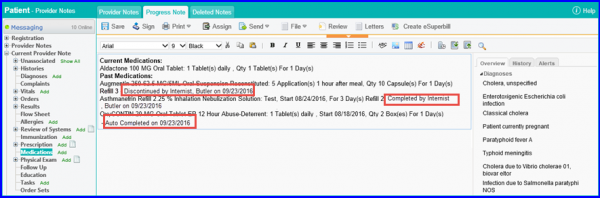How to Print Medication Report?
The medications report can be printed through the Medications tab. To print the report, follow the above mentioned workflow to land on the ‘Medications’ tab.
To print a specific medication’s report, select the medication by enabling the checkbox. Hover on the ‘Print’ button to display print dropdown. Click ‘Print Selected’.
To print a report on all medications, click ‘Print All’.
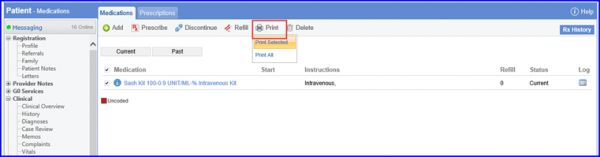
Another way to generate medications report is from the Reports module. Simply, follow the workflow and input data for a patient using the desired fields and click on Print.
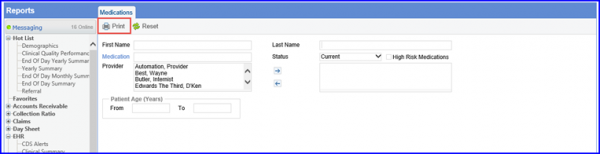
Medication discontinuation date is included in medication reports and provider note SOAP text.
The user can accurately keep track of when a particular medication was actually discontinued.
This date is displayed for these statuses only:
- Discontinued
- Completed
- Auto-completed
- Cancelled
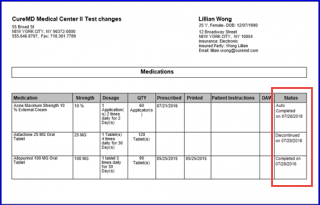
The discontinued date along with the username is also displayed on the provider note SOAP text.