How to add a Procedure?
You can also add a Procedure. For this follow the steps below:
- Tap on the Plus sign placed at the right side of the Procedure section.
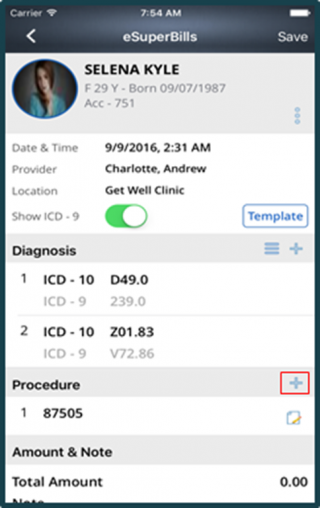
This takes you to the following screen:
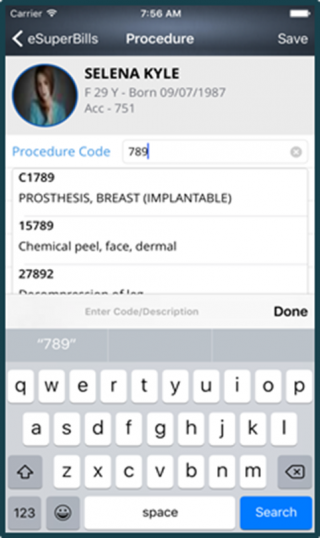
- Enter the Code in the Enter Code/Description field on the top.
- Once entered, tap on Done.
- Now the list gets populated with the required ICD codes.
- Select the diagnosis by tapping on it.
- A tick mark starts appearing next to the selected diagnosis.
- Once selected, tap on the Save button from the top-right corner.
- The selected procedure starts appearing in the Diagnosis section, as shown below:
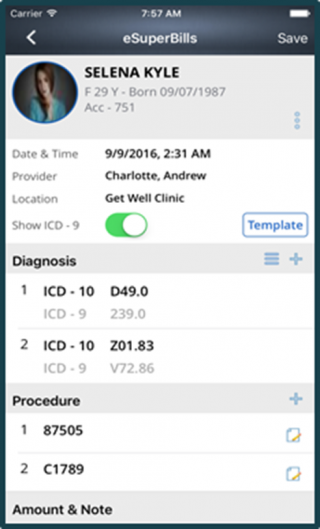
You can Delete a procedure and change the Sequence of the procedure in the same way as that for the diagnosis. You can also edit the details of the procedure by tapping on the Edit icon located at the right side of the each procedure.
- Once tapped it takes you to the following screen:
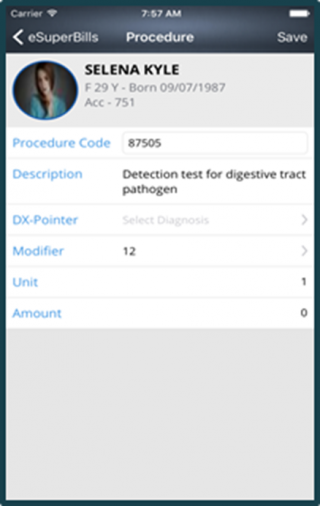
- On the top of the screen you can see the Procedure code and Description of the Procedure.
You can select the DX-Pointer, by tapping on the DX-Pointer field. - It displays a new screen.
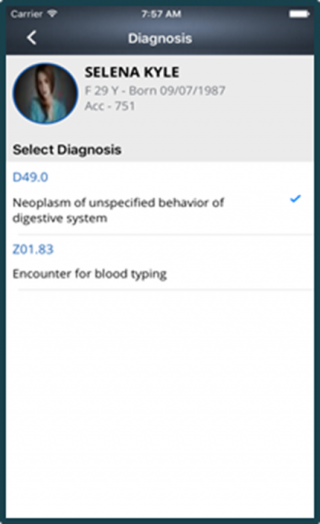
- Tap on the required DX-pointer in order to select it.
- A tick mark starts appearing right next to the selected DX-pointer.
- Once done tap on the Back arrow from the top left corner of the screen.
You can select the Procedure Modifier, by tapping on the Modifier field. It takes you to the following screen.
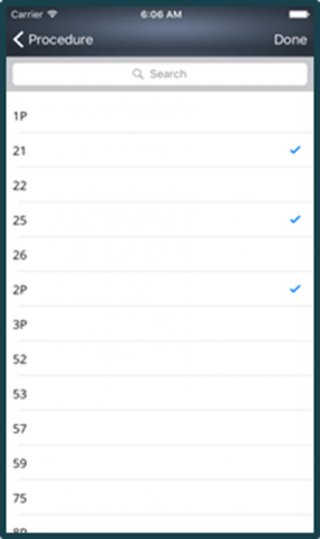
- Select the Modifier by tapping on it.
- A tick mark starts appearing next to the selected Modifier.
- Once selected, tap on the Done button from the top right corner of the screen.
NOTE: You can only add four modifiers, on exceeding the limit an alert messaged is be displayed.
