How to add a Diagnosis?
You can also add a diagnosis. For this follow the steps below:
- Tap on the Plus sign placed at the right side of the Diagnosis section.
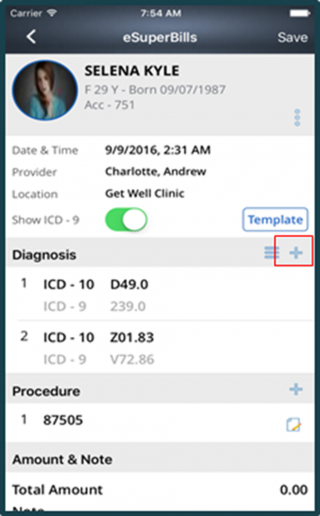
- This takes you to the following screen:
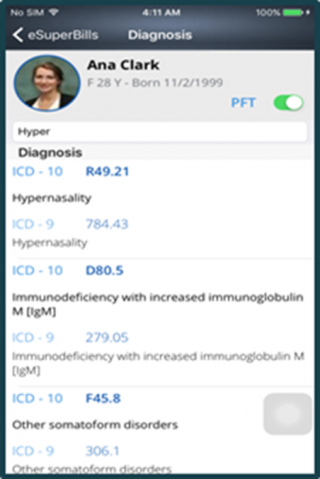
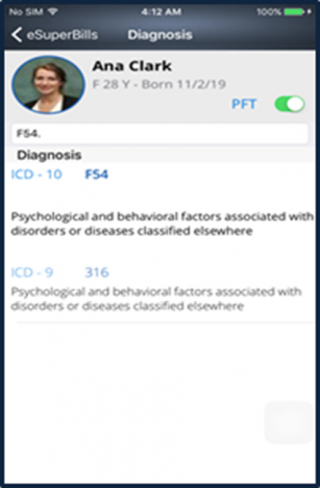
- Enable the PFT button, in order to search the diagnosis through code or name.
- Enter the Code/Name in the Search field.
- Once entered, the list gets populated with the required ICD codes.
- Now, select the diagnosis by tapping on it.
- A tick mark starts appearing next to the selected diagnosis.
- The selected diagnosis starts appearing in the Diagnosis section, as shown below:
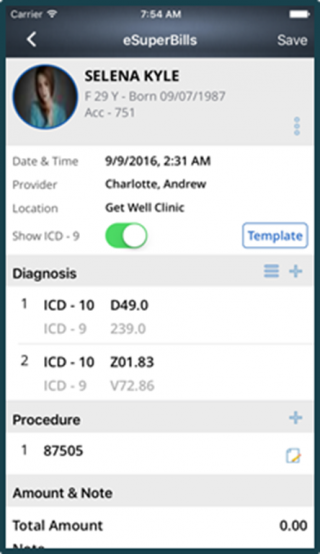
You can change the Sequence of the ICD codes by tapping on the List icon located at the right side of the Diagnosis section.
- Once tapped the editing mode codes gets enabled.
- Press and hold your finger on the code to be replaced.
- Now, drag the code by sliding your finger in the desired direction.
- Upon reaching the desired place drop the code.
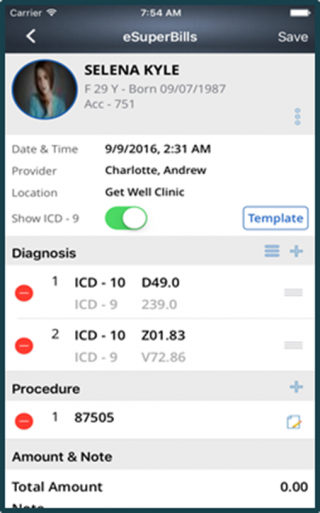
Also, you can Delete the code, for this:
- Tap on the same list icon located at the right side of the Diagnosis section.
- Tap on the Red button at the left side prior to the code. Or,
- Slide your finger left on the code.
- Delete button appears at the right side.
- Tap on it to delete.
