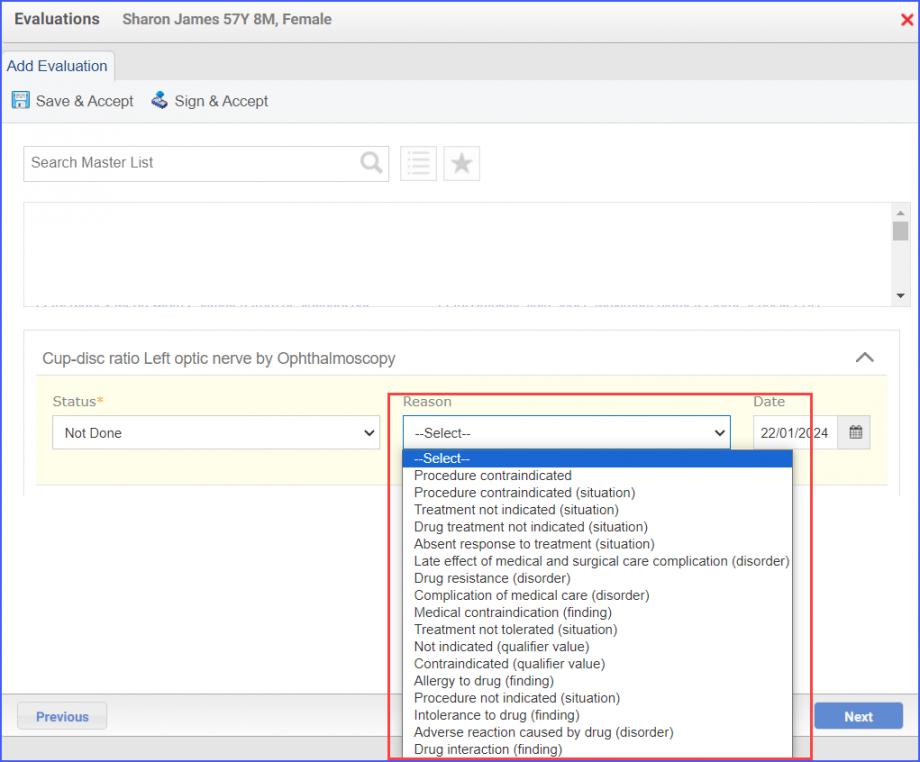CMS143v12 – Primary Open-Angle Glaucoma (POAG): Optic Nerve Evaluation
| Primary Open-Angle Glaucoma (POAG): Optic Nerve Evaluation | CMS143v12 | Percentage of patients aged 18 years and older with a diagnosis of primary open-angle glaucoma (POAG) who have an optic nerve head evaluation during one or more visits within 12 months |
|---|---|---|
| – DENOMINATOR
All patients aged 18 years and older with a diagnosis of primary open-angle glaucoma. This diagnosis is to be established during a qualifying encounter, which in this case can be any of the following:
– NUMERATOR Patients who have an optic nerve head evaluation during one or more visits within 12 months. -DENOMINATOR EXCEPTION Documentation of medical reason(s) for not performing an optic nerve head evaluation. |
||
| – APPLICATION WORKFLOW
For Denominator:
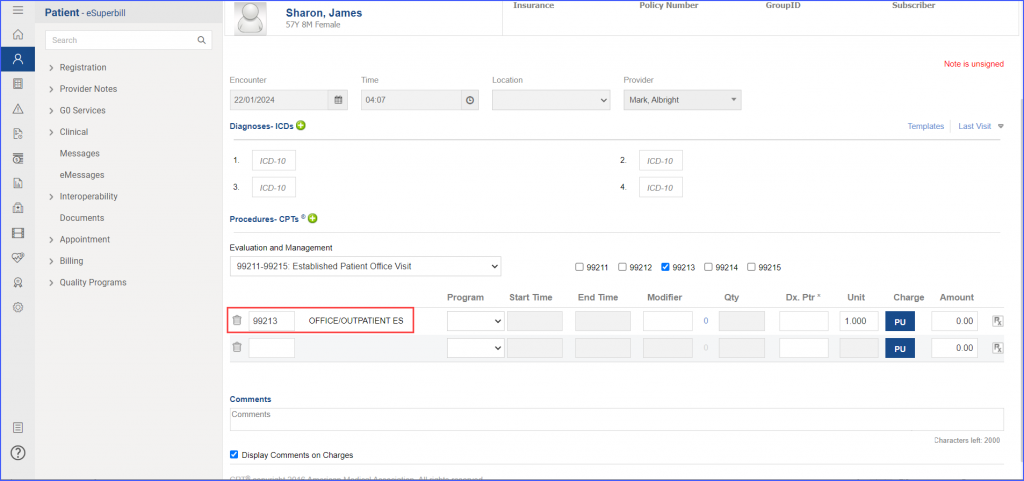
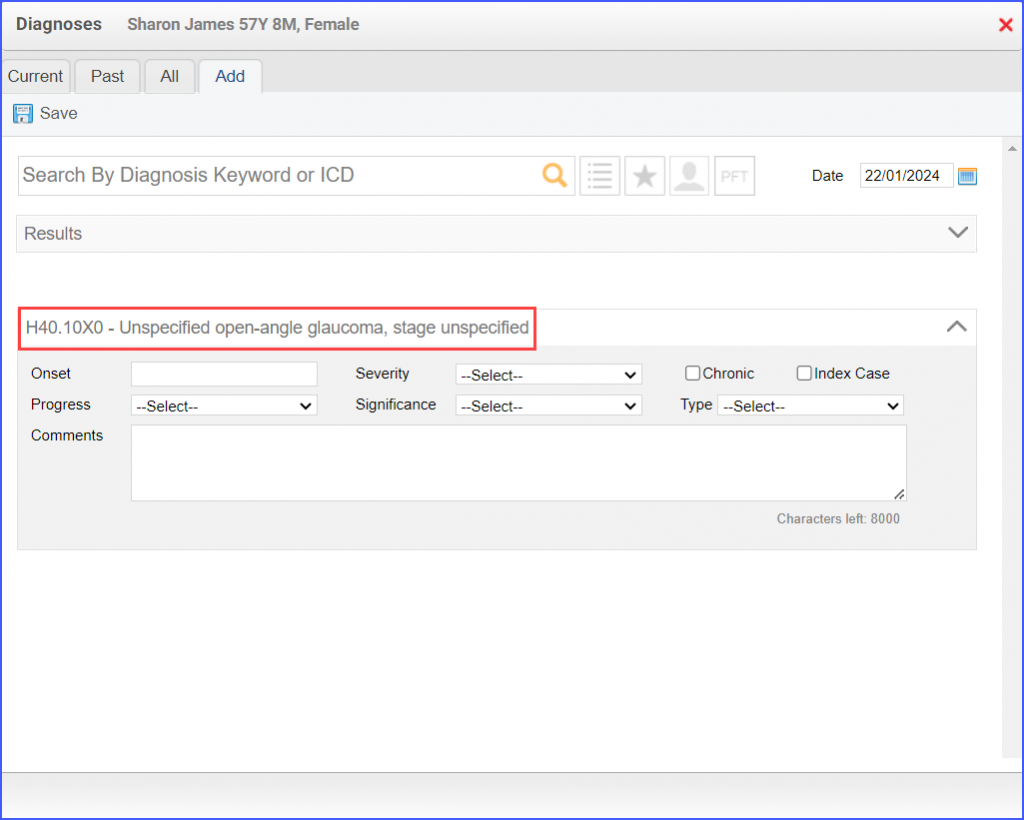 For Numerator: The documentation of the diagnostic study can be done via Patient > Provider Note > Evaluations. Here, click ‘Add’ and search for the diagnostic study. Select ‘Performed’ from the ‘Status’ dropdown and enter a result in the ‘Result’ field. Once done, click ‘Save & Accept’ or ‘Sign & Accept’. 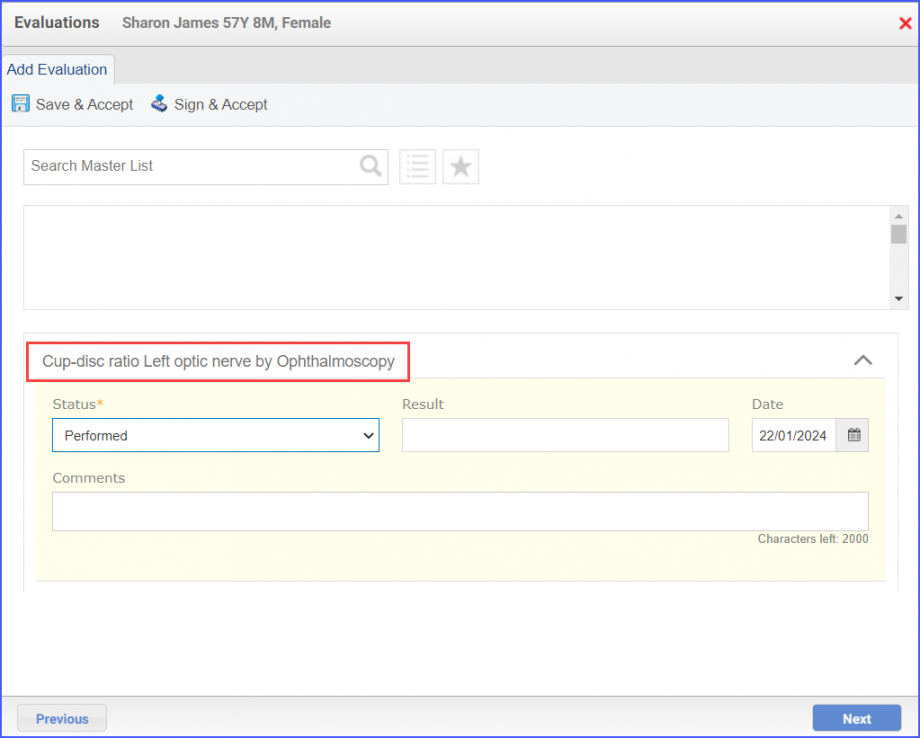 Note: The result should not be null. For Denominator Exceptions: The medical reason should be documented during the primary open angle glaucoma encounter. To do so, use the workflow Patient > Provider Note > Evaluations. Click ‘Add’ and search for the diagnostic study. Select ‘Not Done’ from the ‘Status’ dropdown and select a reason from the ‘Reason’ dropdown. Once done, click ‘Save & Accept’ or ‘Sign & Accept’.
|
||