How to Hide Roles on Message Window?
The users have the ability to choose whether they want to display roles/groups in the ‘To List’ window under compose message page or not.
To do that, follow the workflow mentioned above to land on the ‘EHR’ settings page under ‘My Practice Settings’.
Then, navigate to the ‘General’ section. By enabling the “Hide roles on Message window” checkbox, the user can hide the display of roles in compose message page.
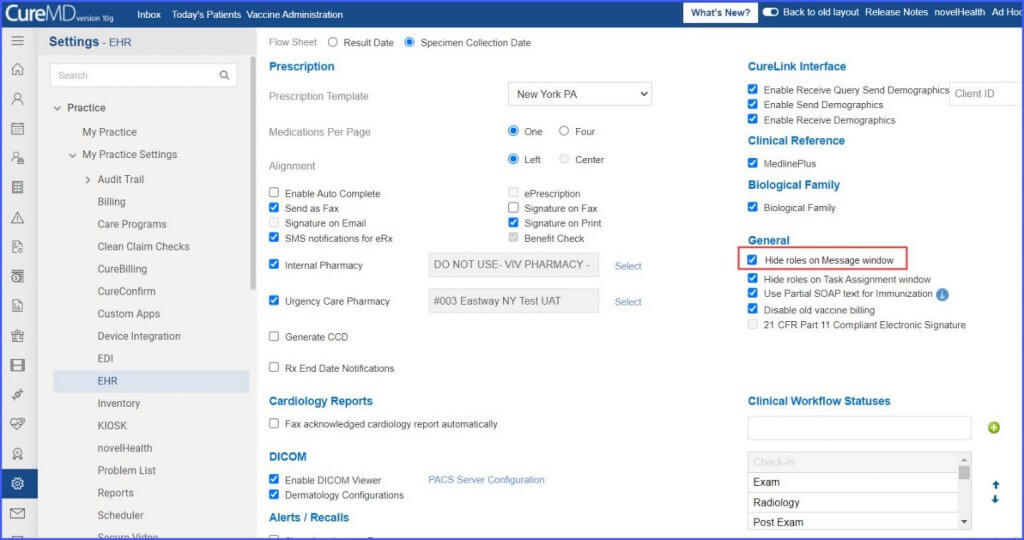
Click here, to see the impact of this change in the ‘Compose Message’ page.
Users can hide the display of roles/groups in the ‘To List’ window under compose message page tab.
If the ‘Hide roles on Message window’ checkbox is enabled from settings, the roles are not displayed in the ‘To List’ window. The ‘To List’ window can be accessed by clicking on the ‘To’ hyperlink.
