How to Edit Access Rights for Patient Portal Provider Notes?
Users can manage how and which provider notes are going to be shared with the patients on the patient portal. To edit these settings, navigate to the ‘Access Rights’ screen by following the workflow mentioned above.
On the Access Rights page, navigate to the ‘Provider Notes’ section.
Here, the system displays three checkboxes, including:
- Selected Signed
- Signed After (Effective Date)
- All Signed
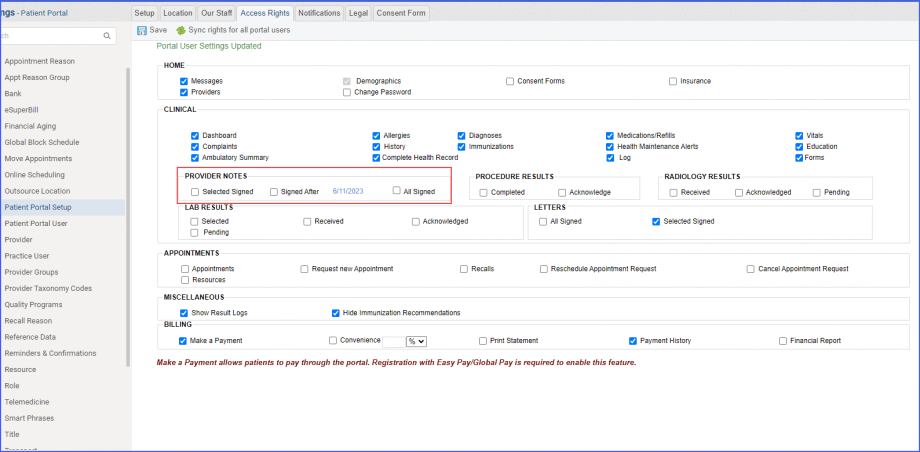
The first option is enabled when the user wants to send the notes manually after signing it from the provider notes.
The second option is enabled when the user wants to share only those provider notes that are signed after the set effective date.
To set an effective date, click on the ‘Effective Date’ hyperlink and a popup titled ‘Effective Date for Provider Note’ appears on the screen. From this popup, either choose a date via the calendar icon, or type the date in the text space. Then, click ‘Save’.
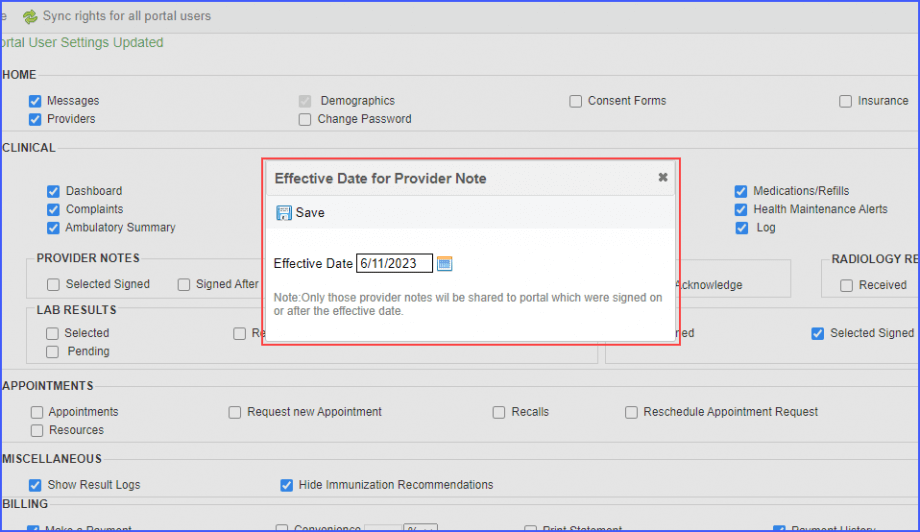
A note also appears on the popup that states:
‘Only those provider notes will be shared to portal which were signed on or after the effective date’
After setting the date, enable the ‘Signed After’ checkbox, and click ‘Save’.
Meanwhile, users can enable the third option and allow the system to share all signed provider notes to patient portal at once. The ‘All Signed’ checkbox cannot be used in conjunction with the first two. If this checkbox is enabled, the other two options get unchecked automatically.
