MIPS – Registry
Follow the workflow mentioned above to land on the ‘MIPS – Registry’ screen.
If the patient qualifies for IP/denominator of one or more CQM based on the clinical component(s) attached to the patient, the system displays the ‘Quality Programs’ node in the left tree menu under the ‘Patient’ module.
When the user clicks the ‘Quality Programs’ node, the system displays a notification icon next to ‘MIPS – Registry’ showing the count of quality measures with incomplete documentation.
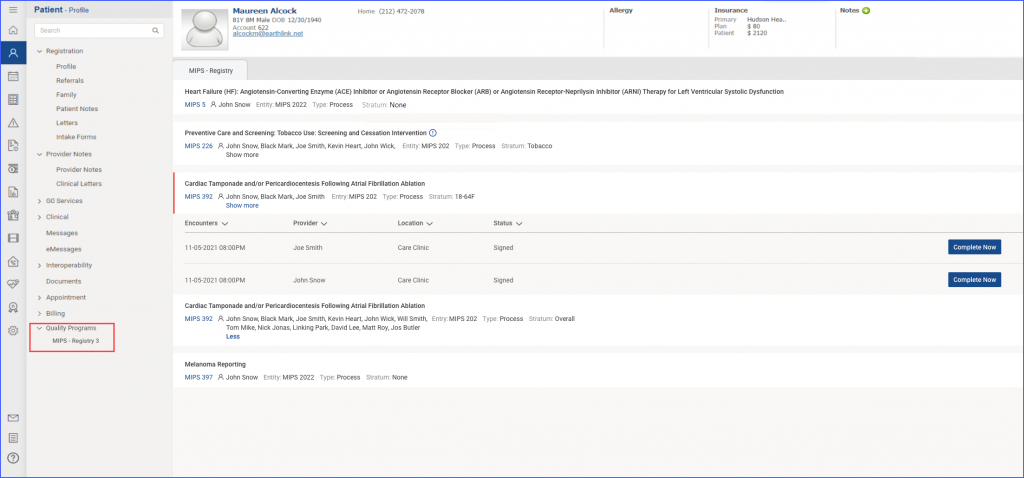
When the user clicks on MIPS – Registry, the system opens up the ‘MIPS – Registry’ tab. For each incomplete CQM, the system displays Measure Name, Measure ID, Measure Type, Entity, Stratum, and the Provider Name(s) in the listing, as displayed in the image above.
All the incomplete MIPS CQMs for which a patient qualifies can be viewed and completed from the MIPS – Registry screen.
When the user clicks on an incomplete CQM, the system displays the list of encounters.
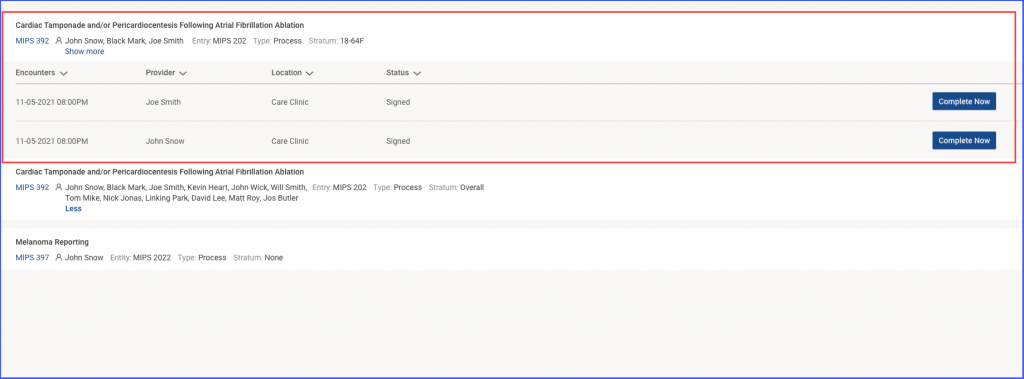
When the user clicks on ‘Complete Now’ next to an encounter, the user is navigated to the eSuperbill tab. On the eSuperbill, the user can add the missing components required to complete the CQM documentation. Once the documentation has been completed for a CQM, the measure is removed from the MIPS – Registry tab.
