CMS124v11 – Cervical Cancer Screening
| Cervical Cancer Screening | CMS124v11 | Percentage of women 21–64 years of age who were screened for cervical cancer using either of the following criteria:
|
|---|---|---|
| – DENOMINATOR
Women 24-64 years of age by the end of the measurement period with a visit during the measurement period – DENOMINATOR EXCLUSIONS
– NUMERATOR Women with one or more screenings for cervical cancer. Appropriate screenings are defined by any one of the following criteria:
|
||
| – APPLICATION WORKFLOW
For Denominator: A female patient of age 24-64 at the end of the measurement period, with a visit during the measurement period, is considered for this measure. To record an encounter, navigate to Patient > Provider Note > eSuperbill. Under the ‘Procedures- CPTs’ heading, enter the encounter code.
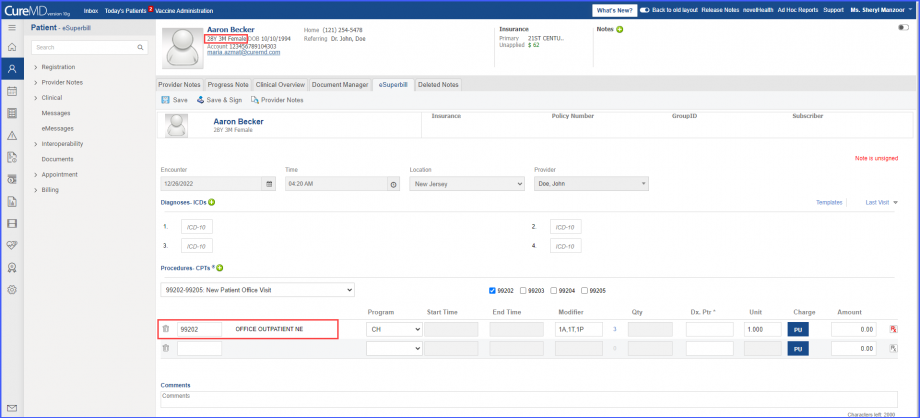 For Numerator: Female patient satisfying any one of the following conditions are included in the numerator:
To record PAP Test/HPV test, navigate to Patient > Clinical > Orders&Results > Labs and click ‘+ Add Order’ button. 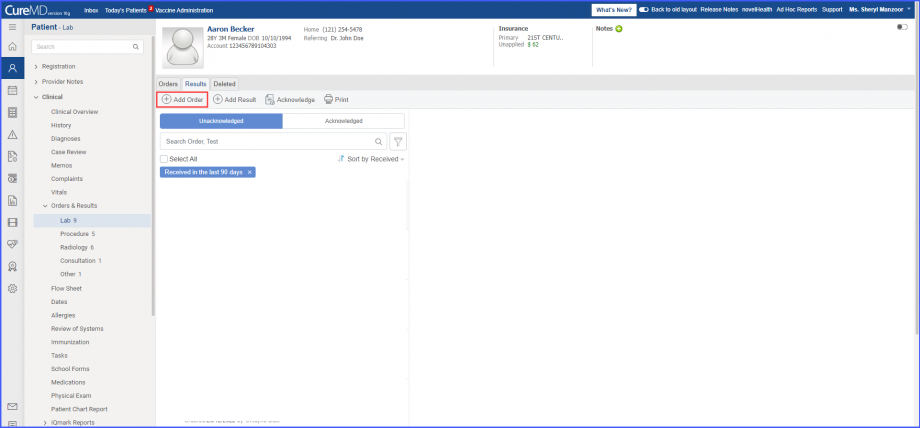 Here, select a laboratory and search for the lab test. Once done, click on the ‘Save’ or ‘Sign’ button. 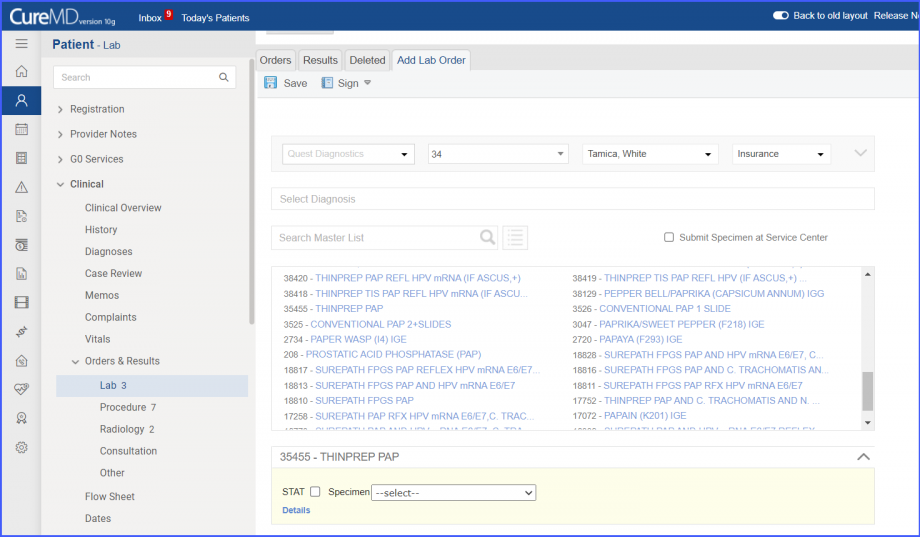 Next, click on the ‘Mark As Received’ button. 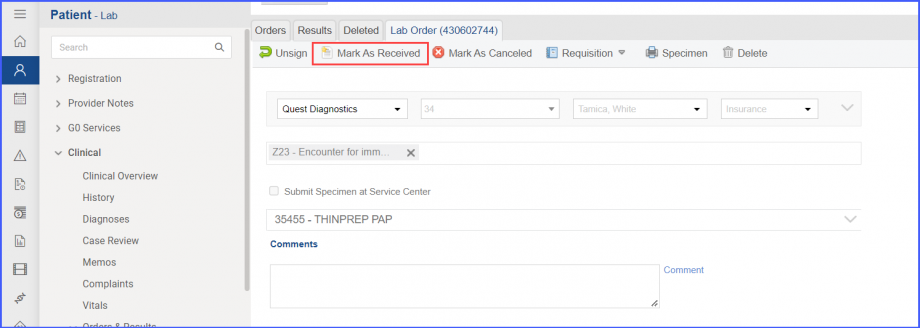 On the ‘Edit Lab Result’ screen, add the observations and click on the ‘Save’ button. 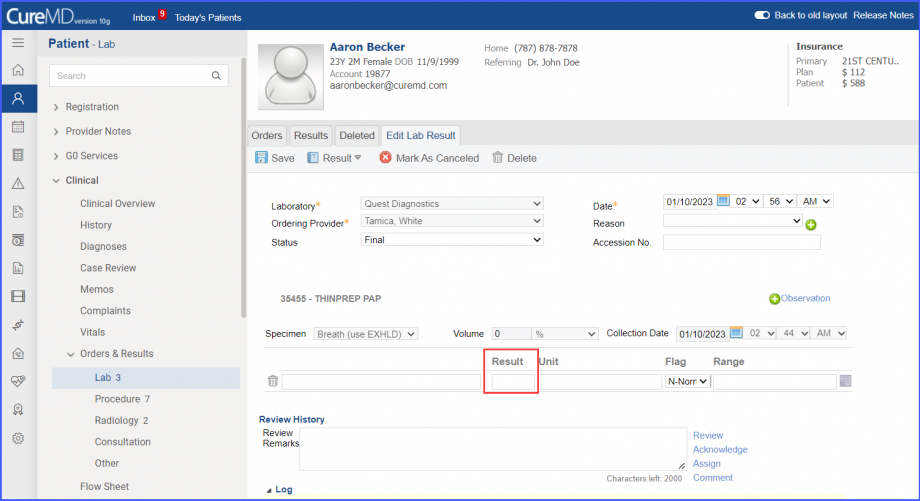 Note: For LOINC Code Based Labs: Please ensure that the lab code is mapped to a LOINC Code from the Settings. To map a LOINC with the lab code, navigate to Settings > EHR > Laboratory. Select the Lab and navigate to the ‘Code’ tab. Then, click on the Lab Order. Under the ‘Result Codes and LOINCS’ heading, add a Code, LOINC and Description and click on the ‘Add’ button. Once done, click on ‘Save’. 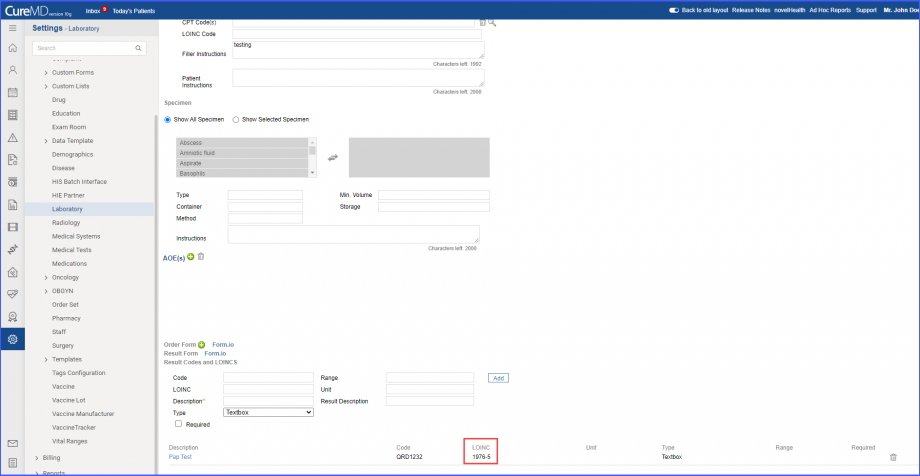 For CPT Code Based Labs: When a CPT code is added to a lab order, please ensure that the CPT code is present in the ‘Procedures’. 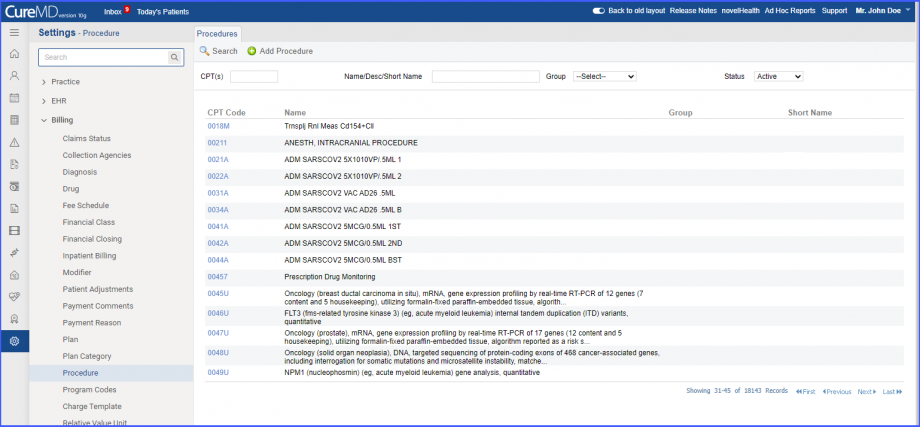 Moreover, the CPT code should be mapped to a LOINC Code from the Settings. To map a LOINC with the CPT code, navigate to Settings > Billing > Procedure. Select the CPT code and navigate to the ‘Edit Procedure’ tab. Under the ‘Procedure Components’ heading, add a Code, LOINC and Description and click on the ‘Add’ button. Once done, click on ‘Save’. 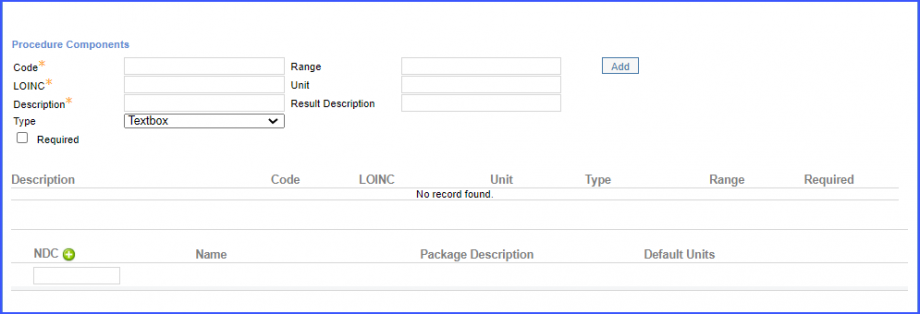 For Denominator Exclusions: Women who satisfy any one of the following criteria are excluded from the denominator.
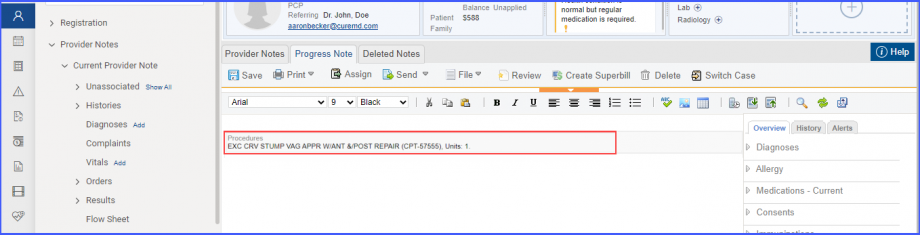 Note: Please ensure that the Procedure is present in the system. For this, navigate to Settings > Billing > Procedure. If the procedure is not added then, click on the ‘Add Procedure’ button. 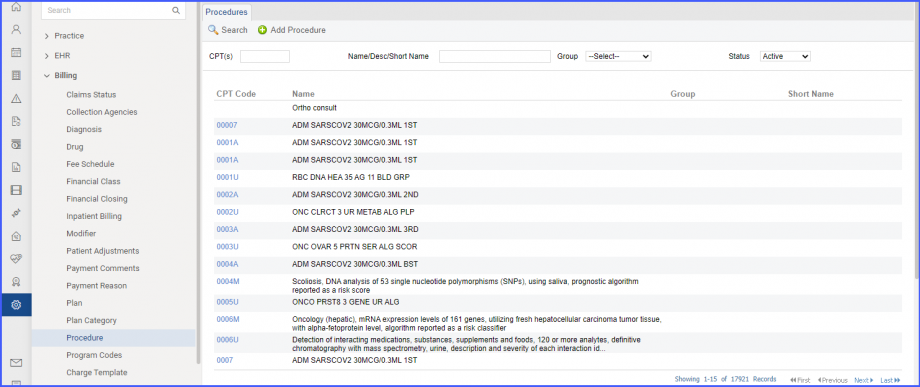 Here, enter the ‘Code’ and ‘Name’ of the Procedure. Once done, click on the ‘Save’ button. 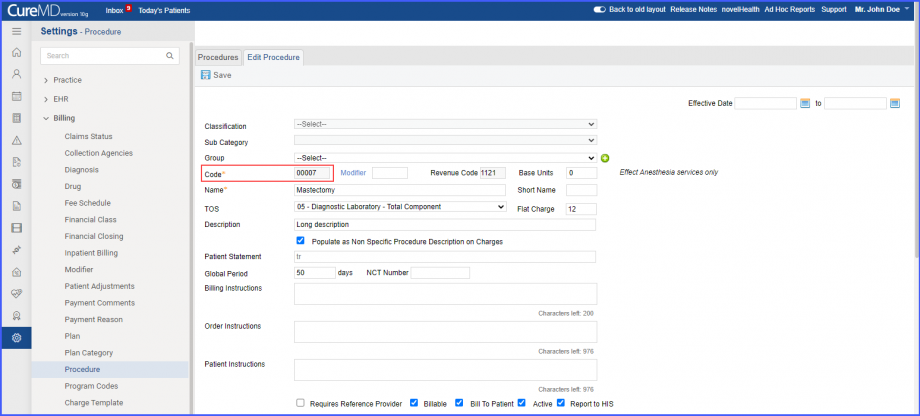
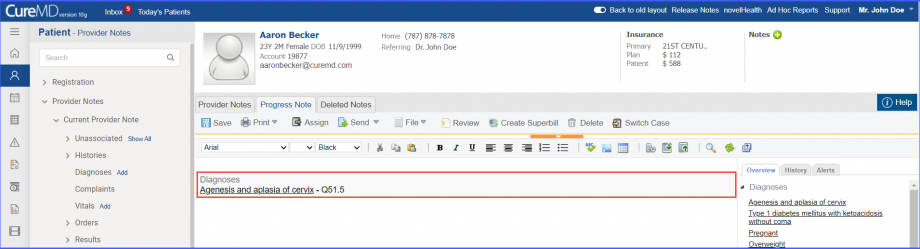
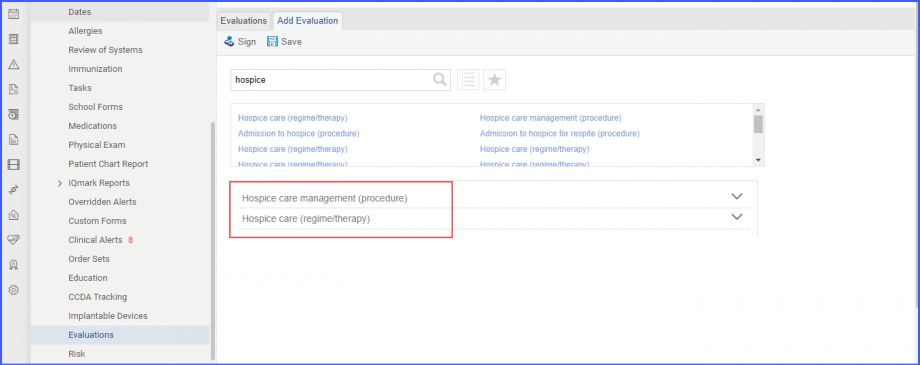
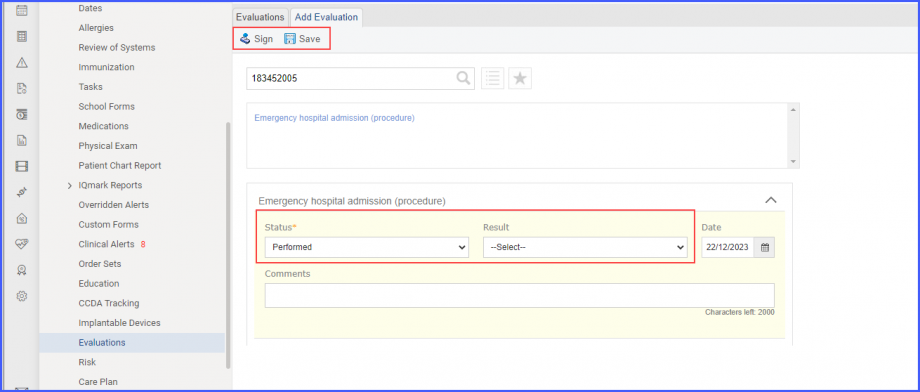
|
||
