How to Embed Handwritten Signatures Into PDF Documents?
- Upload the Signature in User Profile
To sign the PDF documents electronically, the signature first needs to be uploaded in the CureMD application. To configure these settings, click here.
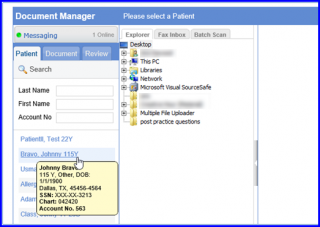
The ‘eSign’ icon is present in front of all PDF files in the ‘Document Manager’ module. Hovering over the icon displays a tooltip with the text ‘Add Handwritten Signature’.
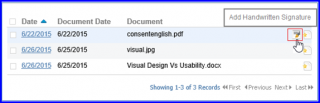
3. Click on the ‘e-Sign’ icon
The selected document opens in a PDF editing tool.
4. Click on the ‘e-Sign’ button at the top of the PDF editing window
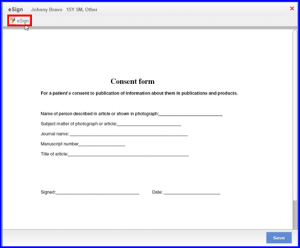
The signature is imported into the PDF file from the user profile.
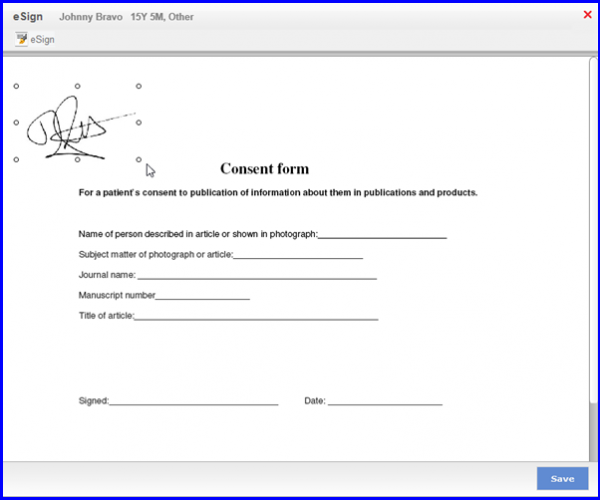
5. Drag the signature to its correct place on the PDF Document
6. Click on ‘Save’ button
After saving, the system shall redirect the user back to the document manager screen
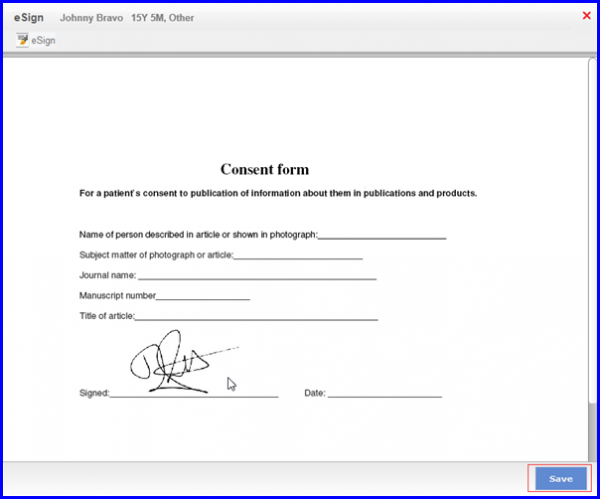
These six simple steps illustrate how clinicians and office staff can sign the pdf documents electronically. For further help on the subject, please feel free to contact CureMD support or create a Support ticket.
