How to Add Radiology Orders in a Regimen?
To add radiology orders in a regimen, click on the ‘Radiology’ button to open the ‘Radiology Orders’ window.
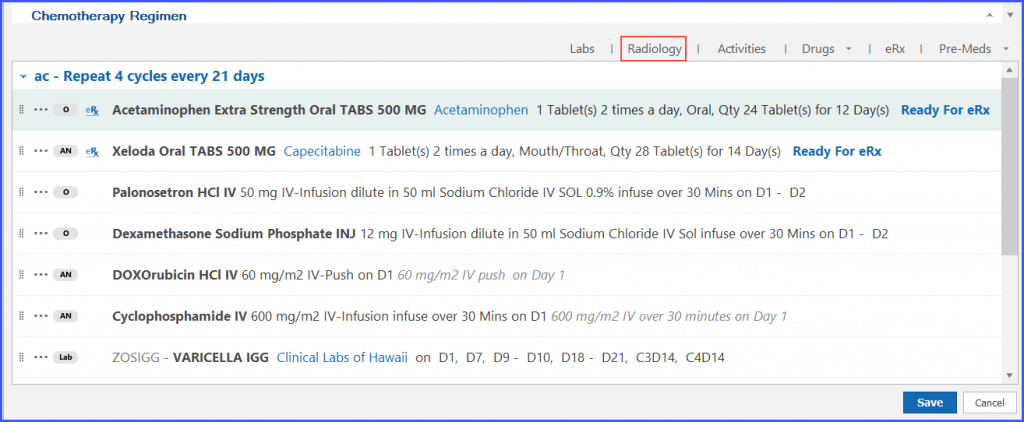
From this window, users can choose a radiology from the ‘Radiology’ dropdown at the top left corner, and search for the tests to order from the search bar. They can also select a test from the existing list in the left pane.
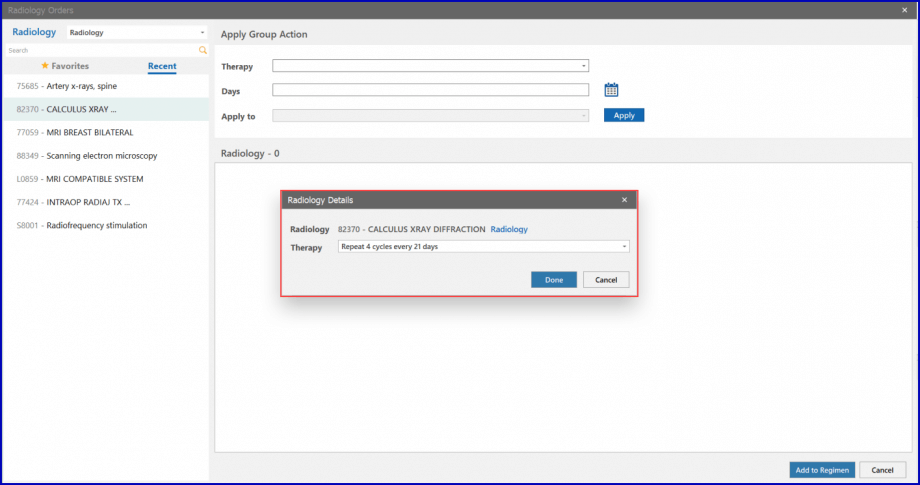
When the user selects a test from the listing, the system displays a ‘Radiology Details’ popup in the right pane. Fill the necessary details in the ‘Radiology Details’ popup and click ‘Done’.
Clicking ‘Done’ saves the order in the ‘Radiology Orders’ screen in the ‘Radiology’ section.
Multiple Radiology Orders can be placed at once by applying schedule in a group action.
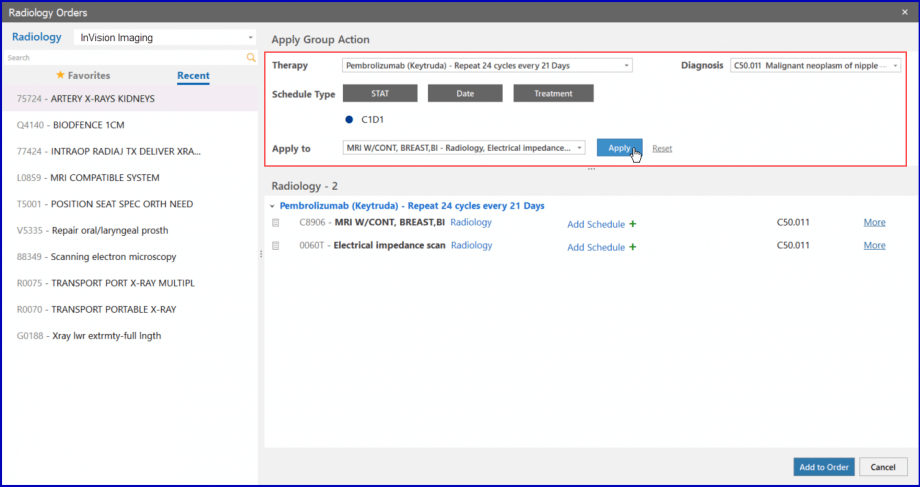
Select the orders on which bulk scheduling is to be applied.
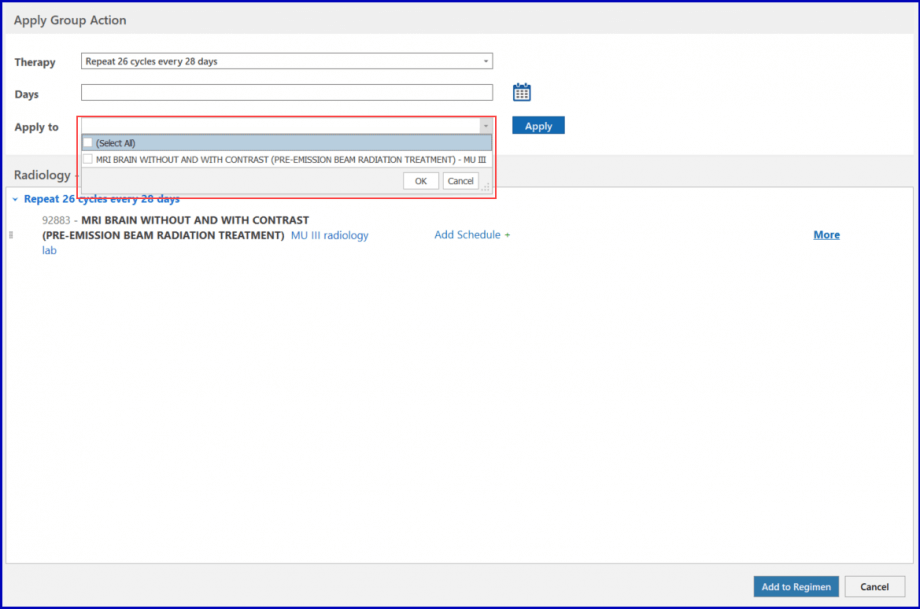
Click the ‘STAT’ button to place the order immediately.
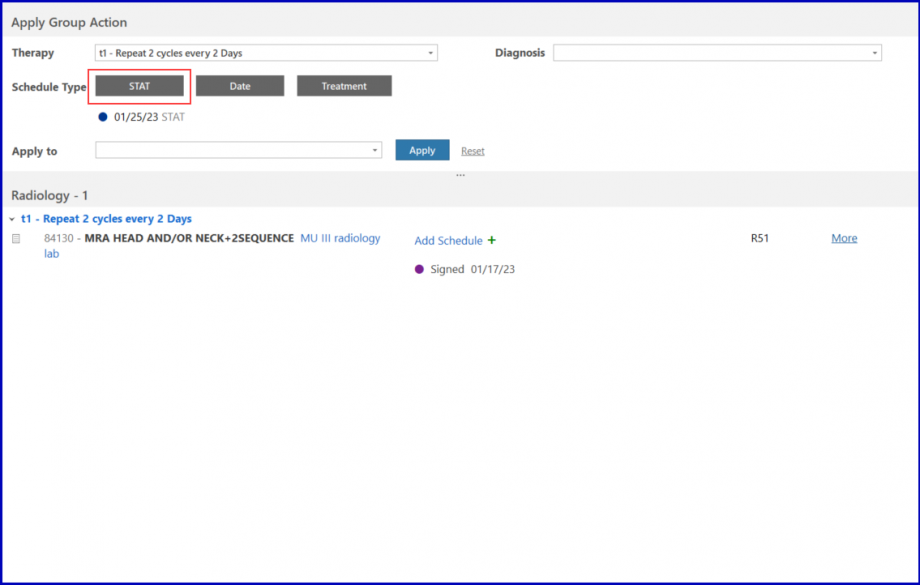
Click the ‘Date’ button to place the order after selecting a date. Click on the ‘Add Date’ button.
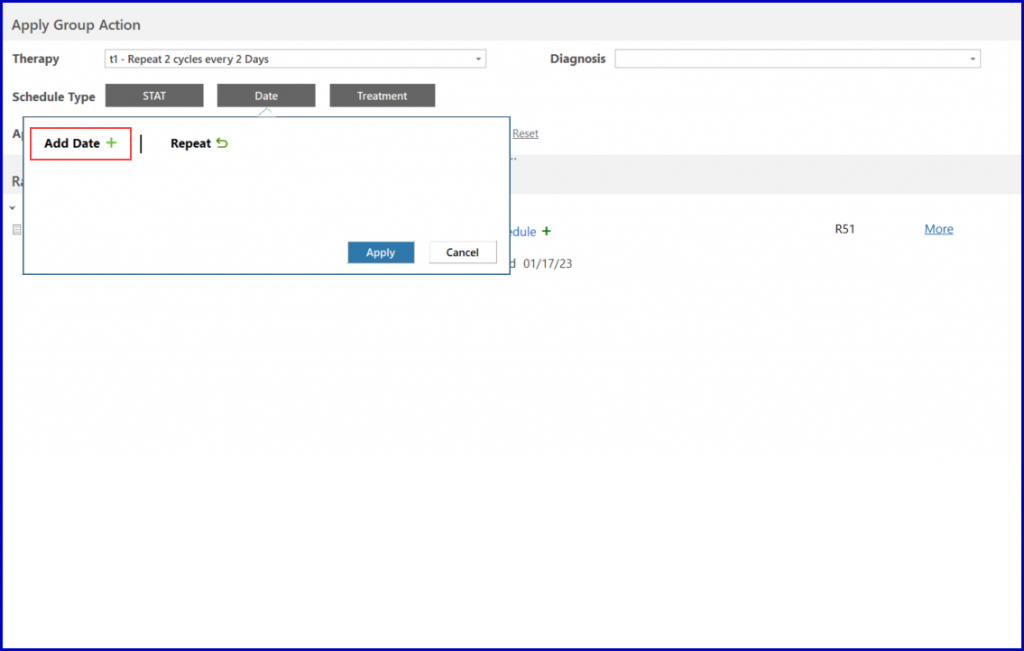
A tile is displayed where the user can either select a date that comes after a period in the ‘From now’ list, or select a date from the Calendar.
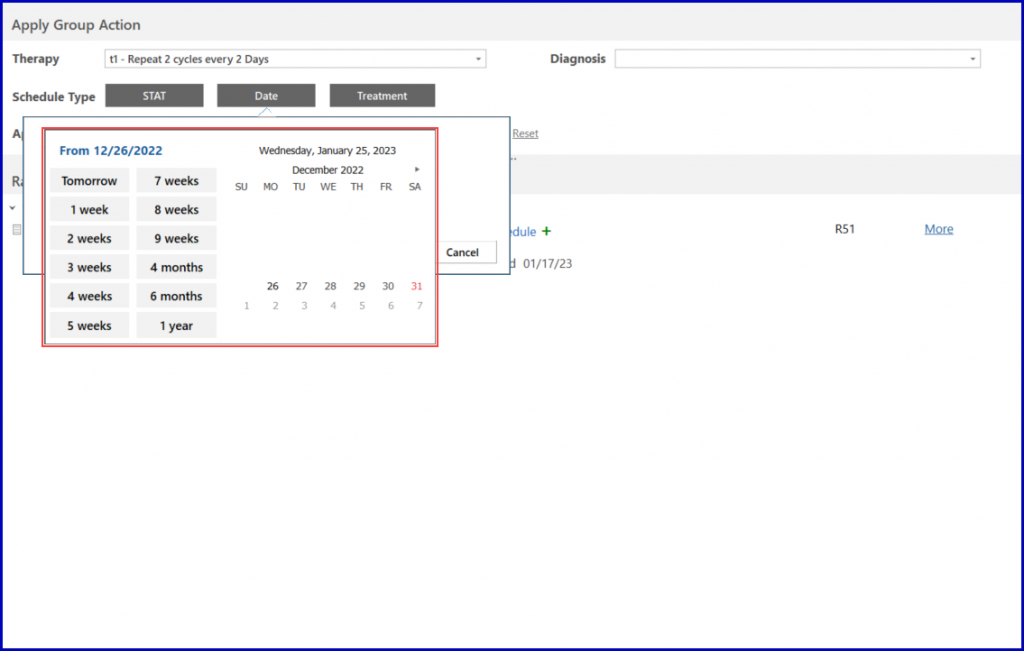
The user can also click on the ‘Repeat’ button to specify a Start date from a ‘From Now’ list or a Calendar. In the ‘Repeat Every’ dropdown, select a number and specify if this number corresponds to days, weeks or months. In the ‘For’ dropdown, specify for how long the order is to be repeated by selecting a number and a corresponding unit of time.
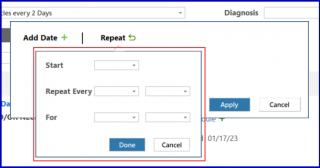
Click the ‘Apply’ button to confirm the selected date.
Alternatively, click the ‘Treatment’ button to place the order after selecting a therapy Cycle.
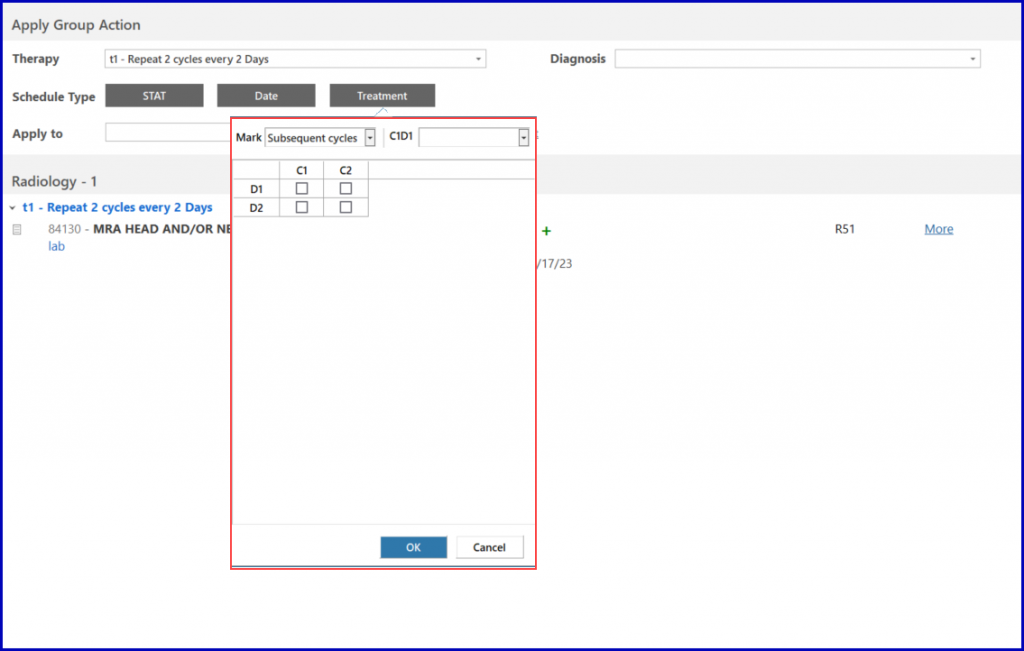
Mark the checkboxes for the cycles selected. Click on the ‘Ok’ button to proceed.
To schedule a radiology order individually, click on the ‘Add Schedule’ hyperlink and select one of the following options:
- STAT
- Date
- Treatment
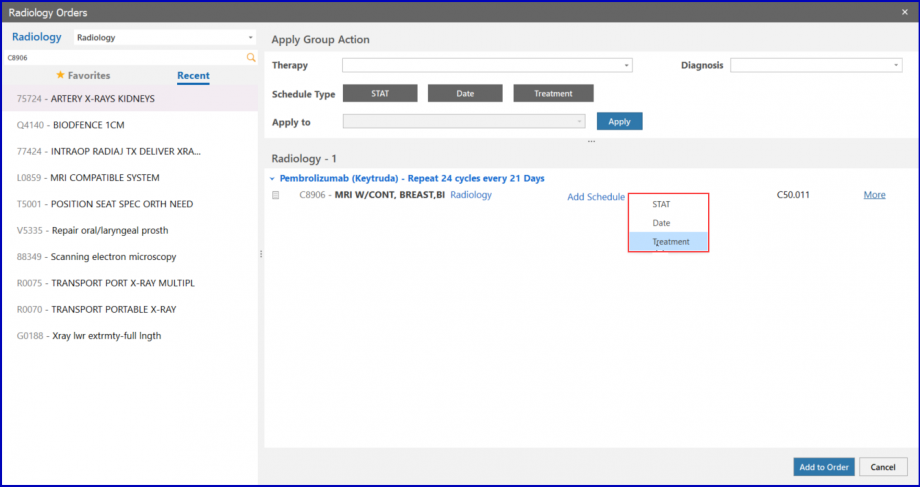
Click the ‘STAT’ button to place the order immediately.
Click the ‘Date’ button to place the order after selecting a date. Click on the ‘Add Date’ button.
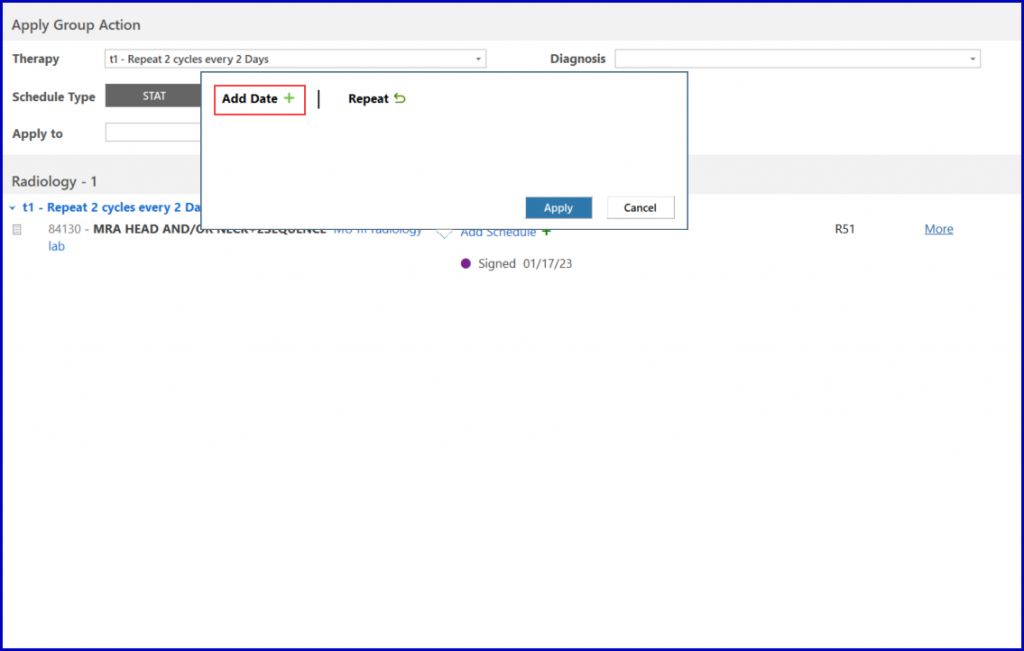
A tile is displayed where the user can either select a date that comes after a period in the ‘From now’ list, or select a date from the Calendar.
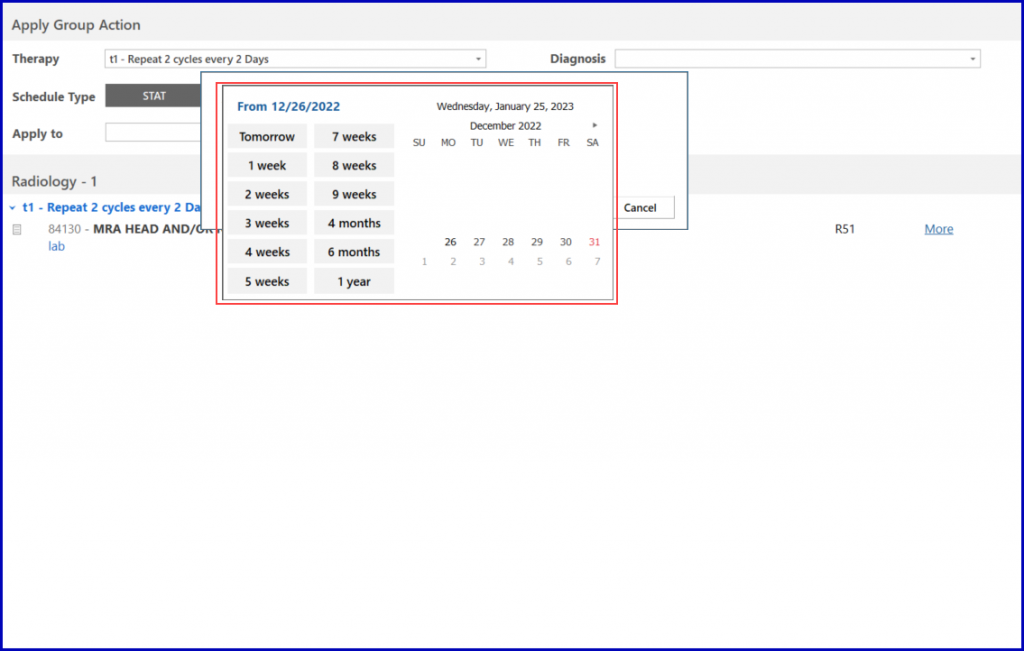
The user can also click on the ‘Repeat’ button to specify a Start date from a ‘From Now’ list or a Calendar. In the ‘Repeat Every’ dropdown, select a number and specify if this number corresponds to days, weeks or months. In the ‘For’ dropdown, specify for how long the order is to be repeated by selecting a number and a corresponding unit of time.
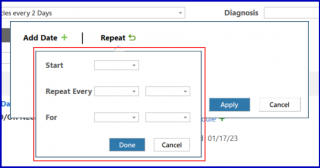
Specify a date and click the ‘Apply’ button.
Click the ‘Treatment’ button to place the order after selecting a therapy Cycle.
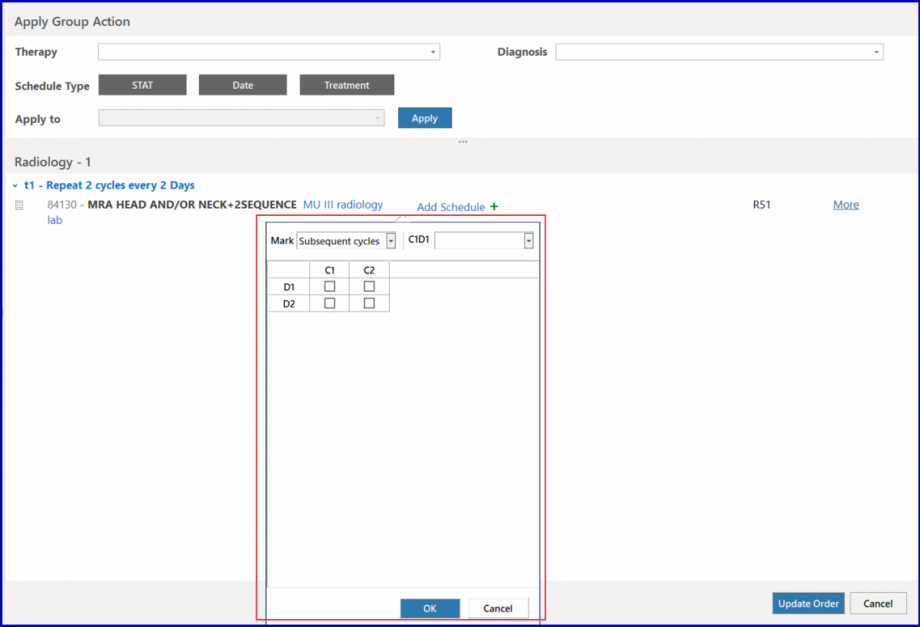
Select therapy cycles and click on the ‘Ok’ button to proceed.
After scheduling, click on the ‘Update Regimen’ button.
Click on the ‘More’ hyperlink to add additional details for the ordered radiology test.
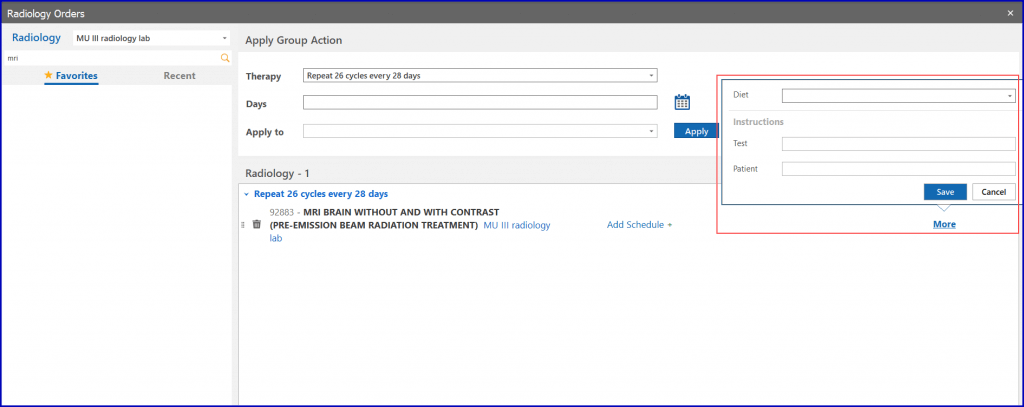
Click ‘Add to Regimen’ to place order.
The radiology tests, along with their corresponding activities are then displayed in the regimen.
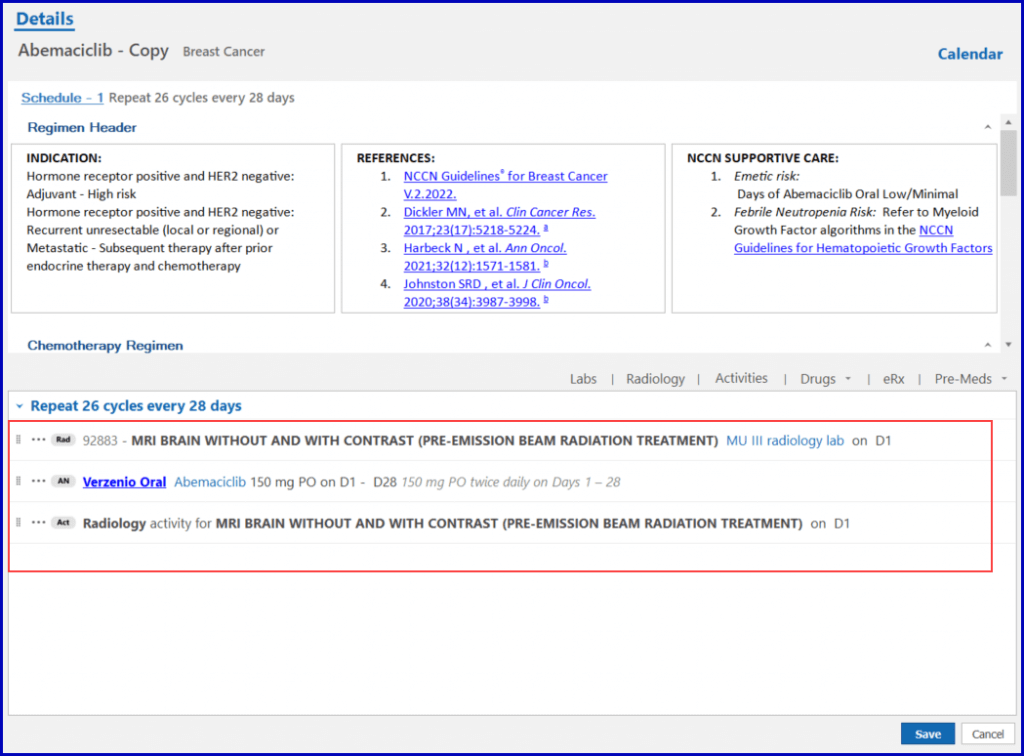
To delete a radiology order from the regimen, click on the ‘Delete’ icon present on the left side of that entity.
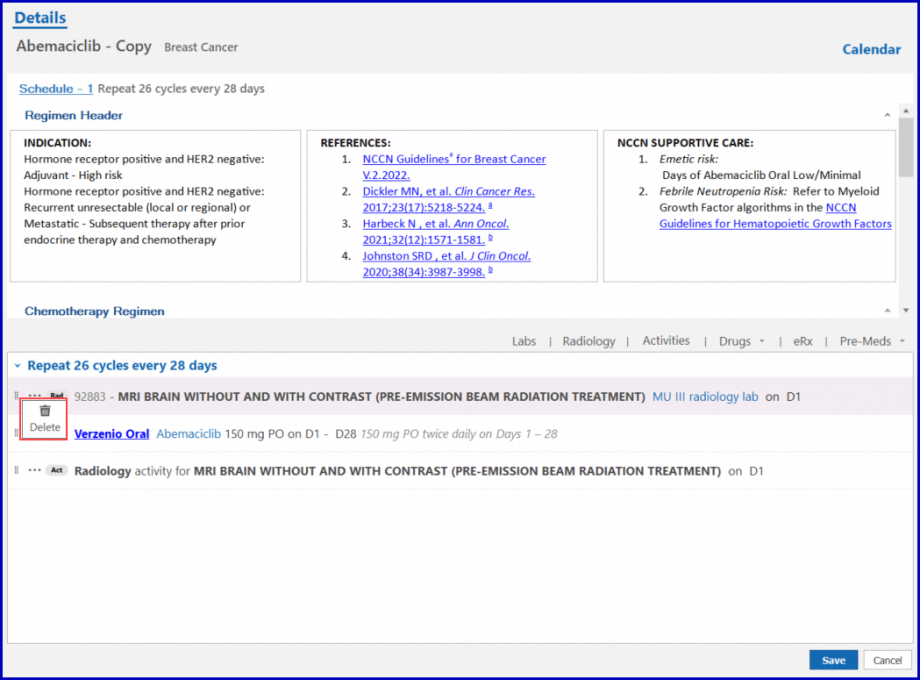
To edit a radiology order, click on the radiology order name to display the ‘Radiology Orders’ window. Users can update the schedule for that order from this window as well.
