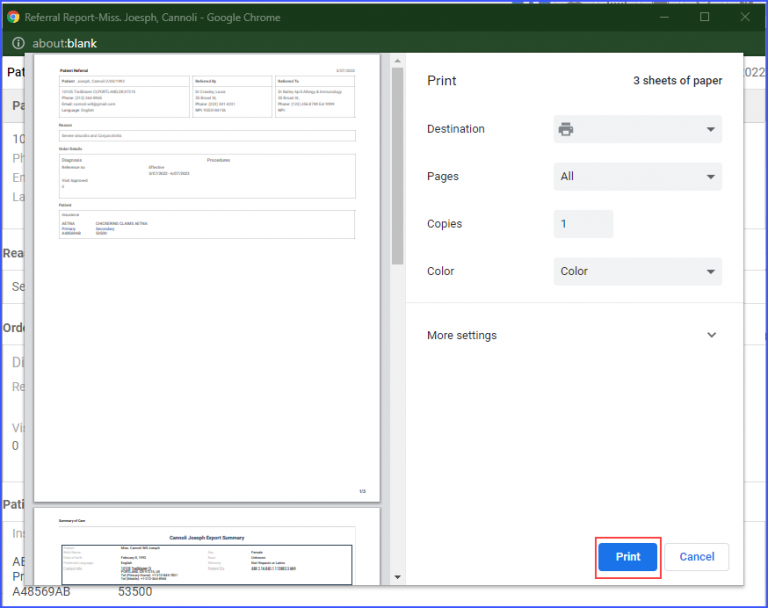How to Send/Share Referrals?
Users have the option to send/share referrals via fax or a printed document, directly from the referral window.
Follow the workflow above to land on the ‘Referrals’ screen. Select a referral from the listing section to open the referral window in the right pane.
To send referrals via ‘Fax’, click on the fax icon ‘![]() ’ at the bottom of the referral screen.
’ at the bottom of the referral screen.
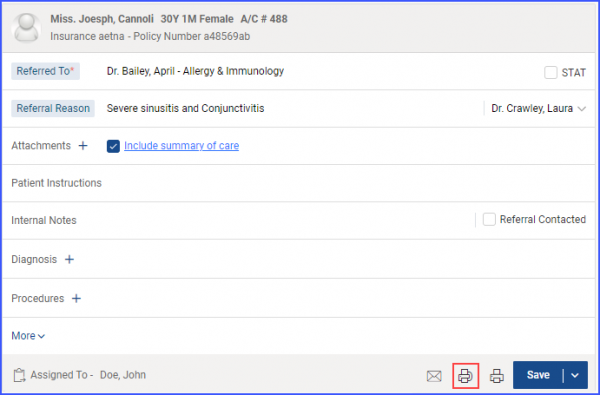
Clicking on the ‘Fax’ icon opens-up a fax popup.
The ‘To’ field contains information of the ‘Referred To’ provider. Users can search for providers by entering a keyword in the ‘To’ field, and the matching items are displayed as a list of providers, practice users and fax numbers of providers.
The fax number of the ordering provider auto populates next to the ‘To’ field. Users can select a different fax number of the practice as well from the dropdown list, if available. Meanwhile, the fax subject gets auto populated in the ‘Subject’ field.
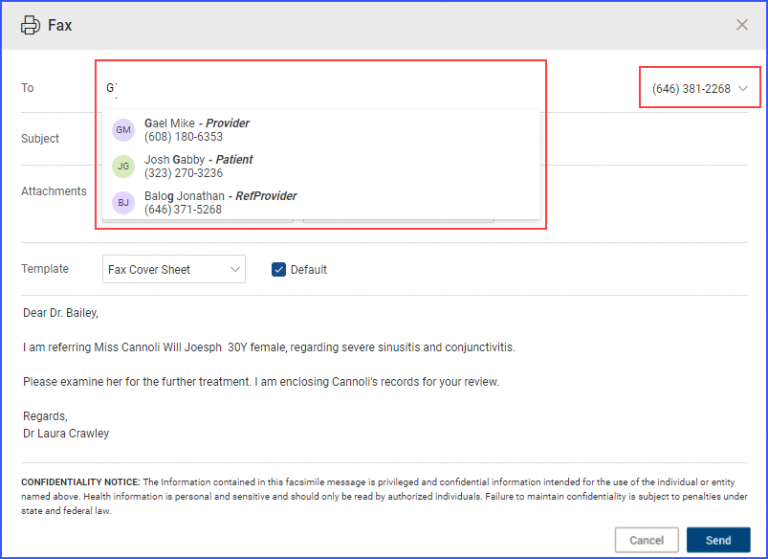
All the associated referral documents related to the patient are attached automatically in the ‘Attachment’ section of the fax pop-up. The fax template can be selected from the ‘Template’ dropdown.
Similarly, to print a referral, click on the ‘Print’ icon at the bottom of the referral screen.
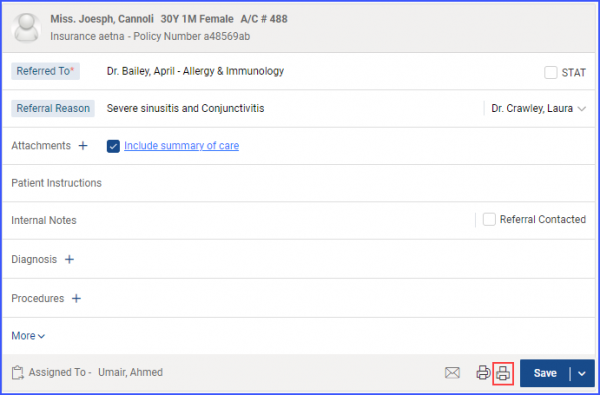
Clicking on the print icon displays a ‘Print Review’ screen with the print icon at the bottom right corner.
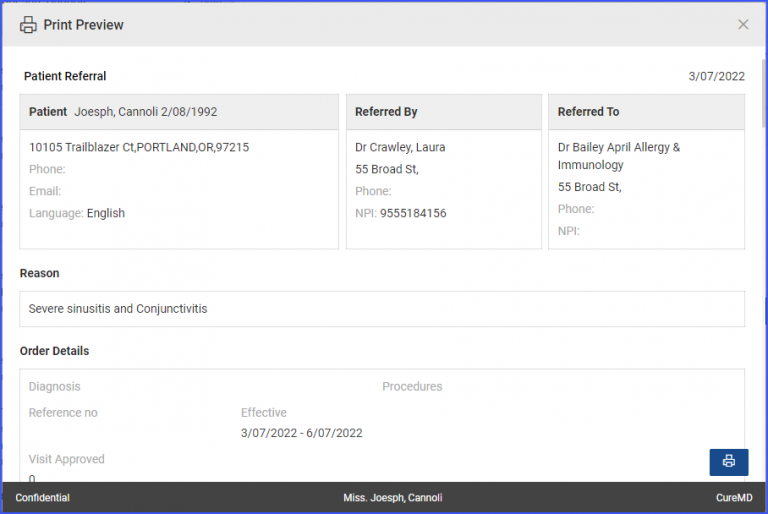
When the print icon is clicked, the system takes user to the print window where necessary adjustments to the print design can be made before printing the referral.