How to Add a Contract Rate?
In order to add a ‘Contract Rate’, the user follows the workflow to land on the ‘Fee Schedule and Rates’ page.
Click here to learn how to enable ‘Charge Master’.
Enabling the ‘Charge Master’ displays the Fee Schedule & Rates Node in the left tree menu.
After navigating to the ‘Fee Schedule & Reports’ page, click on the ‘Add’ button to add a new contract rate.
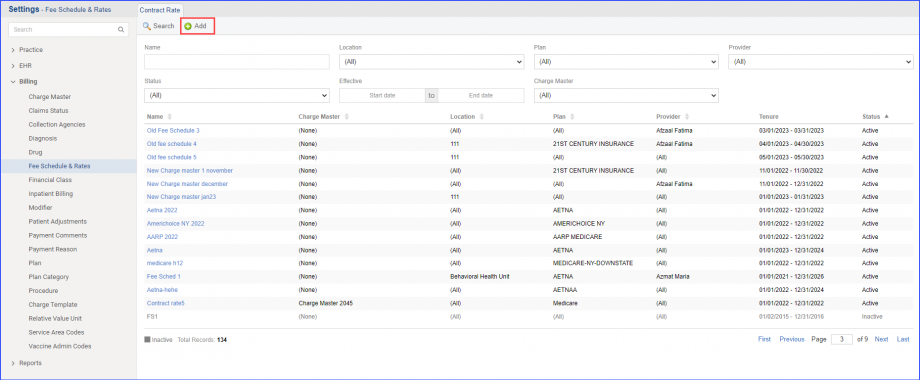
The user enters the new contract rate’s information on the ‘Add Contract Rate’ page.
User can specify the particular plan for the contract rate along with the other following information:
- Name
- Description
- Location
- Plan
- Provider
- Effective Date
- Charge Master
- Increase/Decrease charge amount percentage
The user does not have to specify the end date in the ‘Effective’ section.
Click on ‘Save’ to save the new ‘Contract Rate’.
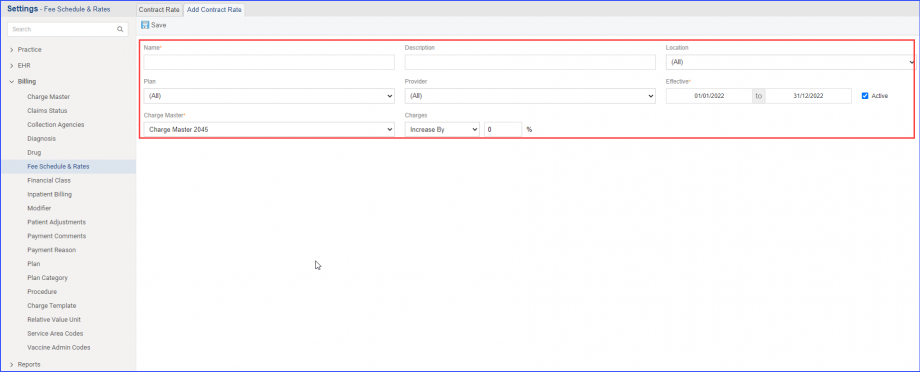
Once saved, the contract rate is populated with the Procedures and their information, added in the selected ‘Charge Master’.
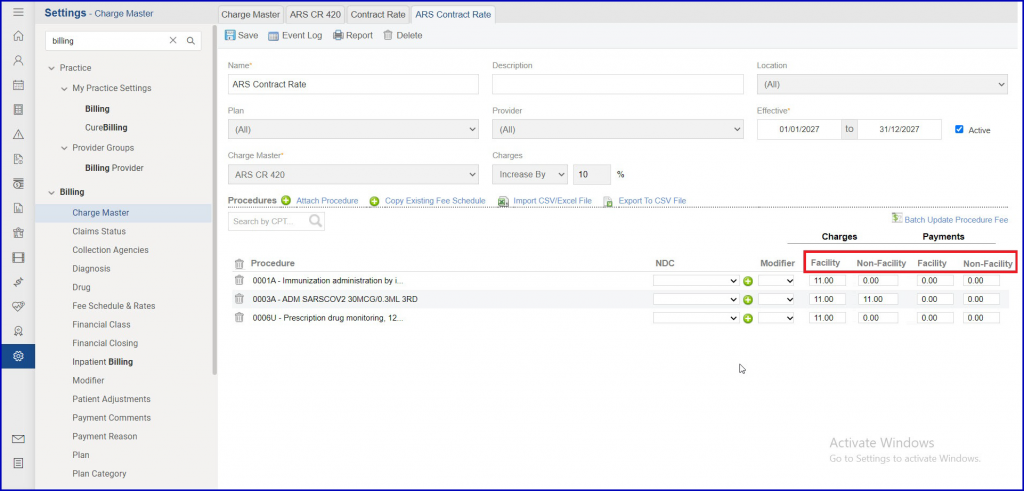
Changes made to the Contract Rates can be logged.
This allows tracking of the users who have made the changes.
The user navigates to the ‘Fee Schedule & Rates’ page and clicks on the contract name hyperlink displayed under the ‘Name’ column.
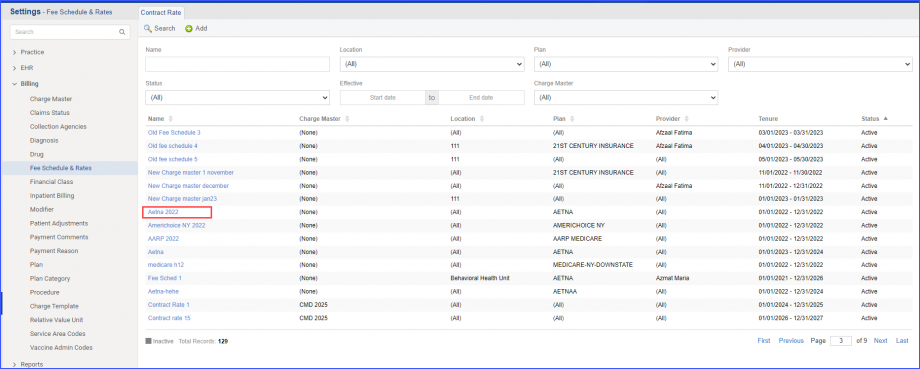
Clicking on the hyperlink displays the Contract Rate information.
On the contract rate screen, when the user clicks on the ‘Event Log’ button, the system displays the logs for the selected contract rate.
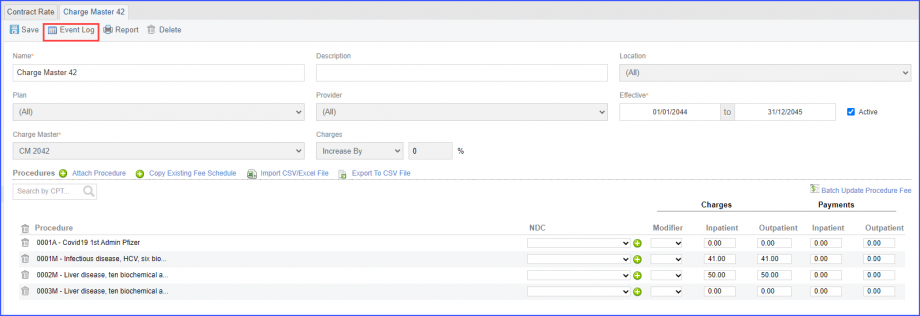
Following information is displayed in the logs:
- Date and Time of Change
- User who made the Change
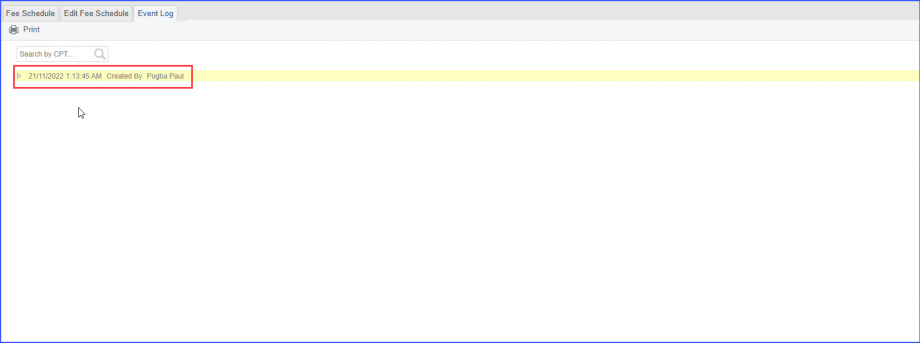
The log mentions ‘Modified’ when changes have been made and mentions ‘Created By’ when the contract rate has been created.
Click on the arrow icon to expand the log and view contract rate details.
The details include:
- Name
- Description
- Location
- Plan
- Provider
- Effective
- Status
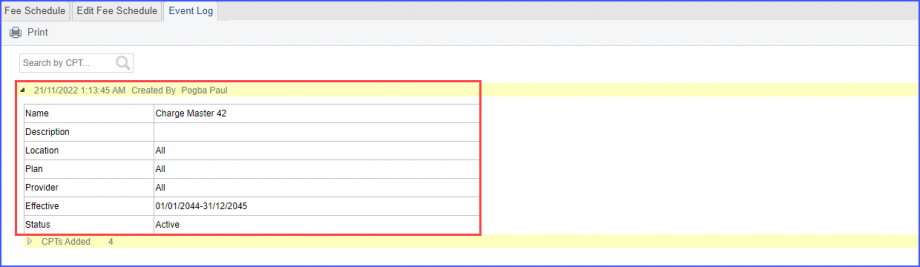
The number of CPT added for the contract rate can be viewed by clicking on the ‘CPT’s Added’ arrow icon.
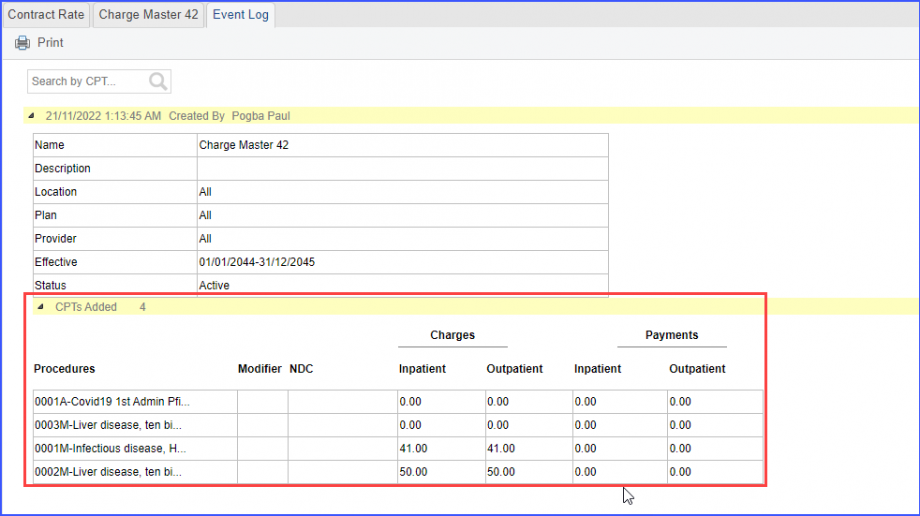
Users can also view the logs for the updates made on the CPTs.
Click on the ‘CPTs Updated’ text to view the CPT information that has been updated.
The updated information is highlighted in yellow.
