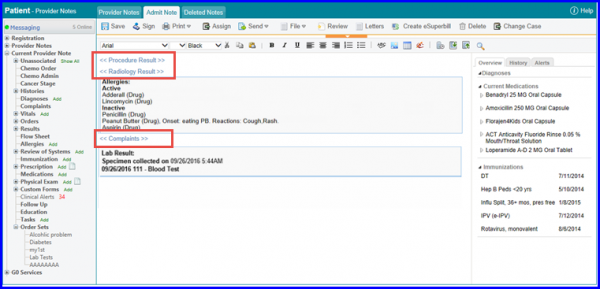How to Import a Provider Note?
Users can import an existing provider note in a new one. If there are components in the Provider Note that are being imported and are already present in the new one, the system will automatically skip those and import the rest of the provider note.
In order to save time, when a prior note is imported, vitals for the date on which the new note is being created are auto-populated in the new note. If no vitals record exist in the patient’s clinical data for that date, system displays a Vitals flag in the new note.
Create a new provider note by clicking on the Add button. This will take user to the Add tab, enter the details required and click on the Create button from the top.
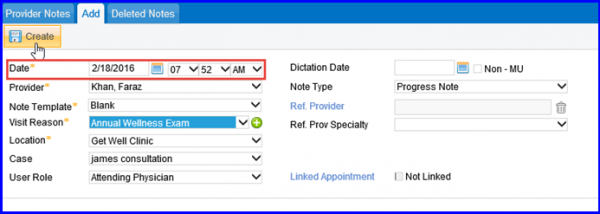
Clicking on the provider note displays the Progress Note tab. Click on the Import Prior Note from the top of the screen.

This opens up a Patient Notes List window, containing the list of all prior notes for the patient. Select the required note by enabling the check box next to it and click on the Import button.
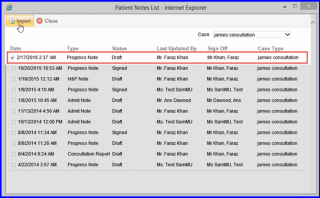
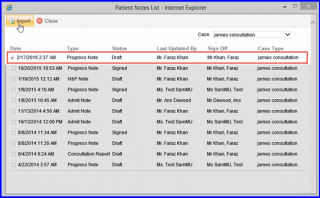
Contents from the prior note are imported as it is to the new note. System automatically replaces old vitals from the prior note with the one recorded on the same date on which the note is being created.

Upon importing a prior note, if the system does not find any record for the same date, it imports blank flags from the original note.I am text block. Click edit button to change this text.