How to Create eSuperbill?
To create an eSuperbill of the provider note, click on the button at the top. After creating the eSuperbill for the first time the system will confirm the type of patient user wants to create the eSuperbil for doing this for the first time, the system will ask you what type of patient you want the eSuperbill to be created for. Choose the appropriate type from amongst New Patient, Established Patient and Consultation. On the eSuperbill screen, make sure that the Primary Diagnoses entry is filled for it is a required field, marked with *.
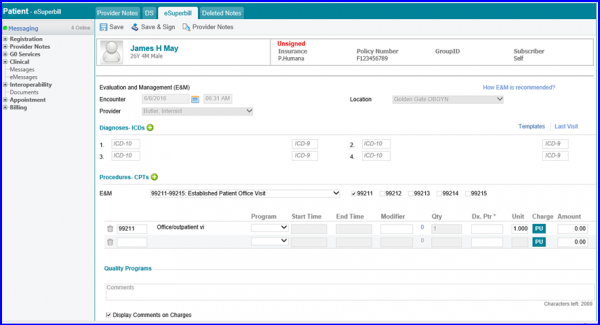
E&M (Evaluation and Management) codes are used to determine the level and complexity of care provided to the patient during the visit. To find out more about E&M codes, click on this link.
If a user attaches multiple CPTs with an e-superbill and lets the mouse hover over a CPT, its complete description along with total RVU value is displayed in the tooltip.
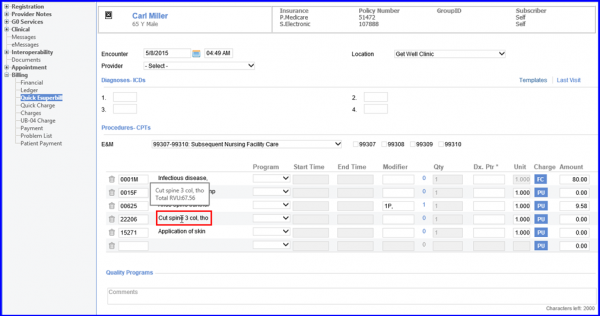
User can add Vaccine Administration Code automatically to the eSuperbill.
For instance, a user administers a vaccine Hep A Hep B and attaches it to the Provider Note.
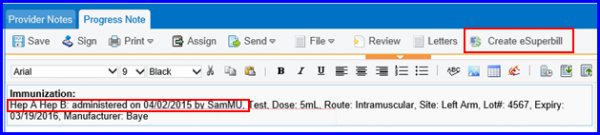
Next, as the user creates an eSuperbill by clicking on the Create e-Superbill button. The CPT for the Vaccine is automatically attached to the eSuperbill. The Vaccine Administration Codes also get auto-populated. It is recommended that the user does not change these components.
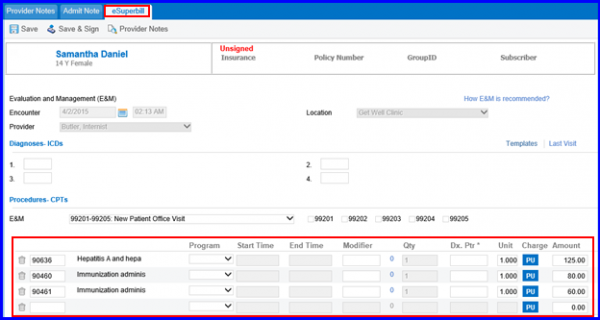
In order to configure settings, kindly Click here.
