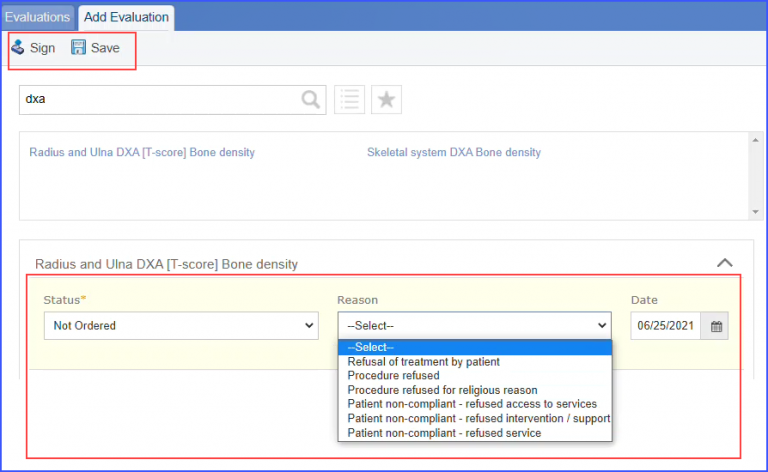CMS645v4 – Bone Density Evaluation for Patients with Prostate Cancer and Receiving Androgen Deprivation Therapy
| Bone Density Evaluation for Patients with Prostate Cancer and Receiving Androgen Deprivation Therapy | CMS645v4 | Patients determined as having prostate cancer who are currently starting or undergoing androgen deprivation therapy (ADT), for an anticipated period of 12 months or greater and who receive an initial bone density evaluation. The bone density evaluation must be prior to the start of ADT or within 3 months of the start of ADT. |
|---|---|---|
| – DENOMINATOR
Male patients with a qualifying encounter in the measurement period AND with a diagnosis of prostate cancer AND with an order for ADT or an active medication of ADT with an intent for treatment greater than or equal to 12 months during the measurement period. – DENOMINATOR EXCEPTIONS Patient refused recommendation for a bone density evaluation after the start of ADT therapy. – NUMERATOR Patients with a bone density evaluation within the two years prior to the start of or less than three months after the start of ADT treatment. |
||
| – APPLICATION WORKFLOW
For Denominator: Male patients with a diagnosis of prostate cancer and an order/active medication for Androgen Deprivation Therapy (ADT) that is intended for greater than or equal to 12 months during the measurement period are included in the denominator.
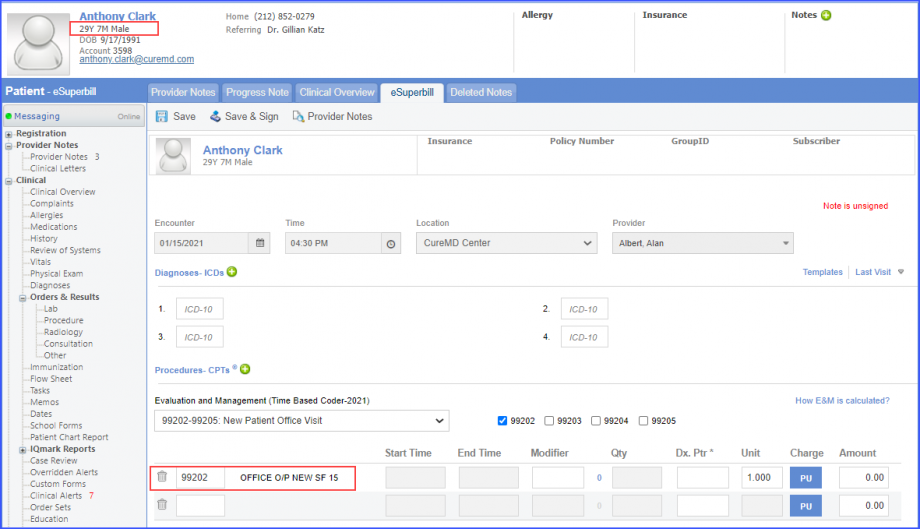
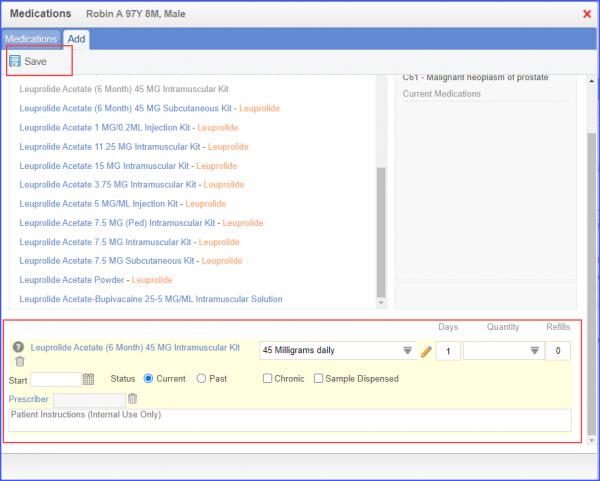 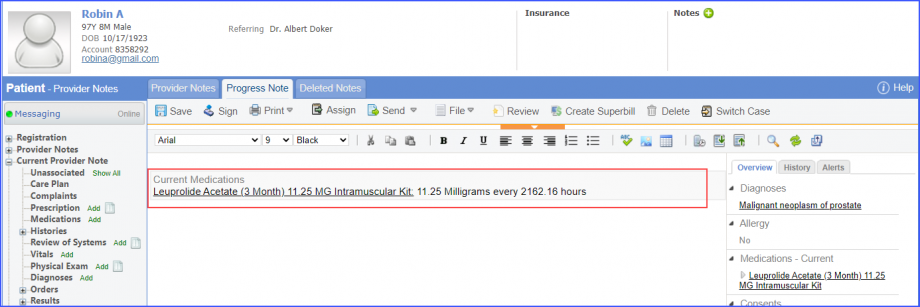
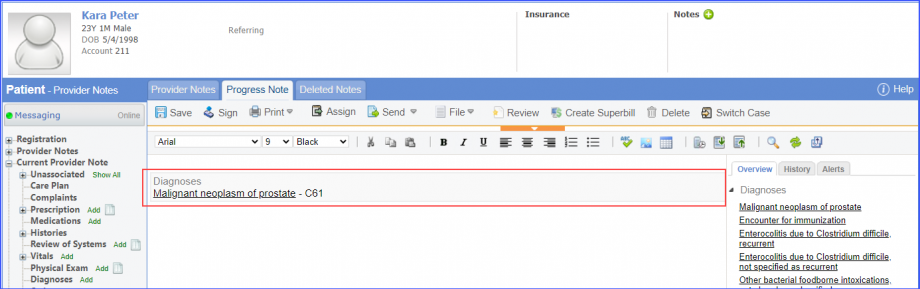
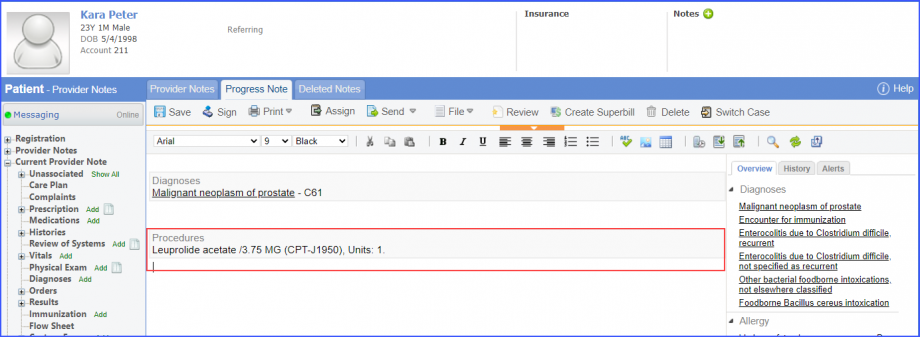 Note: Please ensure that the Procedure is present in the system. For this, navigate to Settings > Billing > Procedure. If the procedure is not added then, click on the ‘Add Procedure’ button. 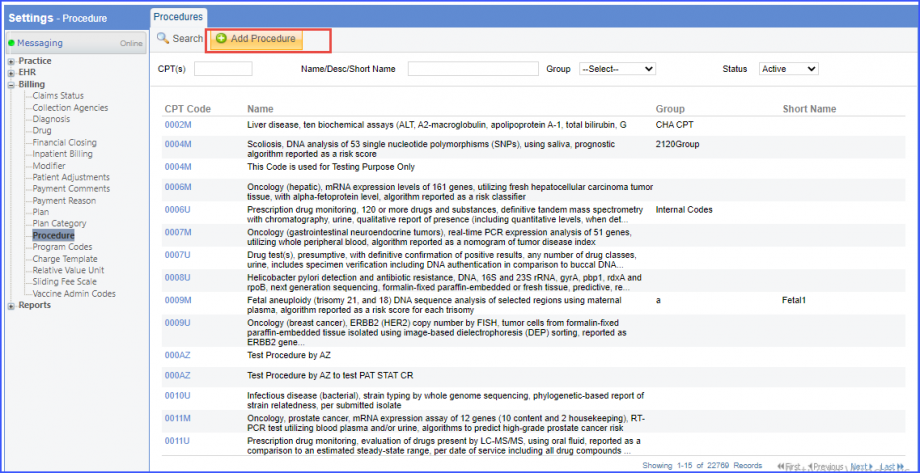 Here, enter the ‘Code’ and ‘Name’ of the Procedure. Once done, click on the ‘Save’ button. 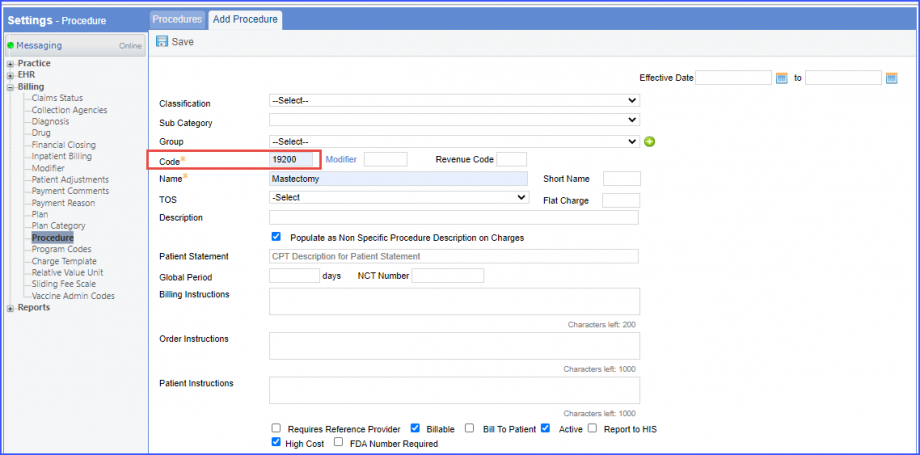 For Numerator: Patients with a bone density scan within the two years prior to the start of or less than three months after the start of ADT treatment are included in the numerator.
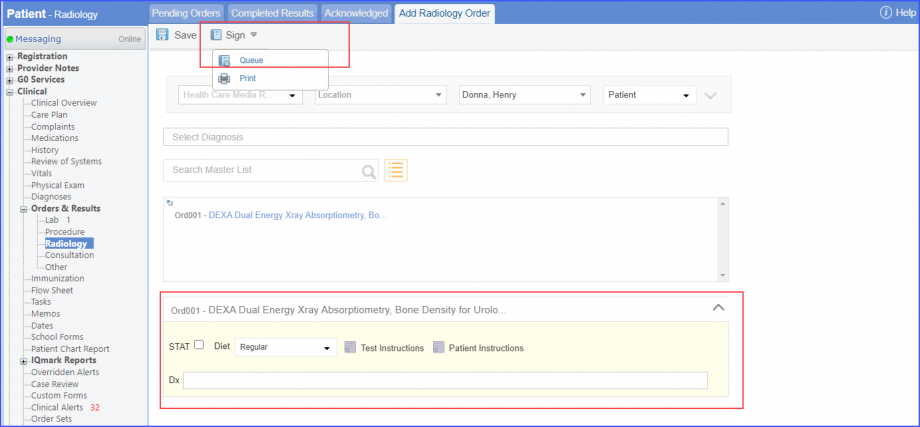 Mark the radiology order as completed by clicking the ‘Mark As Completed’ button. 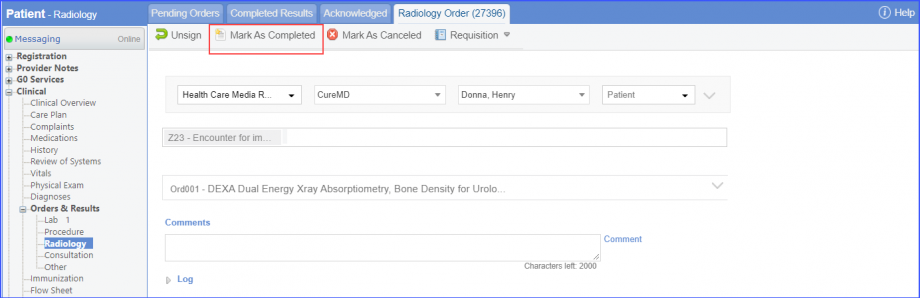 System displays the radiology order in the ‘Completed Results’ tab. 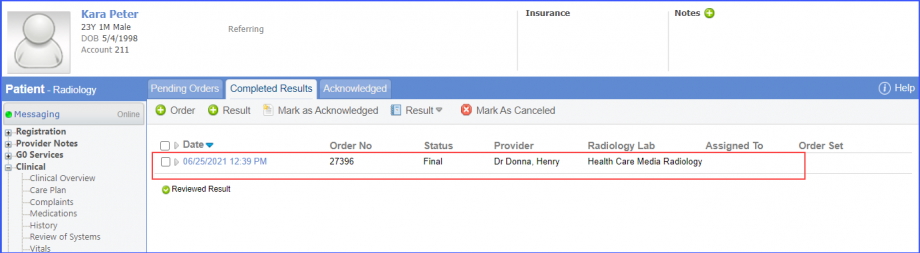
Note: Please ensure that the test code is mapped to a LOINC Code from the Settings. To map a LOINC with the radiology test code, navigate to Settings > EHR > Radiology. Select the radiology test and navigate to the ‘Code’ tab. Then, click on a code. Under the ‘Result Codes and LOINCS’ heading, add a Code, LOINC and Description and click on the ‘Add’ button. Once done, click on ‘Save’. 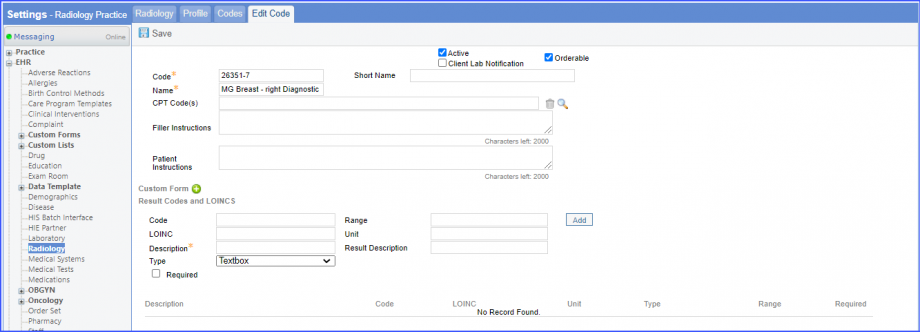 When a CPT code is added to a test order, please ensure that the CPT code is present in the ‘Procedures’. 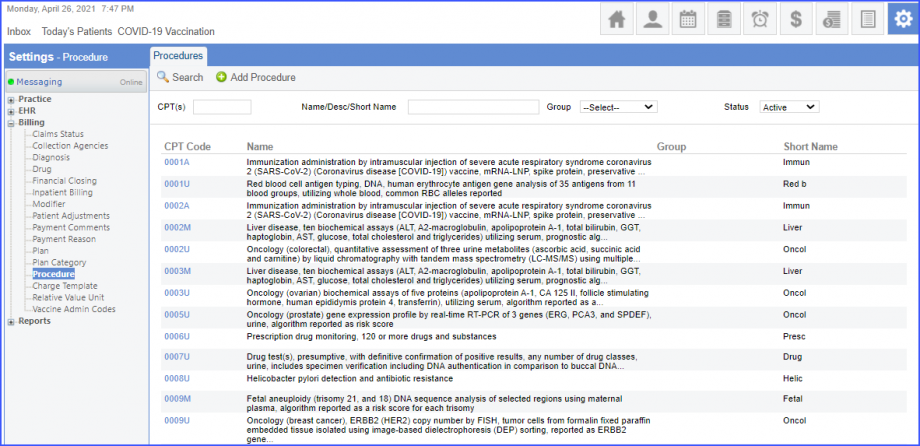 Moreover, the CPT code should be mapped to a LOINC Code from the Settings. To map a LOINC with the CPT code, navigate to Settings > Billing > Procedure. Select the CPT code and navigate to the ‘Edit Procedure’ tab. Under the ‘Procedure Components’ heading, add a Code, LOINC and Description and click on the ‘Add’ button. Once done, click on ‘Save’. 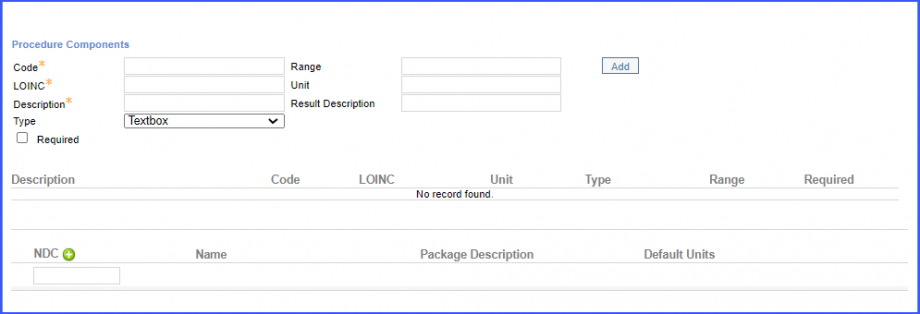 For Denominator Exceptions: Patients who refused to have a bone density scan ordered or performed within the three months or less time after the start of the ADT therapy are included in the denominator exception.
|
||