How to Use Time Based E&M Code Recommendation?
Navigate to the above mentioned workflow to land on the eSuperbill tab.
E&M codes are recommended to users on the basis of the time duration spent by them on the provider note and clinical components of the patient on the date of the encounter.
The recommended codes are automatically selected here.
There are two factors that determine which E&M code is recommended on the eSuperbill.
- Patient Type
- Time
When the category New/Established Patient Office Visit selected from the E&M category drop down, the level of code suggested for the visit is on the basis of the time-based method. This is also shown above the E&M category drop down.
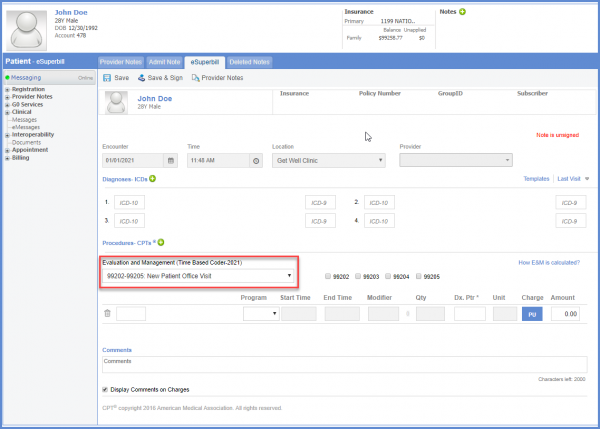
Click the ‘How E&M is calculated?’ hyperlink to view the details of the calculated time. This helps the user see how and why these levels of codes have been suggested.
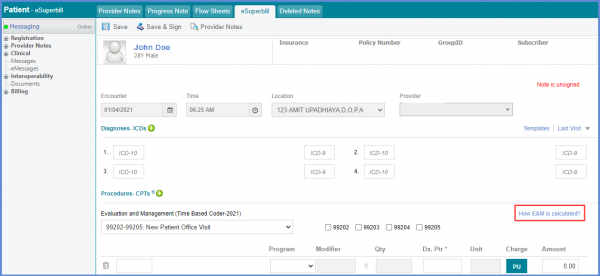
User can alter the amount of time calculated by the system in this screen.
An alternative method of E&M code recommendation i.e. ‘Medical Decision Making (MDM)’ is displayed in the popup.
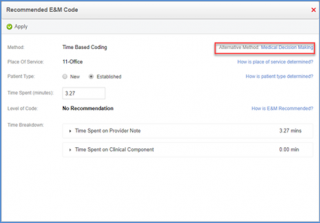
Click the Medical Decision Making hyperlink to view the guidelines for determining the level of code using MDM.
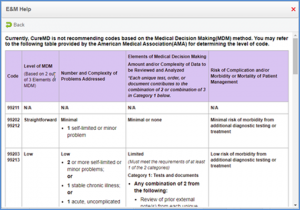
On hovering over the “How is place of service determined?” hyperlink, a tooltip appears with details of the place of service.
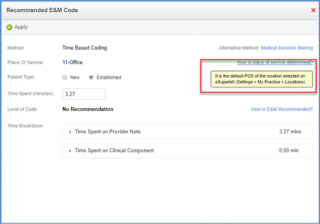
On hovering over the “How is patient type determined?” hyperlink, information on the determination of patient type is displayed.
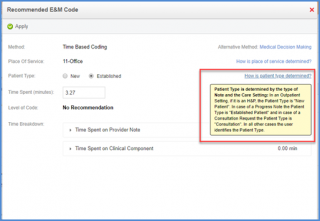
Click the ‘How is E&M Recommended?’ hyperlink to see tables displaying CPT codes against different time durations.
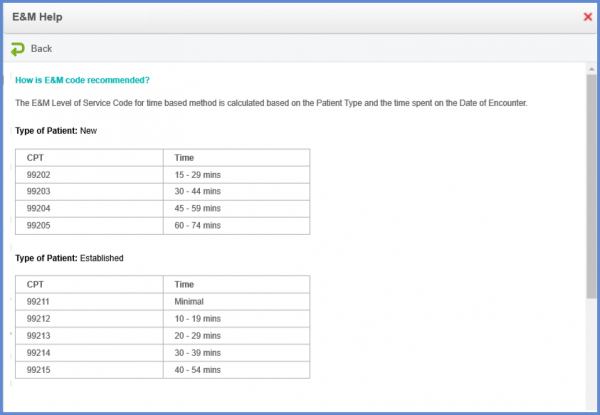
If the time recorded by the system or entered by the user reaches the prolonged code time threshold for a new or established patient, the prolonged code CPT is automatically applied. For every additional 15 minutes, the prolonged service level of code is added.
If the user changes the time or the patient type and clicks on the “Apply” button the level of code is saved on the eSuperbill selected by the user.
Once the user clicks on the time spent text box, a tooltip displaying the suggested time calculated by the system appears.
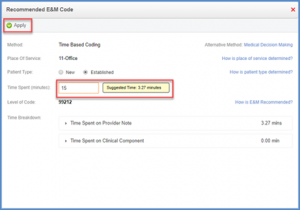
If the time spent is less than the threshold of any code level, the system displays “No Recommendation”
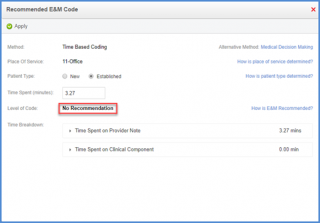
Click the ‘Time Spent on Provider Note’ dropdown to view the time spent on the various components of the provider note. Total time spent on the provider note is shown next to the heading.
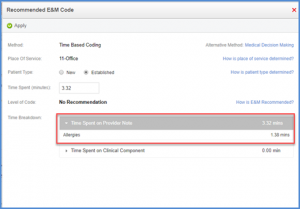
Similarly, the time spent on the clinical components of the patient is displayed under ‘Time Spent on Clinical Components’.
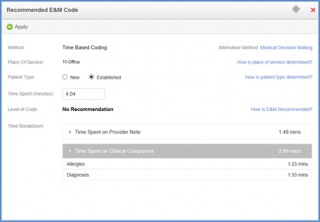
The time spent by a provider on a patient encounter can be printed on the eSuperbill.
Add the ‘Diagnoses-ICDs’ and the ‘Procedures-CPTs’ to the eSuperbill and click ‘Save’.
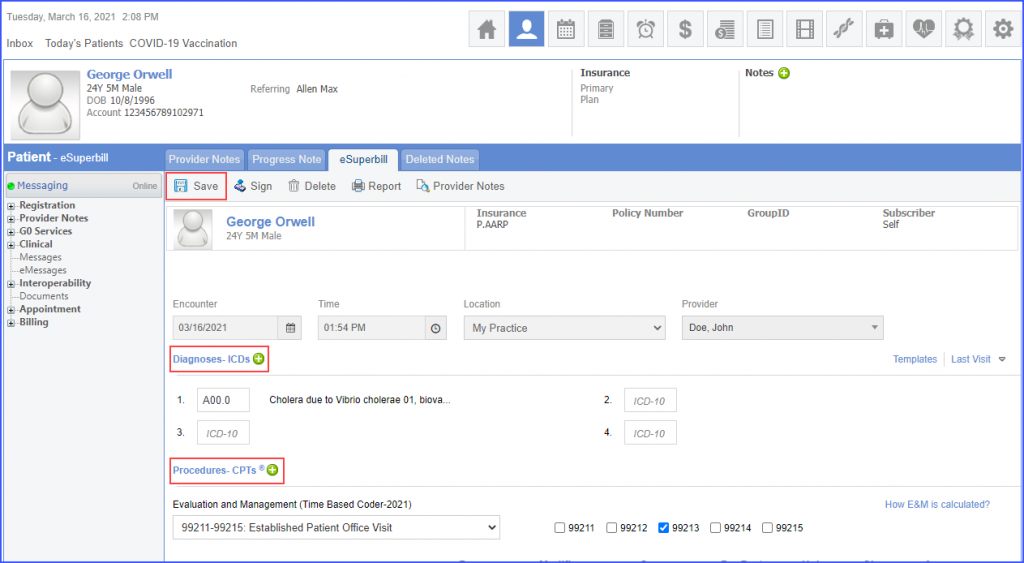
Click the ‘How E&M is calculated?’ hyperlink.
The system displays ‘Recommended E&M Code’ window. User can select ‘Patient Type’ and manually enter time in the ‘Time Spent (minutes)’ field.
Click ‘Apply’
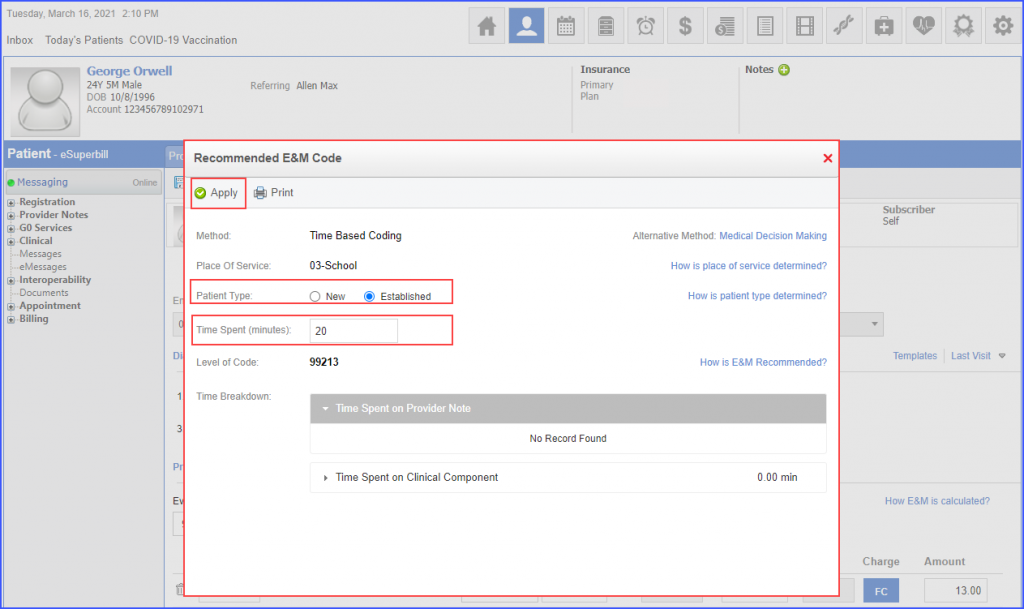
Save the eSuperbill and again open the ‘How E&M is calculated?’ hyperlink.
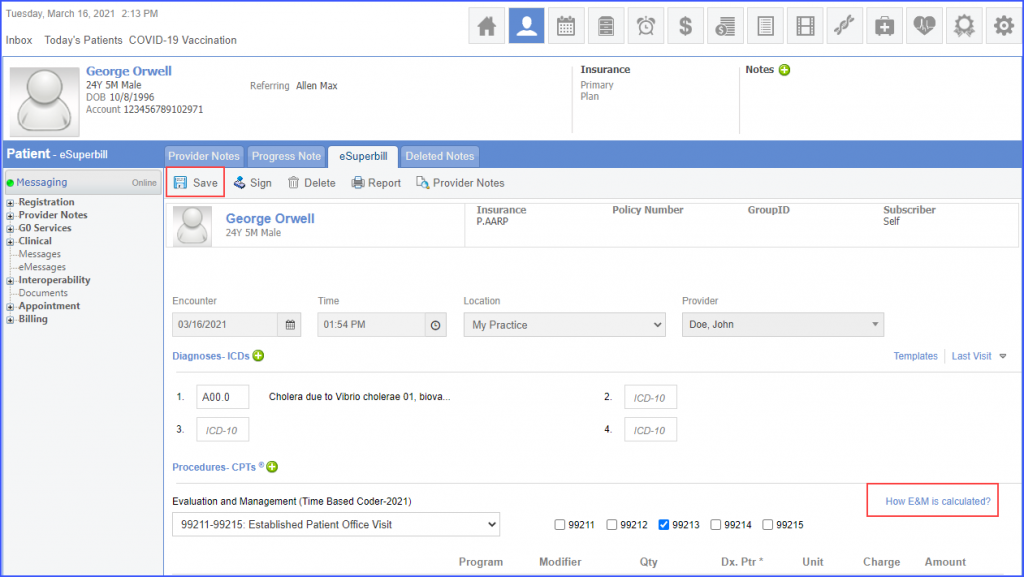
Click ‘Print’
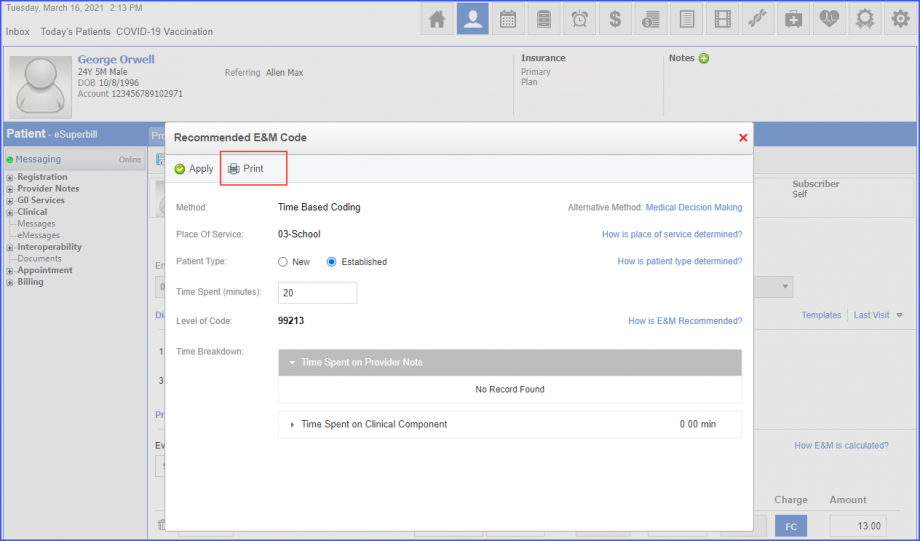
System generates a report which shows the ‘Total Time Spent on Encounter’. It also gives the breakdown of the ‘Manually added time by the provider’ and ‘System Recorded Time’.
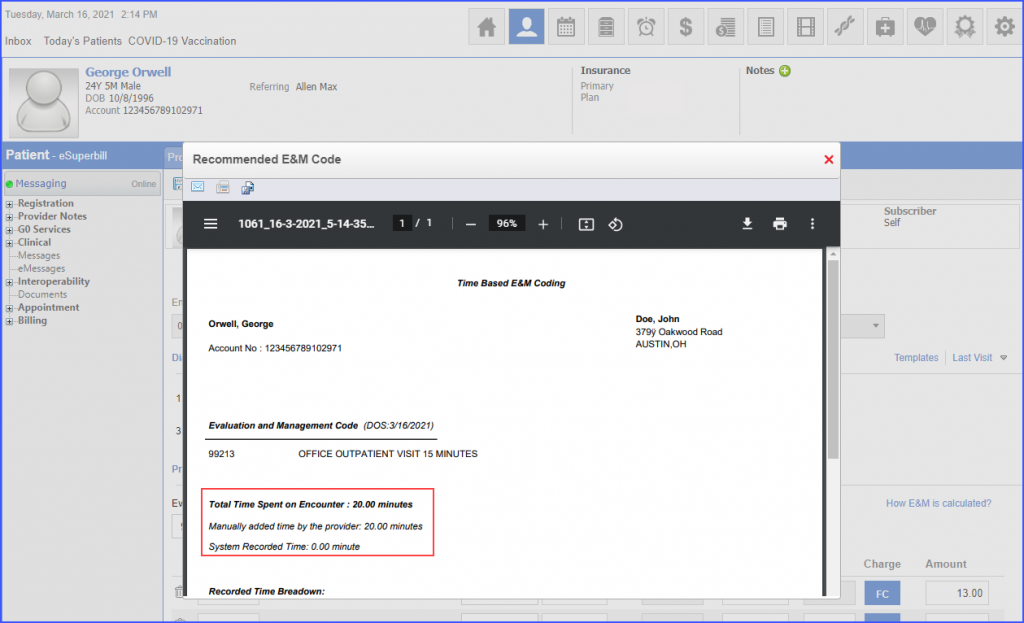
A disclaimer is displayed if the user adds or the system records more than 4 units of prolonged codes on the E&M calculator.![]()
This helps users in avoiding claim denials due to excessive units.
Click on the ‘How E&M is calculated’ hyperlink?
Then add more than 134 minutes for a new patient or more than 115 minutes for an established patient in the ‘Time Spent’ field.
The system displays a disclaimer with the following message:
‘Please review the units of prolonged codes as most payers allow a maximum of 4 units, excess units can result in denials and might require supporting medical documentation be submitted for recommendation.’
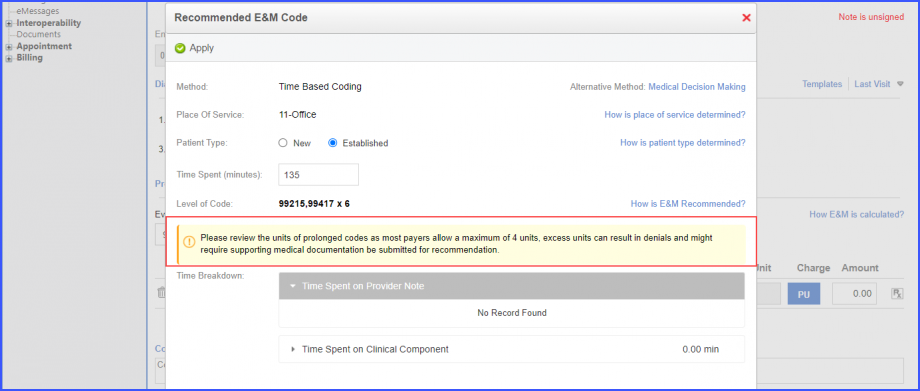
Click here to view a similar enhancement on the ‘Quick Esuperbill’ page.
