What is Field Validation on Scheduler?
Follow the above-mentioned workflow to land on the ‘Check-in’ page.
User enters ‘Check-In’ details of the appointment and clicks ‘Save’.
If the patient demographics has some missing data, systems prompts the user with a ‘Warning’ asking to fill in the required data before proceeding.
However, this functionality needs to be enabled from the settings, to view how, click here.
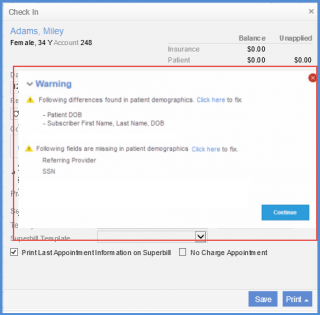
System displays alert to front desk staff while checking in the appointment for incorrect/incomplete custom mandatory information related to patient demographics and Eligibility and expert system rules, specified in back end settings.
Similarly while checking out, if the user didn’t fix the warnings in the previous business step, the system displays the warnings to the front desk staff.
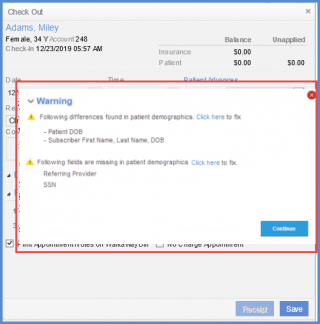
Warning message details can be fixed by clicking ‘Click here’ hyperlink which opens up the ‘Missing Demographics’ popup window.
Fill in the required fields and click ‘Save’.

