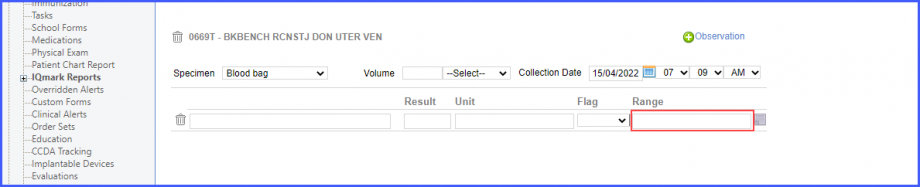How to Edit Lab Result?
Follow the above mentioned workflow to land on the Lab page.
Click date hyperlink of existing lab results to edit the lab result.
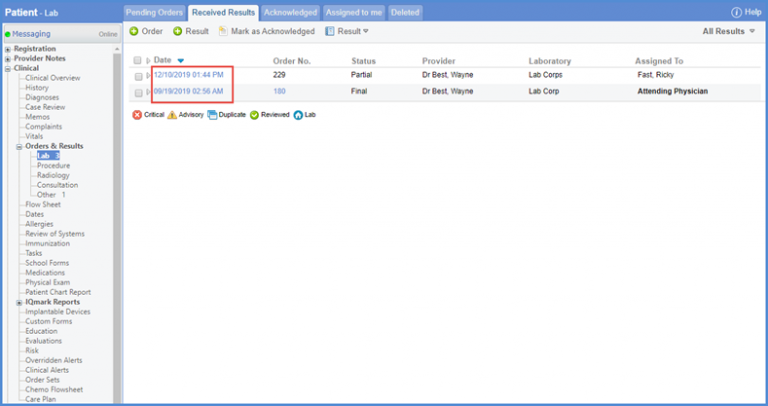
User can change ‘Status’, add/change ‘Reason’, ‘Accession No.’ or add/edit Observations for the lab result.
Under the ‘Review History’ heading, lab result can be reviewed, acknowledged, assigned to others or a comment can be added. A log is maintained for the changes made.
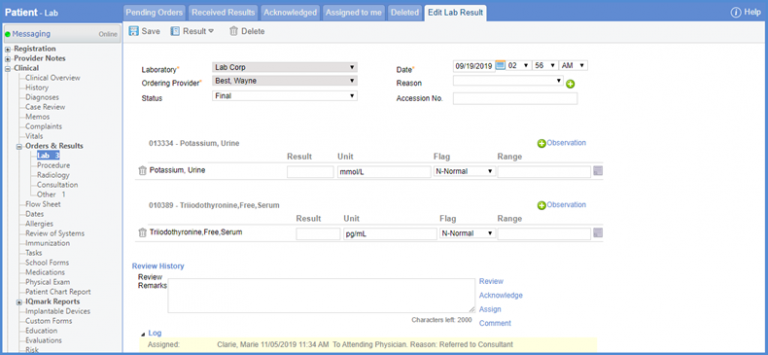
Users are restricted from deleting the mandatory observations added for lab result.
Observations are marked mandatory from Lab Settings. Moreover, the order of the observations displayed in a code can also be reorganized from settings. To view how, click here.

User can mark a checkbox to disallow addition of ‘Observations’ from ‘Edit Lab Result’ page. Observations can only be added from settings if enabled. To view the settings, click here.
Similar change is implemented for ‘Add/Edit Lab Result’ from ‘Personal’ module.
Users can add specimen details while adding a lab result.
Click ‘+ Add Result’.
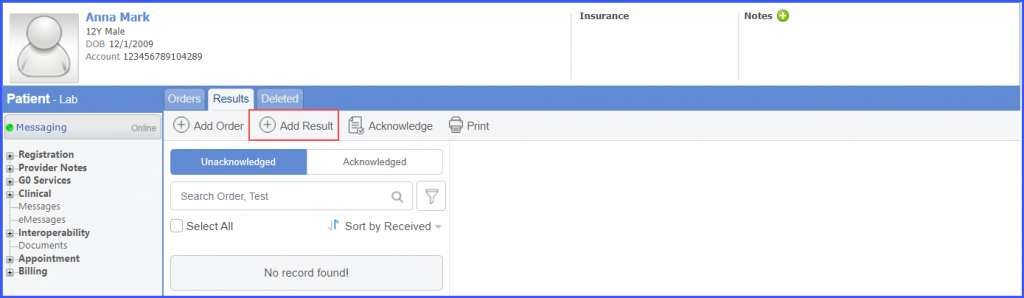
Then select a lab and the system displays the fields for recording the specimen details. Once done, click ‘Save’.

Character limit of CPT Codes range field has been increased.
This ensures that users are compliant with CLIA requirements.
The user clicks on ‘+ Observation” to add an observation. The system allows the user to type in 60 characters in the reference range.