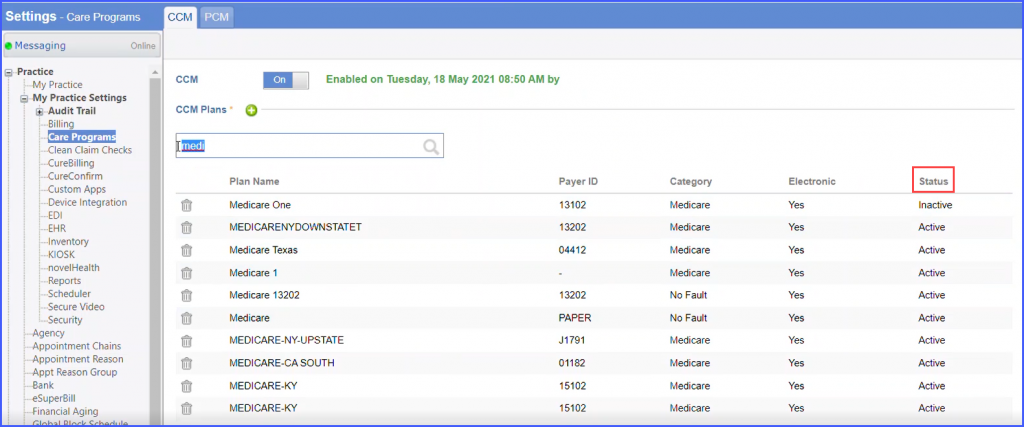How to Add or Delete Plans for a Care Program?
When CCM or PCM module is enabled for the Practice, plans providing these services can be added. The list has Plan Name’, ‘Payer ID’, ‘Category’ and ‘Electronic’ as columns.
Click on either the PCM or CCM tab to Add/Delete plans.
To delete a plan, click the ‘Delete’ icon next to the plan name.
A confirmation pop-up will be displayed.
Click ‘Yes’ to confirm, or ‘No’ to cancel.
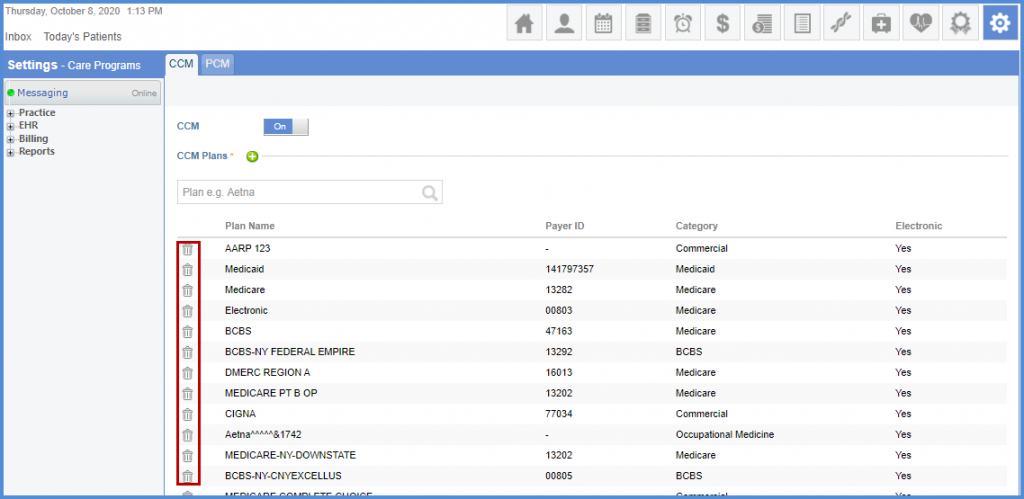
Add a plan to the list by clicking the ‘+’ icon and click ‘Plan’ hyperlink.
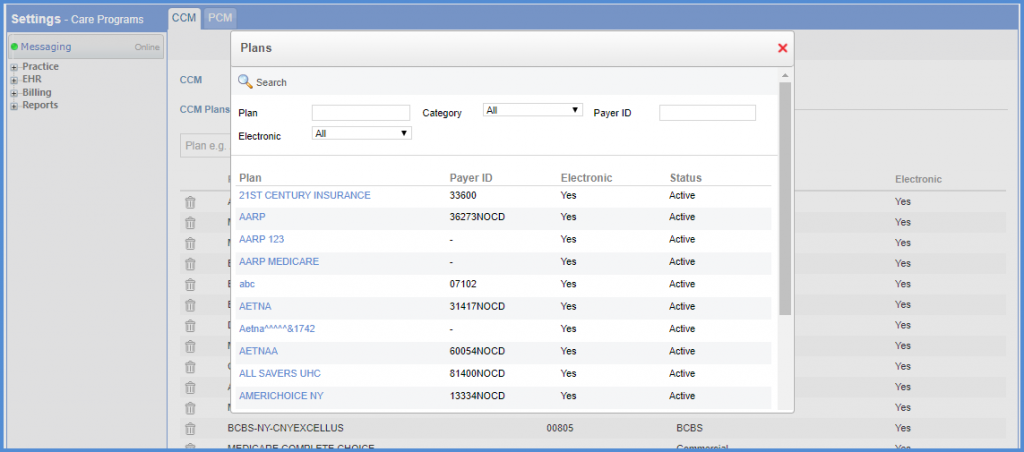
Similarly. users can click on the PCM tab to Add/Delete plans for PCM.
The status of each plan i.e. ‘Active’, ‘Inactive’ etc. is displayed for all the plans that have been added in CCM or PCM. ![]()
Users do not have to navigate to the plan detail page to view its status.