How to View Future Appointments of a Patient?
User can view and edit future appointments of a patient from the ‘Scheduler’ module.
Click the desired patient’s appointment and click ‘Future Appointments’.
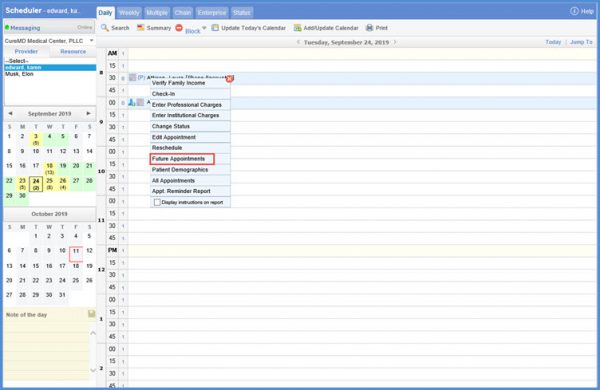
Clicking ‘Future Appointments’ displays a popup window with list of future appointments and filter criteria to see the desired results.
Results can be filtered based on ‘Location’, ‘Provider’, ‘Resource’, ‘Reason’ and ‘DOS From/To’.
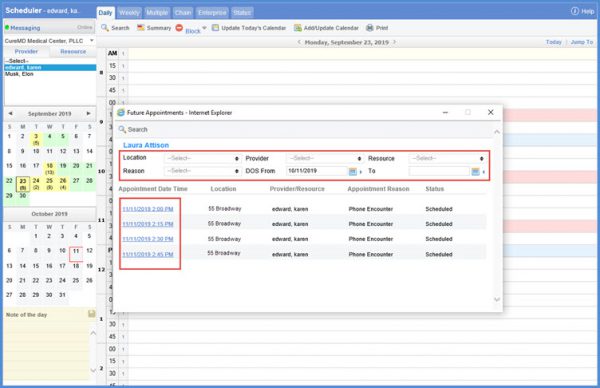
Clicking ‘Appointment Date Time’ hyperlink shows three options ‘Edit Appointment’, ‘Reschedule’ or ‘Change Status’.
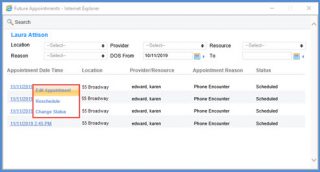
Selecting desired option from the list closes the ‘Future Appointments’ popup window and navigates user to perform the chosen action.
To view how to edit appointment, click here.
To view how to reschedule an appointment, click here.
To view how to change status of an appointment, click here.
An alert is displayed when the user reschedules an appointment that has unapproved Pre-Authorized for Drugs in Visit Scheduler. ![]()
The system checks the Pre-Authorized status of drugs and displays the prompt if the status is expired, requested or rejected when a user clicks to reschedule a planned visit or preview it. If the drug’s PA is not approved, a soft prompt appears with the list of drugs and their corresponding color codes for their PA status:
- PA Requested
- PA Rejected & PA Expired
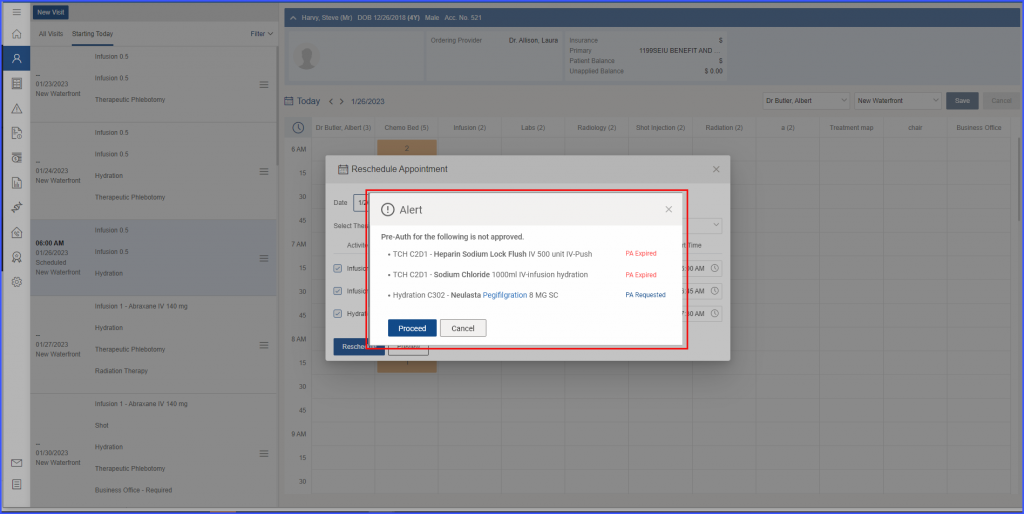
If the user clicks the ‘Proceed’ button, the previously performed action (Reschedule/Preview) resumes. If the user clicks ‘Cancel’, the action is aborted, but the Reschedule pop-up remains open.
