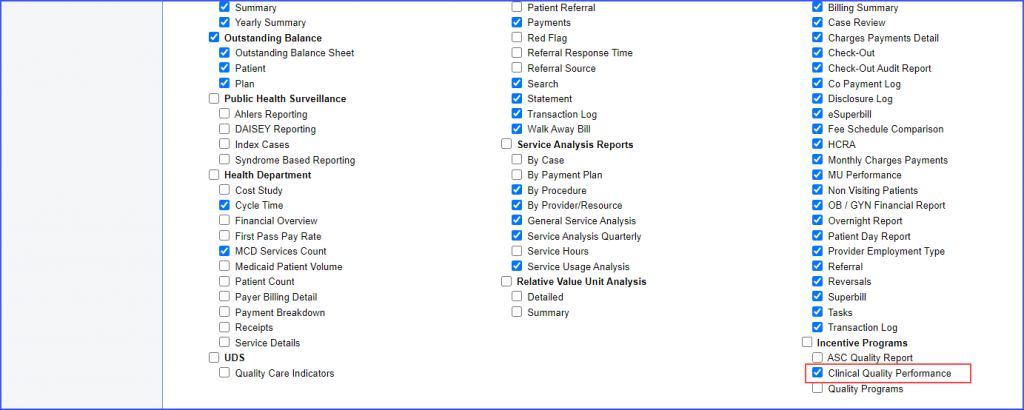How to Enable User Permissions for Quality Programs?
Follow the workflow above to land on the ‘Permissions’ screen.
In the ‘Permissions’ section, enable the ‘Quality Programs’ checkbox.
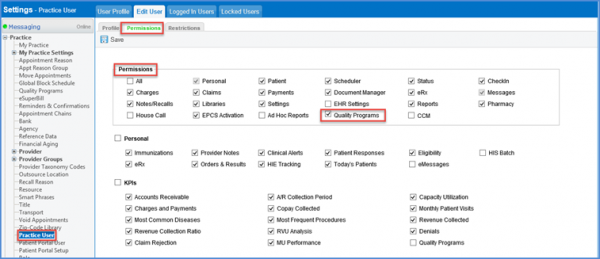
Scroll down to the Quality Programs section. This has two checkboxes:
- Merit-based incentive Payment System (MIPS)
- Ambulatory Surgical Center Quality Reporting (ASCQR) Program
Enable the required checkbox and click ‘Save’ when done.
Doing so will enable the relative ‘Quality Program’ within the CureMD application.
Users can view ‘Clinical Quality Performance’ report in the ‘Incentive Programs’ bucket. ![]()
To enable settings for viewing CQP report under ‘Incentive Programs’, mark the ‘Clinical Quality Performance’ checkbox. Then click ‘Save’.