How to View MIPS Reporting Entities?
This section allows the user to configure MIPS reporting entities.
Follow the above mentioned workflow to land on the ‘Settings’ page. User can either add an entity or view the existing ones.
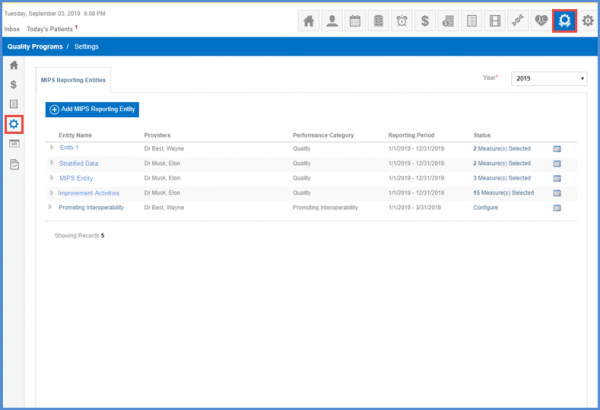
From the ‘Year’ dropdown, user can select the desired reporting period. Entities for the selected year are shown in this list.
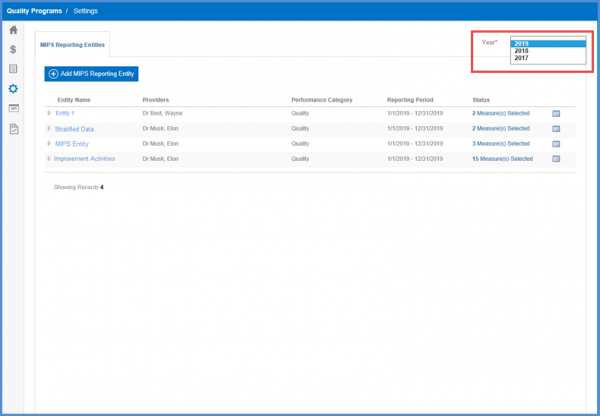
following columns are displayed for each added MIPS entity:
- ‘Entity Name’
- ‘Providers’
- ‘Performance Category’
- ‘Submission Method’
- ‘Status’
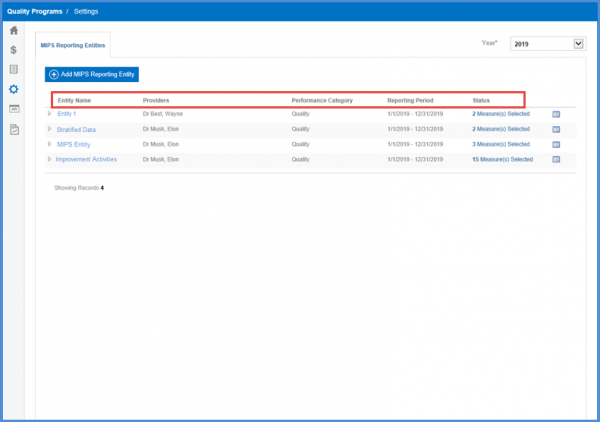
Select an entity by clicking the hyperlink under ‘Entity Name’ column. Doing so opens the ‘Add/Edit New Entity’ tab. Depending on the status of the entity, these fields can be read-only or editable.
To view additional information and view/configure measures, users can expand an entity using the arrow button alongside ‘Entity Name’.
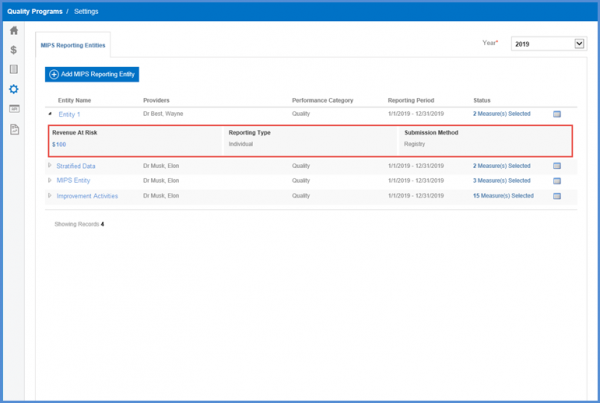
A log for all the changes in an entity is maintained.
To view the log, click the ‘ ’ button next to the ‘Status’ column.
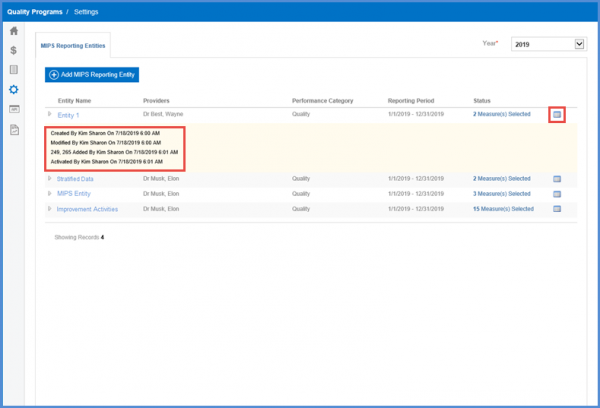
Users have the capability to search for entities created for the current and the upcoming performance years. By selecting the appropriate year from the ‘Year’ dropdown, the system displays the entities corresponding to the selected year.

If an entity has the Promoting Interoperability category configured, a message is displayed on the dashboard saying “Performance data for this entity is being actively collected. MIPS Dashboard is not yet available as changes are being made to it to comply with CMS’s updates to measure format and scoring. The dashboard will be available soon”.
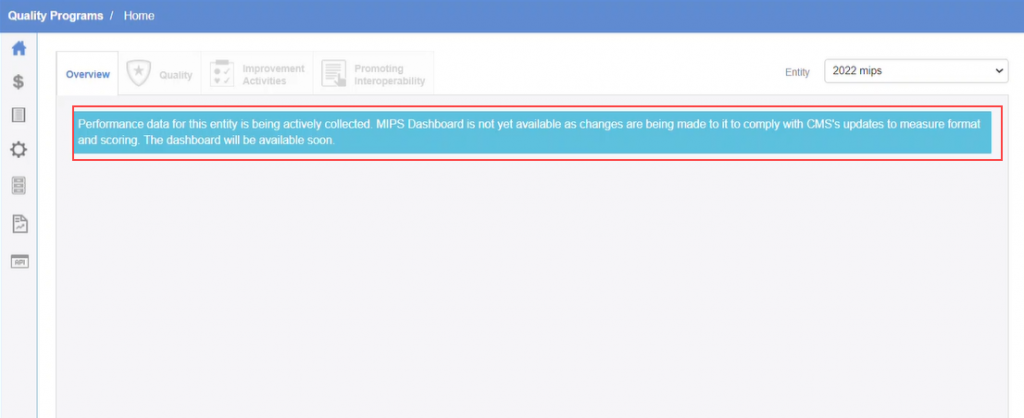
Additionally, when an entity comprises of Quality and/or Improvement Activities configurations, the dashboard displays relevant data for the current performance year, ensuring users have access to the latest performance insights.
Users also have the option to create a new entity for the current performance year.
Note: An entity for the current performance year can be created until the first quarter of the upcoming year to accommodate timely submissions.
An entity can be created through the ‘Add MIPS Reporting Entity’ button across all Performance categories, including Quality (Registry and EHR), Promoting Interoperability, and Improvement Activities, with the option to add measures and activities for the upcoming performance year.

Users can individually check the boxes for the performance categories they wish to include in the entity and then choose the corresponding reporting date.
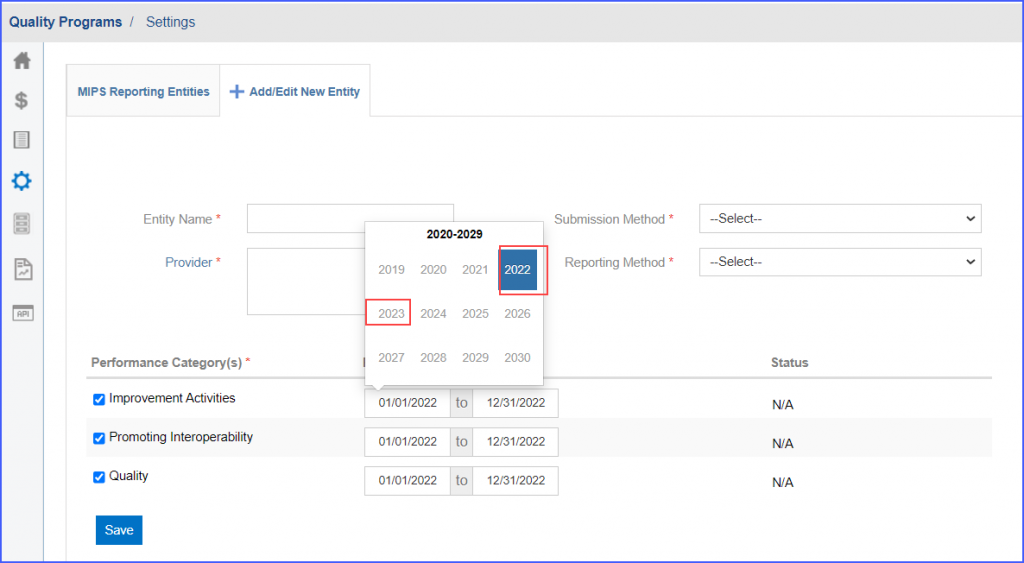
It is to be noted that once a ‘start date’ within any Performance Category is selected for a given year, the application restricts the selection of the ‘end date’ to the same calendar year.
