How to Create a Global Block Schedule?
Follow the above mentioned workflow to land on the ‘Global Block Schedule’.
Click ‘+Add’ button to create a block.
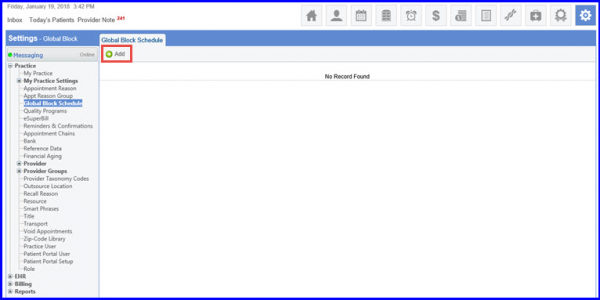
Here, the user can see two options, ‘Recurring Block’ and ‘Holiday Block’.
To create a Recurring Block, select the ‘Recurring Block’ option.

Fill in the required fields and input time and pattern of the Global Block if required.
Also, the block pattern can be set to one of the following options:
- Daily
- Weekly
- Monthly
Each option can be further customized.
Users can also specify the number of days for the recurrence manually.
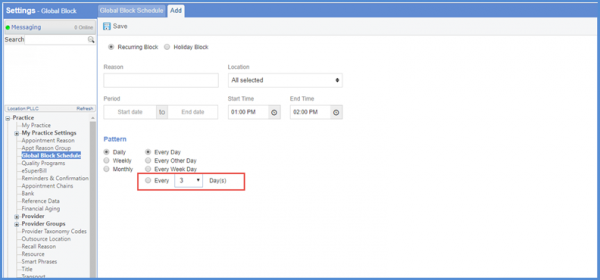
Click the ‘Holiday Block’ radio button to create a Holiday Block.
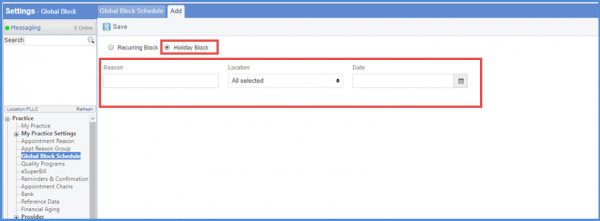
Here, fill in the details such as Reason, Location and specify Date of the Block.
Once the user has selected the desired details, they can click on ‘Save’. The user can view all the blocked schedules on the ‘Global Block Schedule’ tab.
