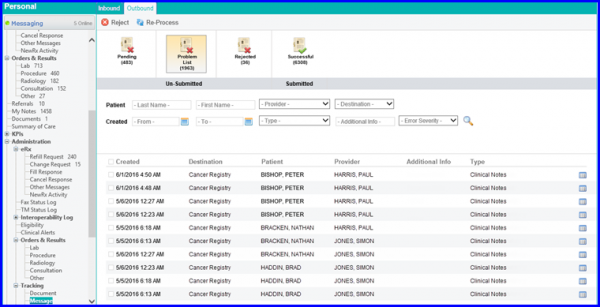How to Report Information to Cancer Registries?
The system reports cancer information to Cancer Registries.
User selects Cancer Registry as category and MU3_CancerRegistry as type.
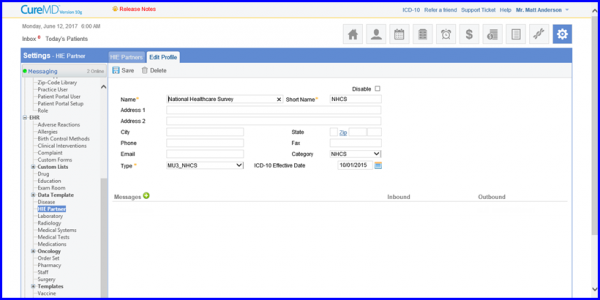
After adding required information. the user clicks on Save. In order to configure messages for this partner, user clicks on ‘Add’ icon available on the grid. The following window will open:
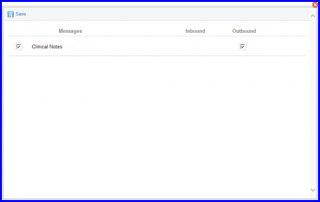
Once messages are added, they will appear on the HIE partner profile. Users can click the settings for each message type to configure them.
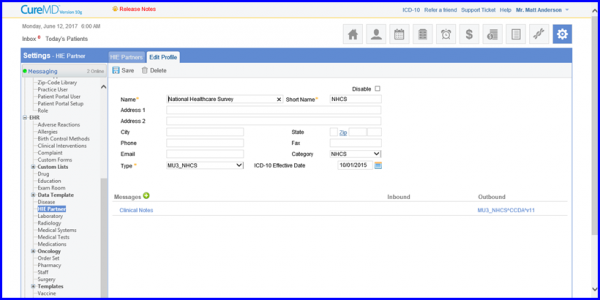
Clicking the configuration icon for the Clinical Notes outbound icon displays the configurations popup. Submission type is selected as Queue.
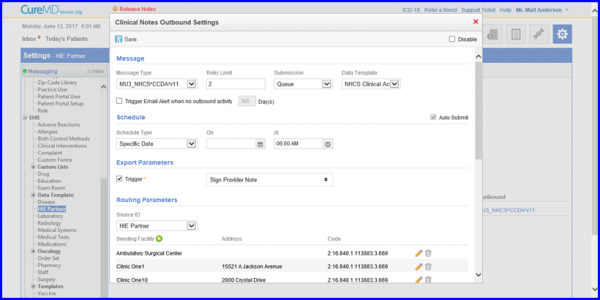
Displayed below is the screen with submission type selected as Real-time.
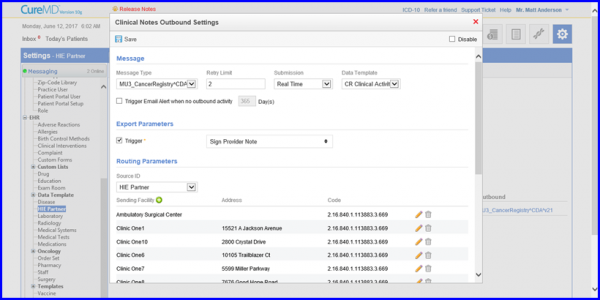
Successfully submitted outbound messages appear in the message outbound successful bucket.
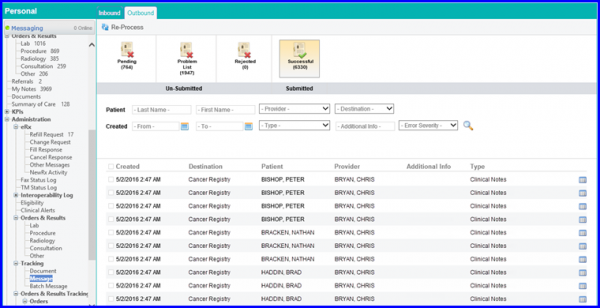
Any messages that are not submitted successfully or for which a required field was missing at the time message was generated, they appear in the problem list.