How to Administer Multiple Locations?
Users can configure multiple locations at the same time for sending facility (MSH.4) and administered at location (RXA.11) for immunization registries. If this is not enabled, system will continue to send the same locations as MSH.4 in RXA.11.
Follow the workflow mentioned above to land on the ‘HIE Partners’ screen.
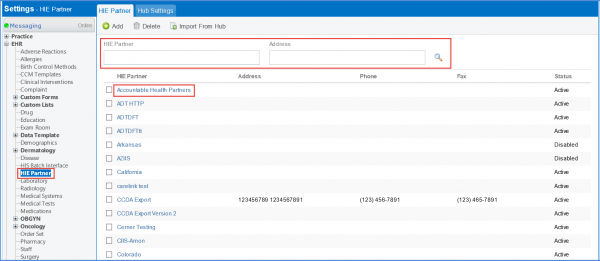
Search a ‘HIE Partner’ or select from the list.
Clicking on a partner name will display the ‘Edit Profile’ screen.
Go to ‘Outbound’ column the ‘Transactions’ section.
Click the required ‘Settings’ icon.
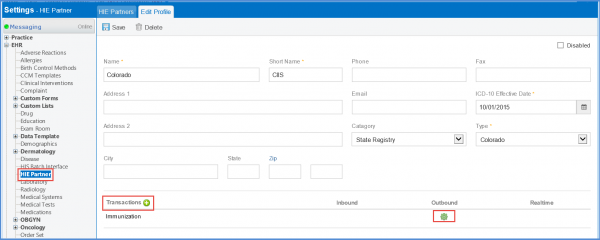
This will display the ‘Immunization Outbound Settings’ pop-up.
Scroll down to edit ‘Sending Facility’ and ‘Administered at Location’.
Click ‘Save’ when done.
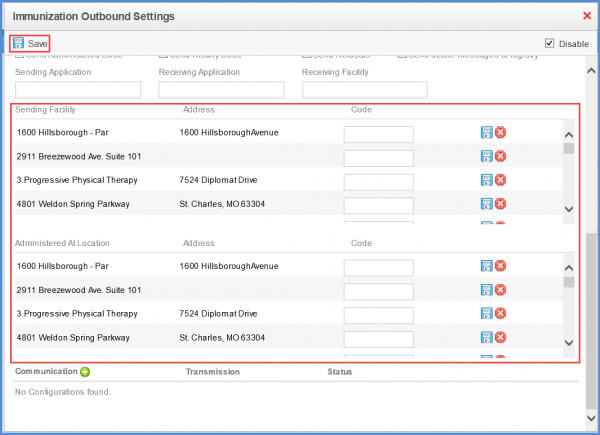
Users have the option to map unmapped insurance plan present in the ADT inbound messages. ![]()
If the insurance plan present in the ADT inbound message in not found in the system then, the user can either add the plan to the problem list or create a new insurance plan.
Click the settings icon in the ‘Inbound’ column.
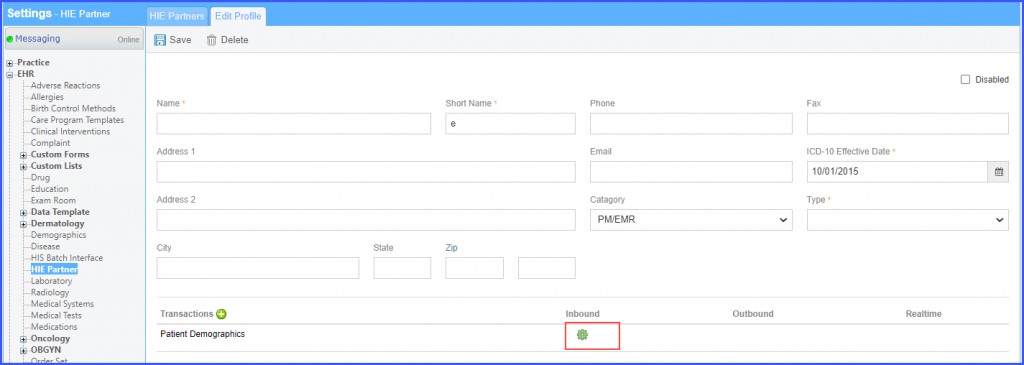
This opens the ‘Patient Demographics Inbound Settings’ pop-up.
To create a new insurance plan for an unmapped insurance ID, select ‘Insurance ID’ from the ‘Mapping’ dropdown and ‘Create new plan’ from the ‘Mapping not found’ dropdown. Then click ‘Save’.
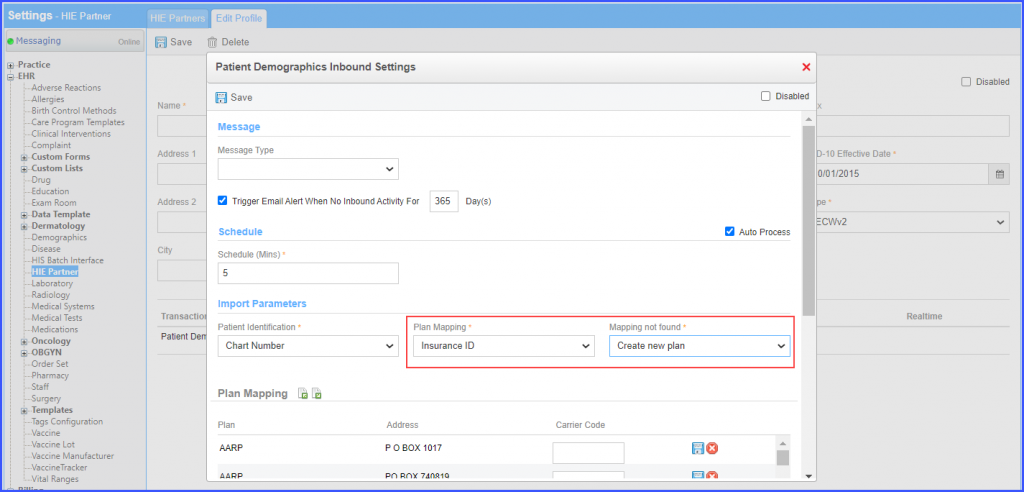
After this action, whenever an unmapped insurance ID is found in the system, a new plan is created and mapped into CureMD.
To add an insurance plan to the problem list, select ‘Insurance ID’ from the ‘Mapping’ dropdown and ‘Send to problem list’ from the ‘Mapping not found’ dropdown. Then click ‘Save’.
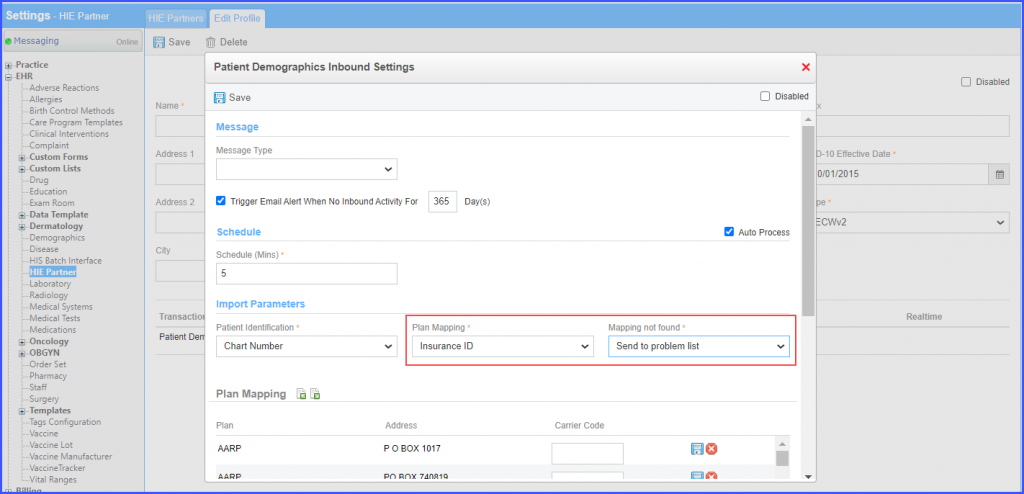
After this action, whenever an unmapped insurance ID is found in the system, the insurance plan is sent to the problem list.
