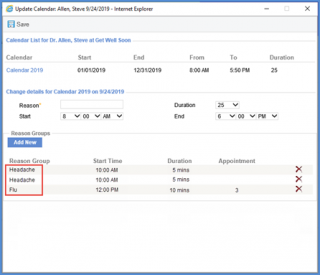How to Add a Reason Group in Today’s Calendar?
User has the option to add a new reason group in the ‘Today’s Calendar’. The reason group allows a provider to group patients based on their visit reasons.
Follow the above mentioned workflow to open the ‘Daily’ tab. Click ‘Update Today’s Calendar’ button from the action bar.
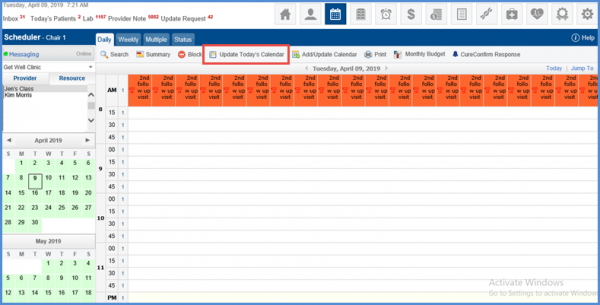
From the ‘Update Calendar’ window, user can change the calendar time for the ‘Today’s Calendar’.
Here, locate the ‘Reason Group’ section. To add a new reason group, click the ‘Add New’ button.
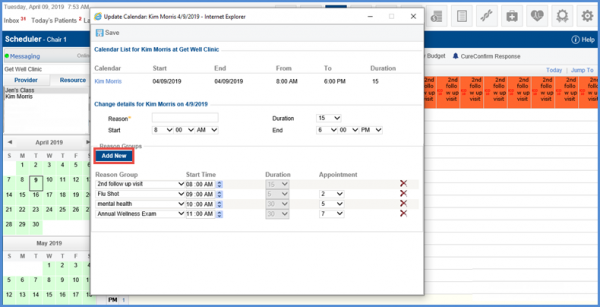
Doing so opens a popup that allows user to add a Reason Group, No. of Appointments, Start Time and Duration for the appointment.
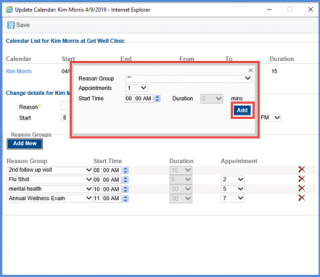
Clicking the ‘Add’ button, user can see a new reason group added on the screen.
Click the ‘Save’ button to save the changes to the ‘Today’s Calendar’.
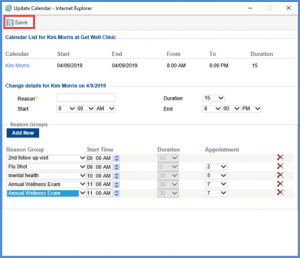
Users can view the updates ‘Today’s Calendar’ on the ‘Daily’ screen.
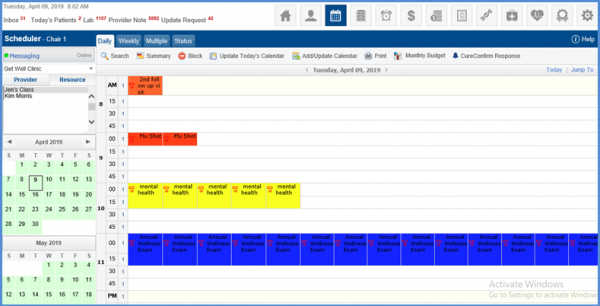
The previously added reason groups are displayed as read-only listing.
Users cannot change any details for existing reason groups. Either details can be deleted, or new reason groups can be added.