How to Add Lab Order in Provider Notes?
Follow the workflow above to land on edit provider note page.
From the left tree menu, expand ‘Orders’ and click ‘Add’ button next to ‘Lab’
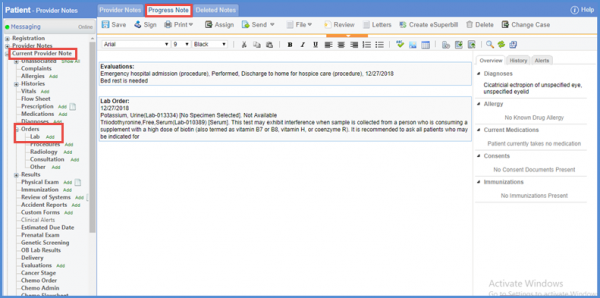
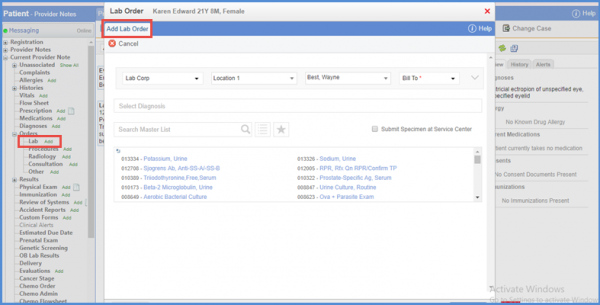
Add the relevant information and click ‘Save & Accept’ button. The date when lab order was created is displayed in the provider note SOAP text.
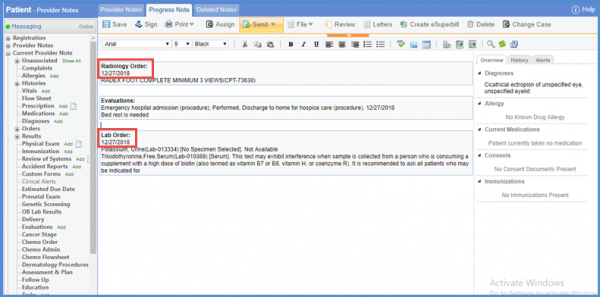
The providers’ signature populates on the order requisition irrespective of whoever signed the order.![]()
This ensures that Medicaid billing claims get accepted without any issues.
Add a new order for ‘Quest Diagnostics’ Lab with the report template ‘QuestCustom’.
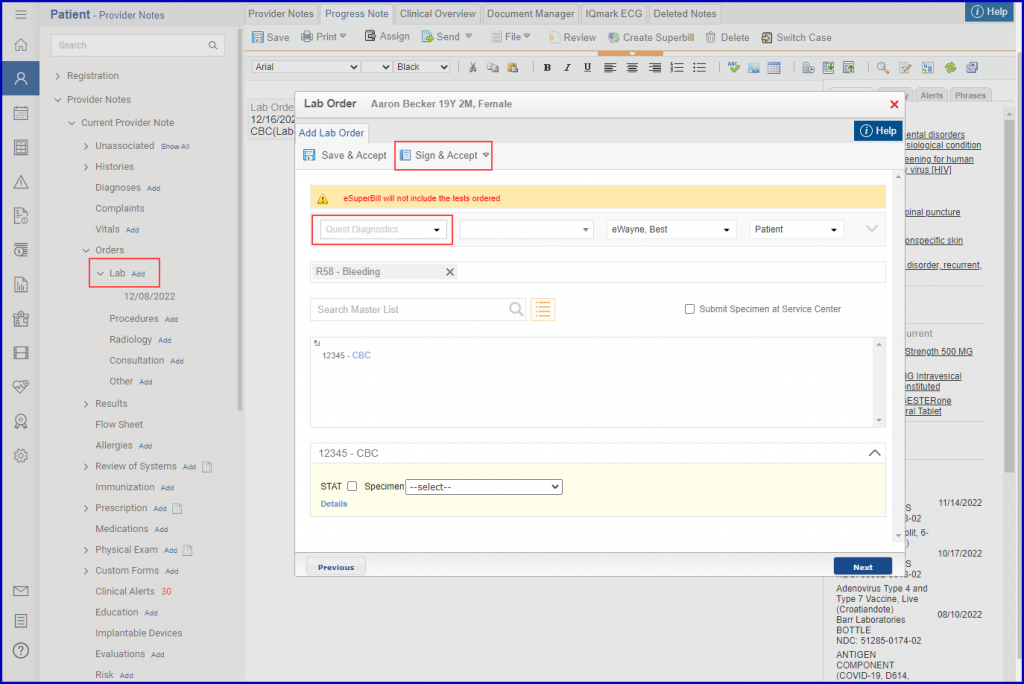
After signing the lab order, print the requisition.
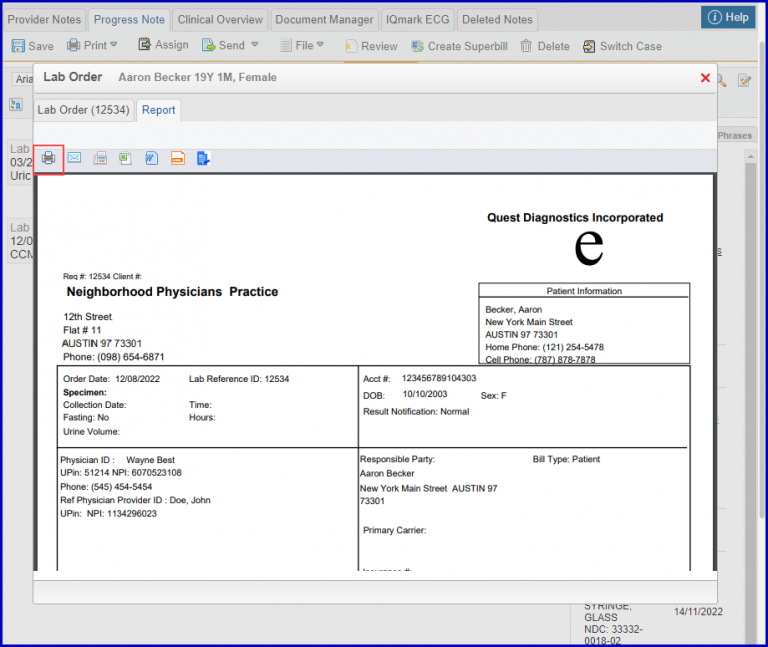
The printable order requisition is auto-populated with the ordering provider’s signature.
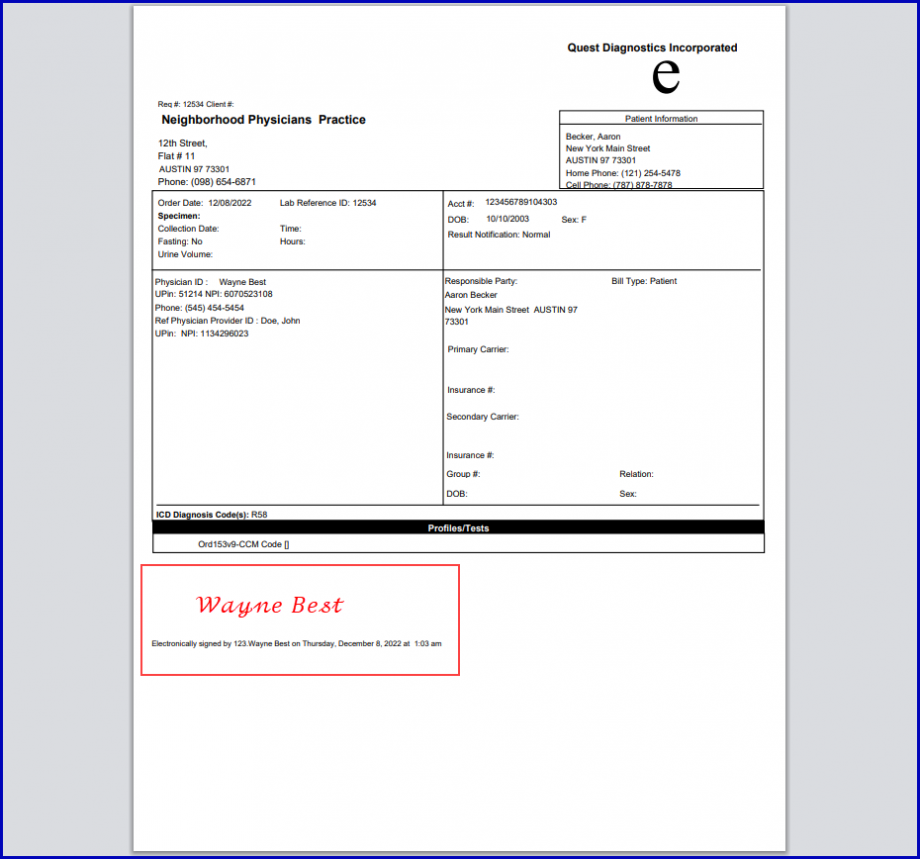
Users have to validate their credentials for electronic signatures before signing an order or a provider note.![]()
This ensures reliability as electronic signatures are compliant with 21 CFR part 11 regulations.
When the user clicks ‘Sign’ to sign the lab order, the user verification popup titled ‘Electronic Signature’ is displayed.
A user verification popup titled ‘Electronic Signature’ is displayed.
The username field is greyed out and the password has to be provided to validate credentials.
If the user signing the provider note is the same who has created it, then the popup states ‘By entering your password you confirm that you have created this note and you wish to proceed with signing it‘.
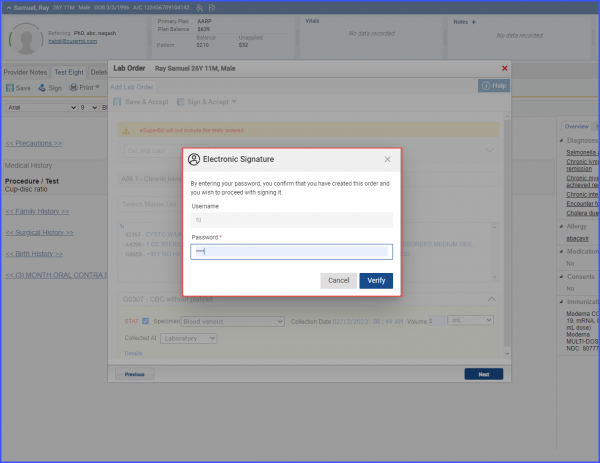
If the user signing the provider note is not the same as the one who created it, then the popup states ‘By entering your password you confirm that you have reviewed this note and you wish to proceed with signing it‘.
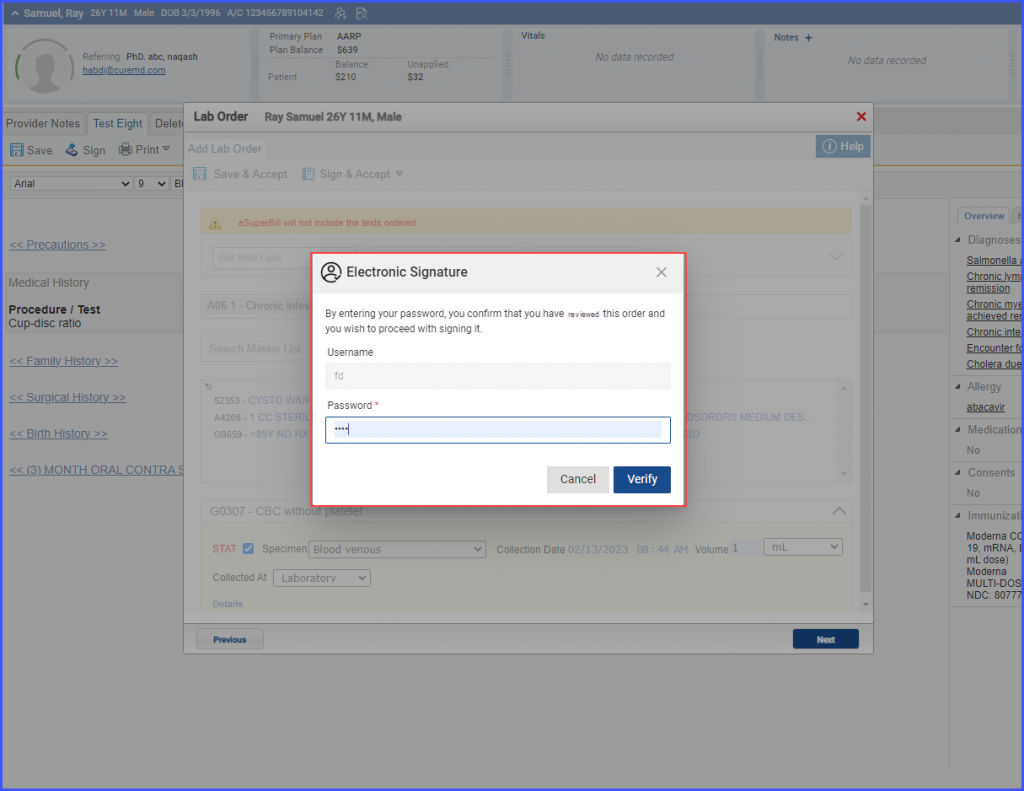
Click on the ‘Verify’ button to sign the order. The signed order populates the Provider Note SOAP text.
Similarly, when the user clicks ‘Sign’ to sign the radiology order, the user verification popup titled ‘Electronic Signature’ is displayed.
The username field is greyed out and the password has to be provided to validate credentials.
If the user signing the provider note is the same who has created it, then the popup states ‘By entering your password you confirm that you have created this note and you wish to proceed with signing it‘.
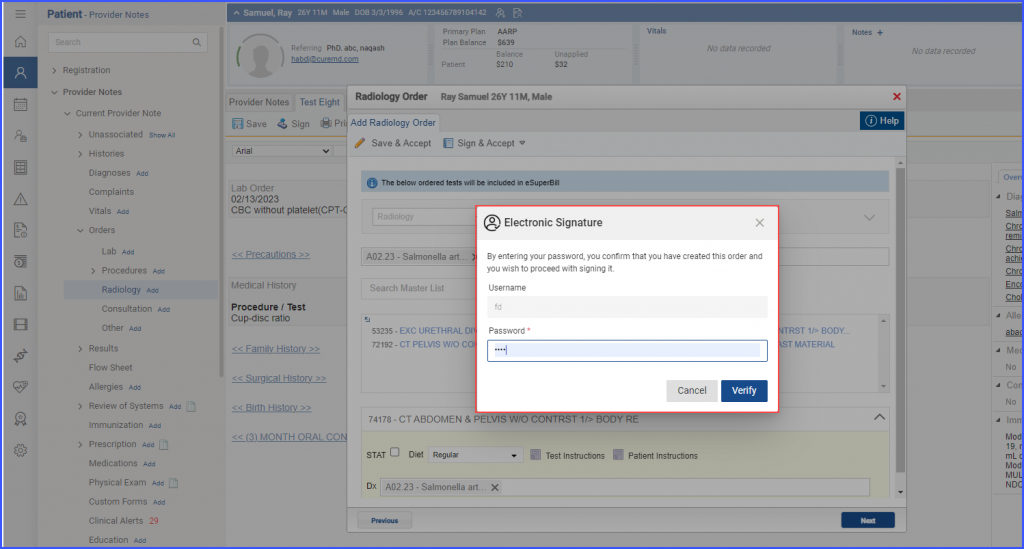
Click on the ‘Verify’ button to sign the order. The signed order populates the Provider Note SOAP text.
A similar enhancement has been made in the Procedures section of the ‘Provider Note’ node. Click here to view the change.
A similar enhancement has been made in the Lab orders section of the ‘Clinical’ node. Click here to view the change.
