How to Enable Plan Specific Prompt for Missing NDC?
User can specify plan for which NDC codes are mandatory. A prompt can be enabled or disabled for missing NDC codes on charges. ![]()
For this, follow the above mentioned workflow to land on “Billing” page.
Here, locate ‘Payer NDC Requirement’ section.
User can mark ‘Prompt for missing NDC codes on charge’ checkbox to get an alert whenever NDC codes are missing while creating a charge.
Also, users can choose between either they want to view alert as a warning message or an error message by selecting ‘Show as a warning message’ or ‘Show as an error message’ radio options, respectively.
Under ‘Do not Prompt for’ section, specify plans which do not require NDC codes with CPTs.
Under ‘Prompt for’ section, specify plans which require NDC codes with CPTs. Missing NDC codes prompt appears only for plans specified under this section.
Once done, click ‘Save’ to apply settings.
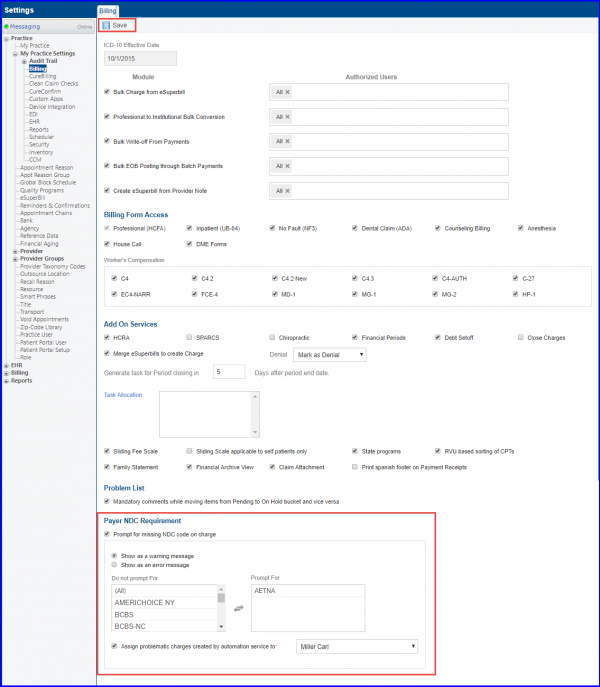
If ‘Show as a warning message’ option is selected, a single warning message is displayed stating each CPT which is missing the NDC number. It allows the user to create charges without providing NDC codes.
In case, if ‘Show as an error message’ option is selected, each CPT missing the NDC number is stated as a separate message. It does not allow the user to create charges without providing NDC codes.
In case of ‘Bulk Charge’, system allows user to create charges for CPTs with missing NDCs, as set in ‘Payer NDC Requirement’ settings.
Similarly, if a charge is being created through automation, the charge is automatically sent to ‘Problem list’ for missing NDC codes. Problem text is added in charge, for each CPT missing NDC codes, according to ‘Payer NDC Requirement’ settings.
