How to Save Multiple Views as Private and Public Template?
Users can save ‘Multiple’ views as ‘Public’ or ‘Private’ templates.
Follow the workflow above to land on the ‘Multiple’ tab in scheduler module.
Click ‘Settings’ icon and then click ‘Save As’ to save multiple views.
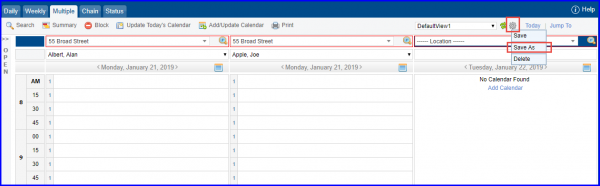
Clicking ‘Save As’ displays “Save” pop-up. Here, user can save the view as ‘Public’ or ‘Private’ template.
If a ‘Scheduler View’ has been set as private by a particular user, other users are unable to view or edit it.
If a user has set a ‘Scheduler View’ as public, it can be viewed by other users. Other users can make changes on a public template and save a copy of it with a different name.
Users will view the ‘Private View’ created by them in black.
Any ‘Public View’ is displayed in Orange to other users.
This makes it easier for users to make changes to, and use their templates as and when required.
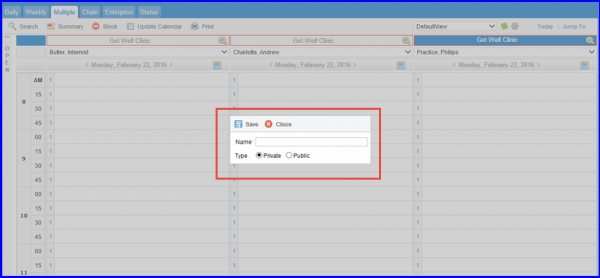
Template Name
To learn how to configure user permissions for this facility, click here.
