How to View a Not Started Task?
Follow the workflow above to land on the ‘Not Started’ screen.
The tasks not started by the user are displayed here.
Details of a particular task can be viewed by clicking the title of the task.
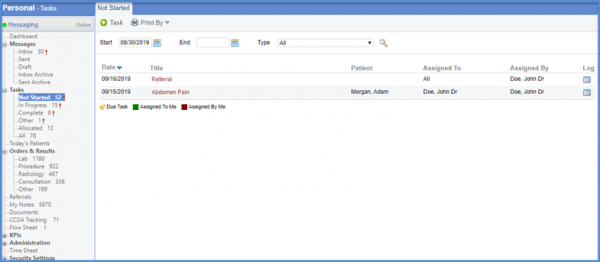
User can view, edit or delete the selected task.
Click ‘Save’ button when changes have been made.
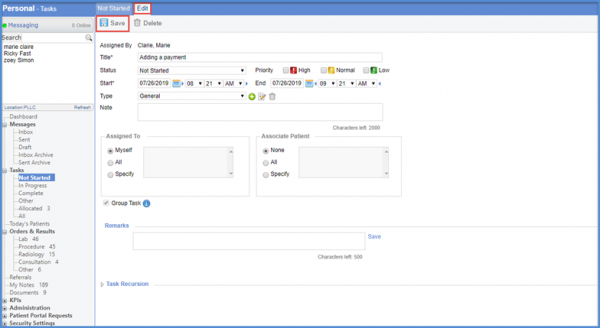
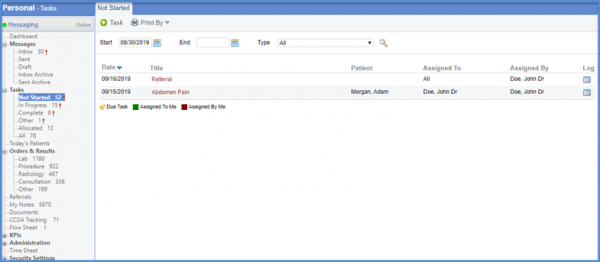
‘Assigned To Me’ and ‘Assigned By Me’ are colored Green and Red respectively.
Click an ‘Assigned By Me’ task to display the ‘Edit’ tab.
The user can modify patient details in this tab as it is assigned by the user.
Under the ‘Associate Patient’ heading, hover over the patient name. Doing so displays a tooltip displaying last appointment of the patient.
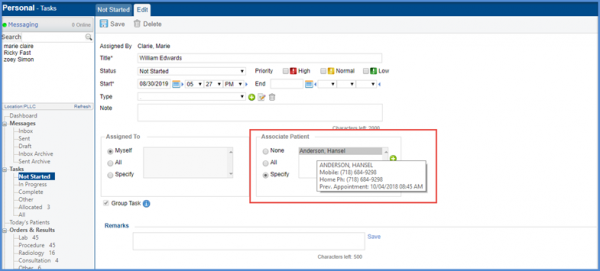
Similarly, click an ‘Assigned To Me’ task.
This opens the ‘View’ tab showing patient details.
The user cannot modify patient details here. This tab is only to view the details of the patient assigned to the user.
Hover over the patient name. A tooltip appears displaying patient’s last appointment.
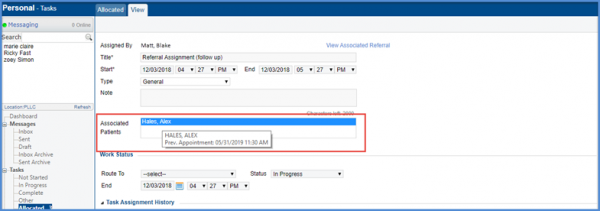
The ‘Scheduler’ and ‘eRx’ components of the application have similar settings.
To view these in ‘Scheduler’, click here.
To view these in ‘eRx’, click here.
