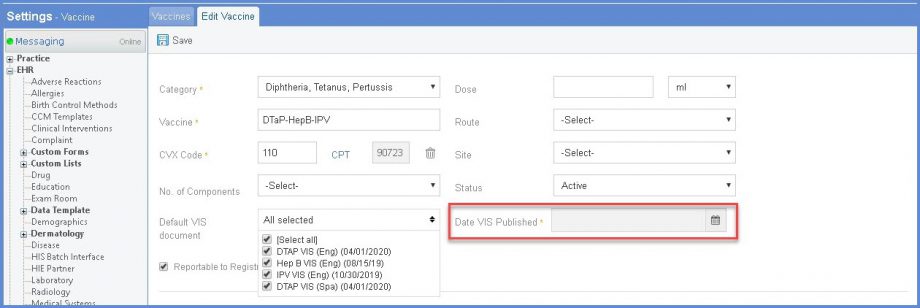How to Add VIS Documentation While Adding a Vaccine?
Follow the above mentioned workflow to land on the ‘Vaccine’ tab. To add a vaccine, click ‘+Add’ button.
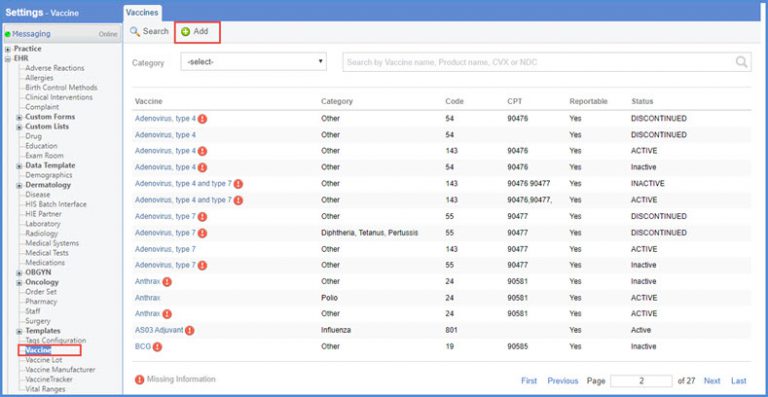
While adding a vaccine, users can select the VIS documentation from ‘Default VIS Document’ dropdown. This helps users select and associate a VIS document while adding a vaccine.
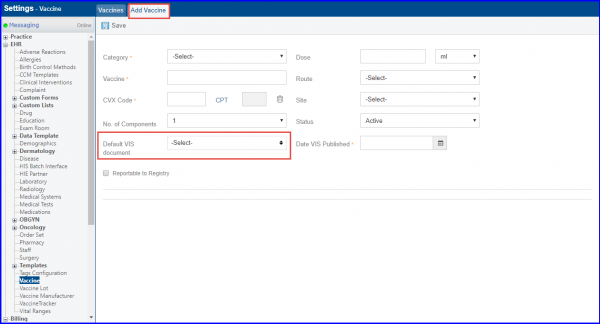
Users can attach multiple documents for a vaccine and can print them when vaccine is administered.
All the NDC based vaccines are listed in the ‘Vaccines’ header.
‘VIS documentation’ sub-list helps users to add or edit existing VIS documentations by clicking on the ‘![]() ’ icon.
’ icon.
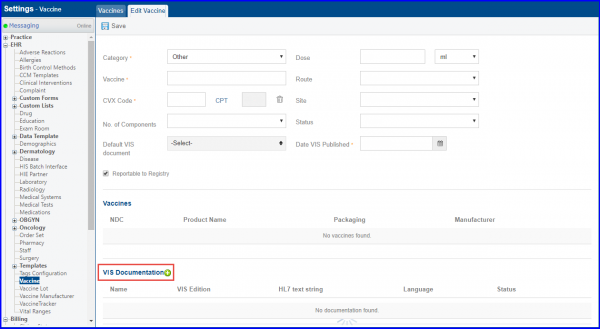
Clicking the ‘![]() ’ icon takes users to ‘Add VIS document’ pop-up.
’ icon takes users to ‘Add VIS document’ pop-up.
Here, users can specify the following:
- VIS document name
- VIS Edition
- Status
- HL7 text string
Users can select between English and Spanish languages in read only format in the ‘Languages’ column.
Users can also browse and attach PDF files for VIS document.
Once done, click ‘Save’.

The saved document appears under VIS documentation list.
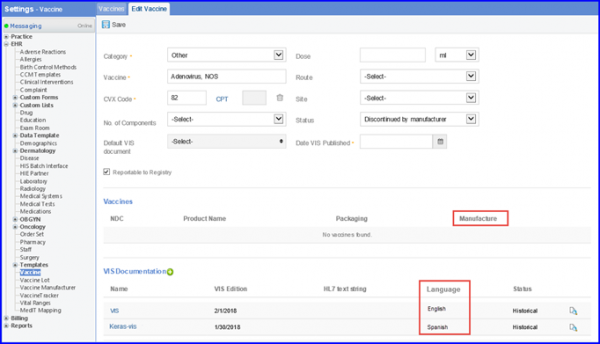
Users can see details such as the date and language type in the Default VIS document drop down. ![]()
The selected documents date auto-populates in the Date VIS published field.
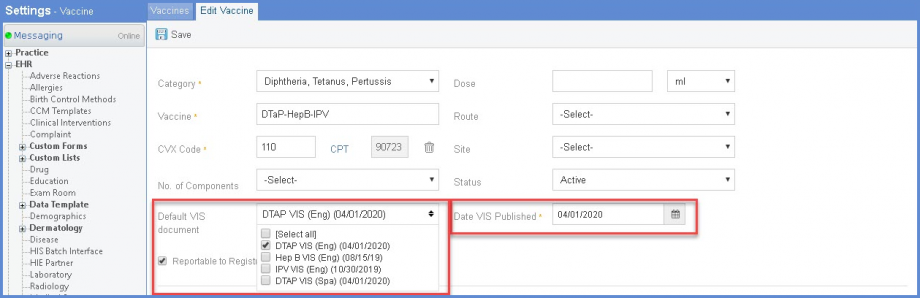
If user selects multiple VIS documents, then the ‘Date VIS Published’ field is grayed-out.