How to Adjust Quantity Against a Barcode Manually?
The inventory module allows the user to manually adjust the quantity against a barcode number.
This is required when quantity on the shelf differs from what is present in the system.
For instance, the user has to update the quantity for a barcode number for which on the shelf quantity is 1 but system displays 10 available units against it, here is how it is done.
The user can navigate to Receive tab and select View Specific Barcode.
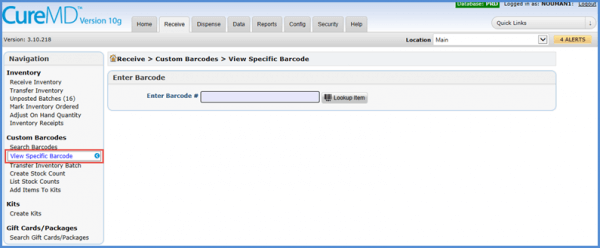
The user can either scan a barcode number or enter it manually and click Lookup Item button.
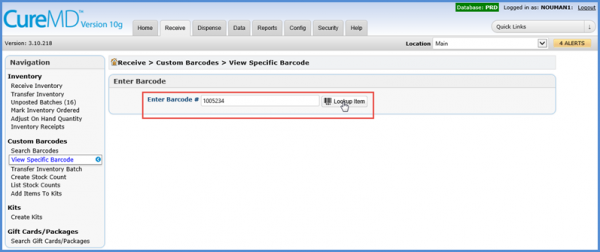
System will display details against the item including the quantity received, consumed and reserved.
The ‘Rcvd’ field corresponds to the number of units that were received against the barcode.
The ‘Cons’ field refers to the number of units that have been consumed from this barcode.
The ‘Reserv’ field corresponds to the units that are currently reserved.
Reserved units are normally the ones which are in the process of being transferred from one location to another.
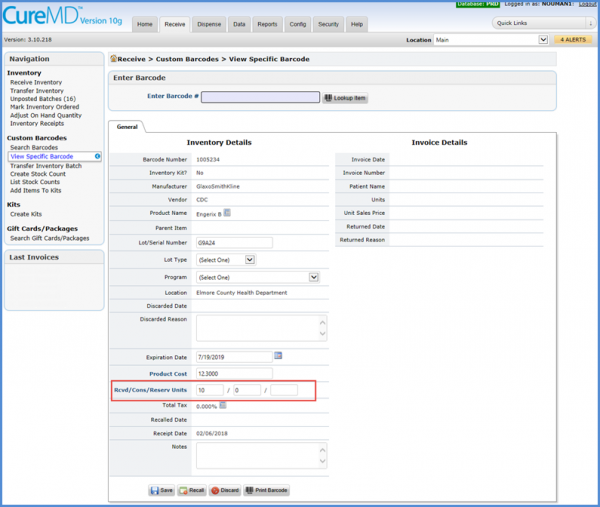
In this case the received units are 10 and consumed units are 0.
This means that all 10 units are still available.
However, there is only 1 unit present on the shelf.
So the consumed units need to be updated.
The ‘Cons’ field needs to be updated to 9 since 9 units (10-1=9) have been consumed.
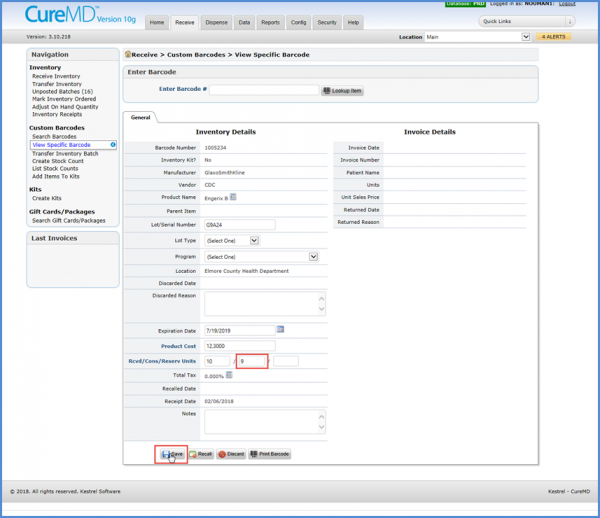
Once done, click the Save button to save changes.
Another case where the user would need to update these fields is in case of a multi dose vial that has 5 doses as standard.
When it is loaded in inventory, its received units are 5.
If after administering 5 doses, there is still some left, user can open the barcode and increase the received units to 6.
