How to Create Bulk Charge on an eSuperbill?
In the DOS field if user enters a future date, an error as red colored text appears in an alert pane.
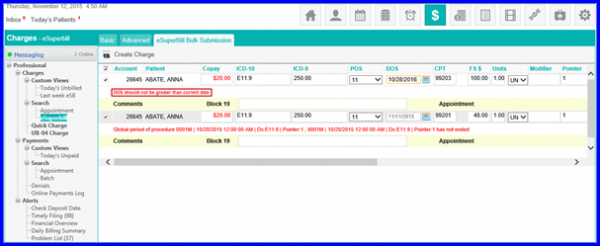
This alert informs user that the selected date cannot be greater than the current date, in order to save and proceed.
Moreover, the encounter date (on which the eSuperbill was generated) is displayed under the ‘DOS’ column in ‘Bulk Charges’.
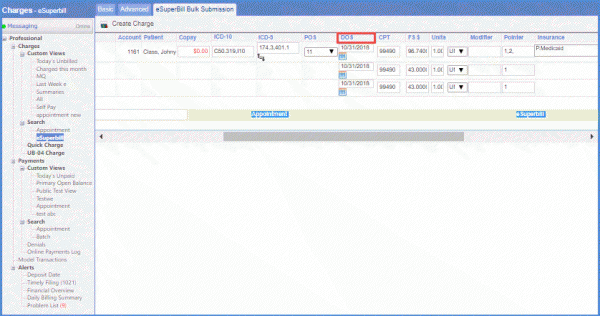
When bulk charge is created against any signed eSuperbill(s), the charge logs are updated indicating the creation of a bulk charge.![]()
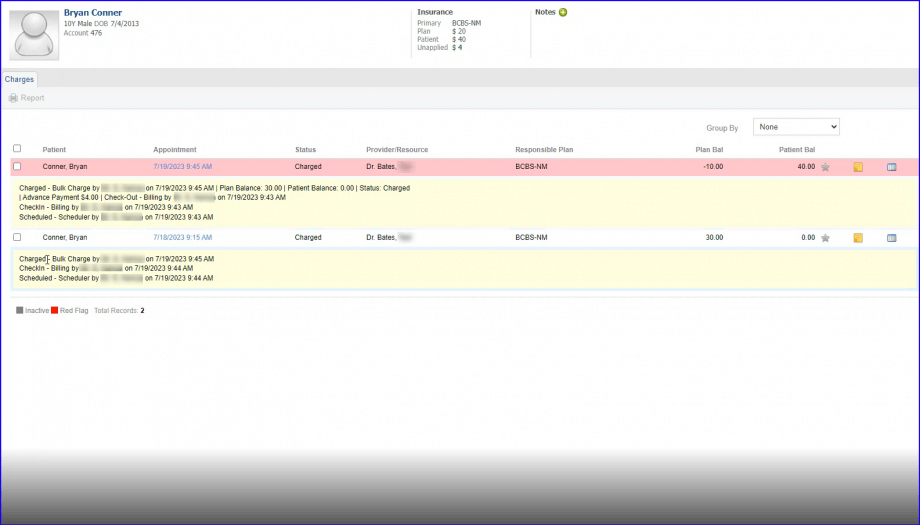
The log entry displays the name of the person who created the bulk charge along with other payments details.
