How to Print eSuperbill Report?
User can print an eSuperbill report by navigating through the above mentioned workflow. Doing so takes the user to “eSuperbill” search page. Here, user can search and select an esuperbill.
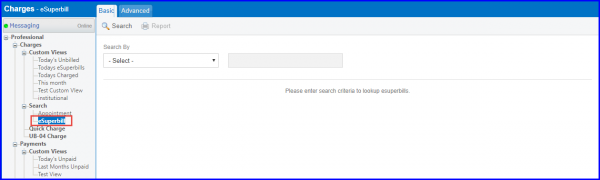
on the “eSuperbill” page, user can click “Report” button to generate ‘eSuperbill’ report.
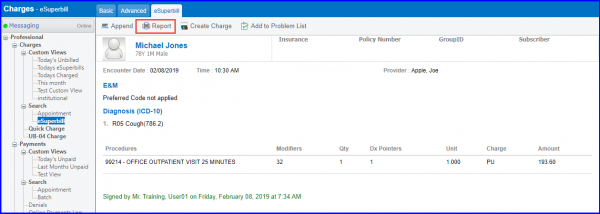
Location’s Address and Contact Numbers under Location Name are displayed on the printed eSuperbill for billing purposes. This ensures that the billers have correct information to use on claims.
Furthermore, the Group Number column is added in the report. This number is essential for billing purposes as it identifies the benefits of the specific insurance plan and is required for claim submission depending on the insurance. This report is used by billers to review eSuperbills in bulk and create charges for claim submission to insurances.
eSuperbill report also shows Mobile and Work Phone Numbers under the Patient’s details.
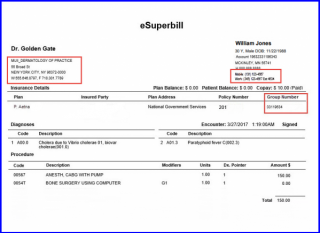
To enable printing of patient’s mobile and work phone numbers, navigate to ‘Reports’ under ‘Practice’ in “Settings” module and mark the checkbox named ‘Display Patient Work Phone Number’ and ‘Display Patient Mobile Number’.
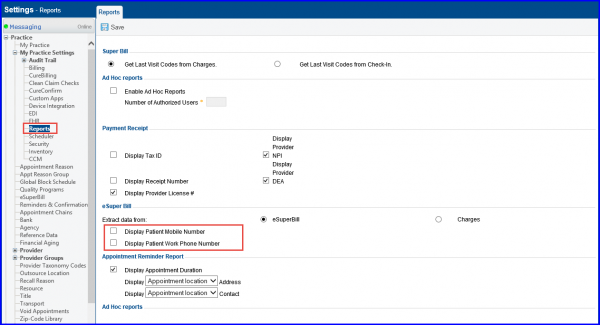
eSuperbill can also be printed by navigating through the following mentioned workflows:
