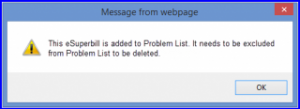How to Add an eSuperbill to a Problem List?
If there is some problem in the eSuperbill, user can add the eSuperbills / Charges to problem list by clicking ‘Add to Problem List’ button. Only ‘Signed’, ‘Unsigned’ and ”Charged’ states of eSuperbills / Charges of following states are allowed to be added in Problem List.
On the eSuperbill search page, if an eSuperbill / Charge is not allowed to be added in Problem List an alert message displays.
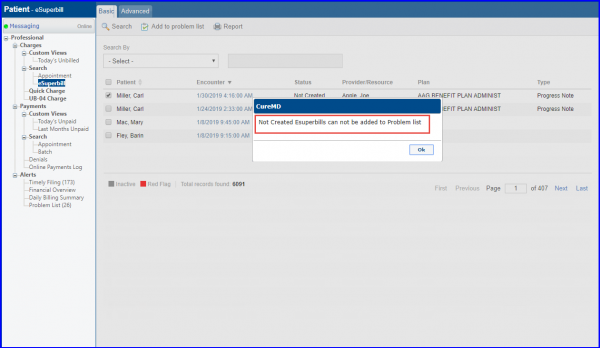
Clicking ‘Add to Problem List’ button displays “Add Problem” pop-up. Here, the problem can be assigned to any resource within the practice, select location, and add add problem comments.
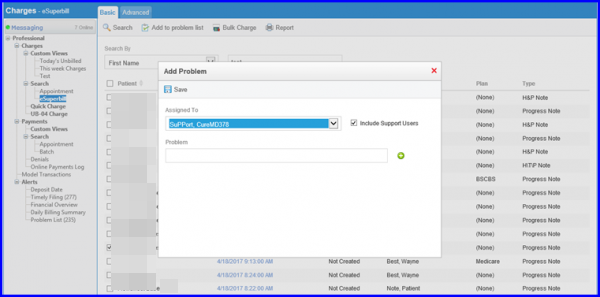
If an eSuperbill is added to the problem list and user tries to delete it, the user gets a warning message stating that the eSuperbill can not be deleted unless removed from the Problem List. Similarly, Charge, Payment or Provider Note whose eSuperbill is in Problem List can also not be deleted.