How to Import Single/Multiple Instance Component in a Provider Note?
Practice User can import specific single/multiple instance components upon importing a note template.
In order to do this, user has to create a note template first. To find out more about this, click here.
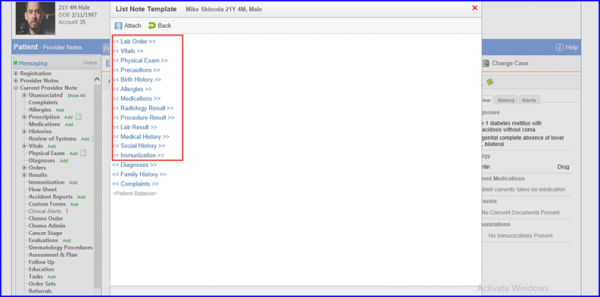
User can create a provider note and click on import icon in toolbar to import a Note template.
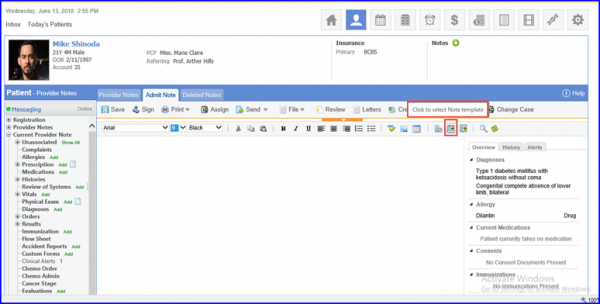
User can select the template from List Note Template window that is created from settings.
Select the created note template.
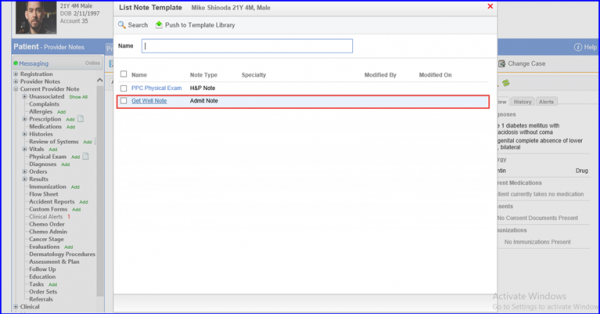
Selecting a template displays all the multiple/single instance component flags that are present in the note template.
Following components can be imported in Provider Note from Note template:
- Complaints
- Diagnoses
- Medications
- Allergies
- Immunization
- Precautions
- Genetic Screening
- Family History
- Medical History
- Social History
- Surgical History
- Birth History
- Ob/GYN History
- OB Lab Results
- Prenatal Exam
- Estimated Due Date
- Delivery
- Genetic Screening
- Lab Result
- Procedure Result
- Radiology Result
At the end, click on the Attach button to import the components flags in the provider note.
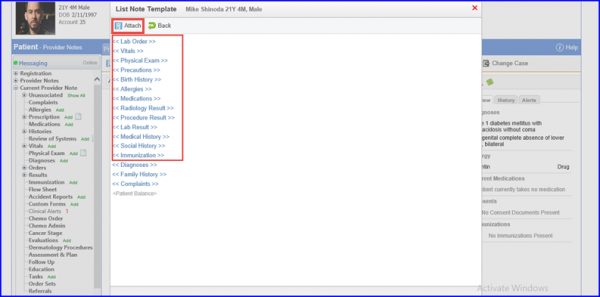
The components that already exist in the provider note are imported from the note template.
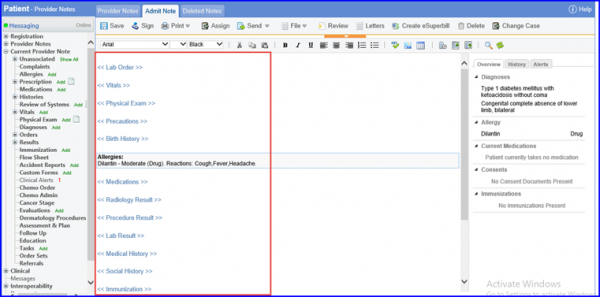
Importing a prior note of case type “Pregnancy” imports the ‘Genetic Screening’ component to the new note. ![]()
