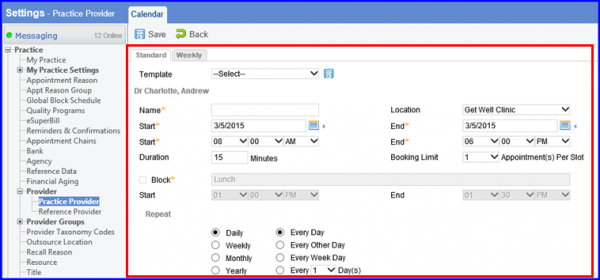How to Create a Calender from Provider Settings?
Provider Calendars can be added from the provider settings view. This is the preferred method for a user to add different daily and weekly schedules for a provider.
Navigate to “Practice Providers” page by following the above mentioned workflow.
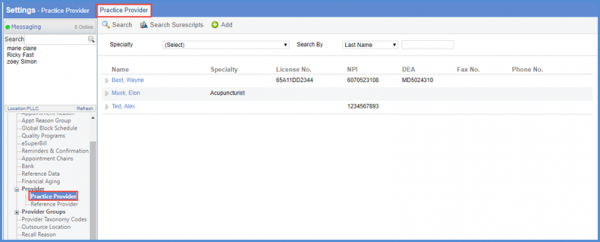
On “Practice Provider” page, user can select a ‘Provider’ to add calendar for that specific provider.
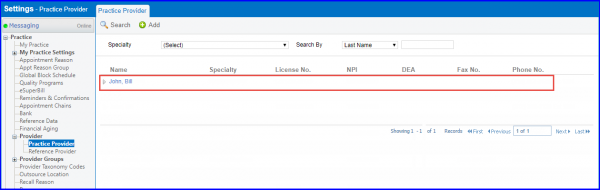
Selecting a provider takes the user to respective provider’s profile. Here, User can navigate to ‘Schedule’ tab.
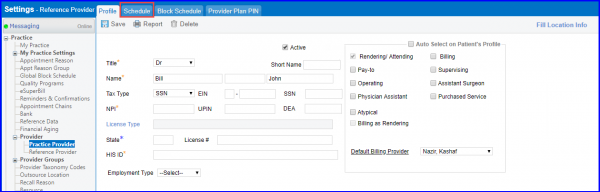
From the “Schedule” tab, user can add calendar by clicking ‘+Add’ button.
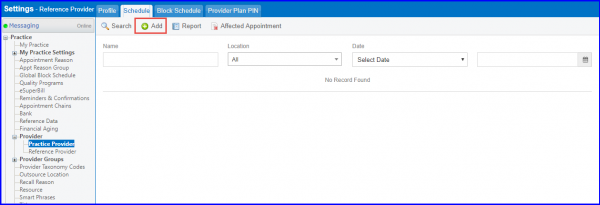
User can choose the ‘Standard’ view if the schedule is the same for each day of the week. The ‘Weekly’ view is the easiest to use when the Provider varies the schedule any day of the week.