How to Auto Populate Already Entered Data?
The information about Referring, Rendering, Billing Providers from last created charge populates automatically when the user creates a new Quick Charge and clicks on the “Last Visit Button”. This helps the user not to enter the same information repeatedly.
From the Billing bucket, click on the Quick Charge option. This takes you to the Add/Edit Charges tab.
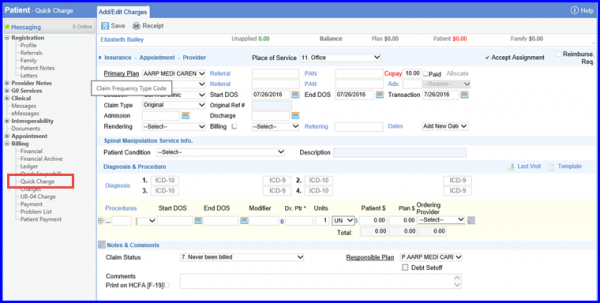
In order to automatically populate the data, click on the Last Visit button placed on the Diagnosis & Procedures section.
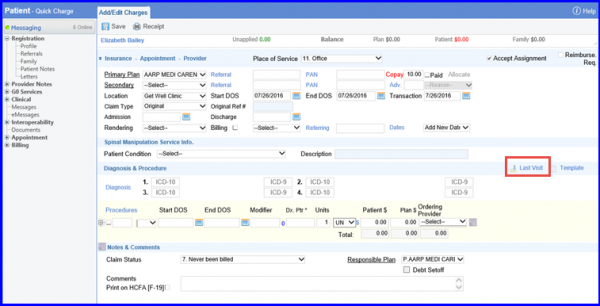
Once done, click on the Save button from the top of the screen in order to apply the changes.
The system facilitates gathering feedback from users about their experience on the ‘Quick Charge’ page. ![]()
To provide feedback, users can click on the ‘Feedback’ button.
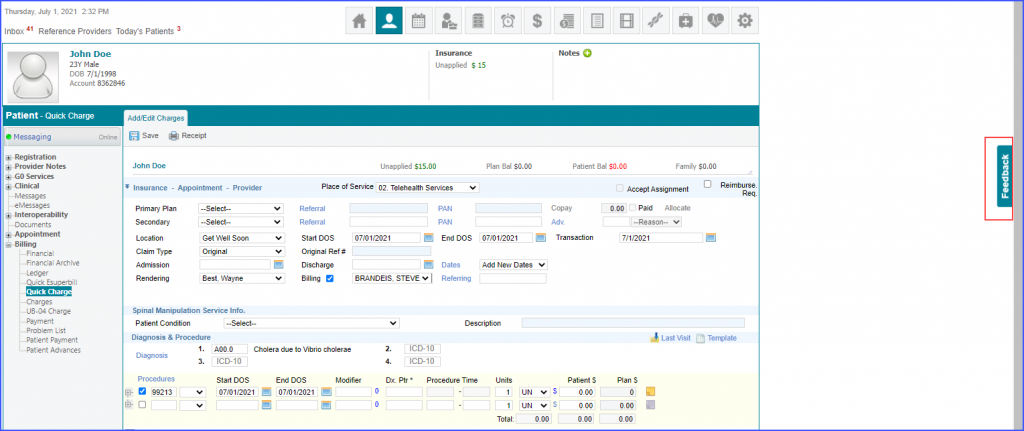
Once the ‘Feedback’ button is clicked, a feedback overlay is displayed. Users can rate their experience by clicking on the desired star.
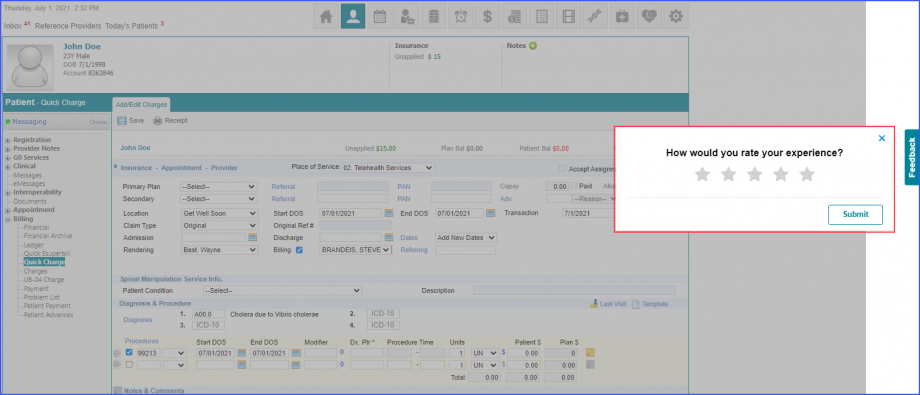
After a star is clicked, further feedback options appear. Click ‘Submit’ to submit the feedback.
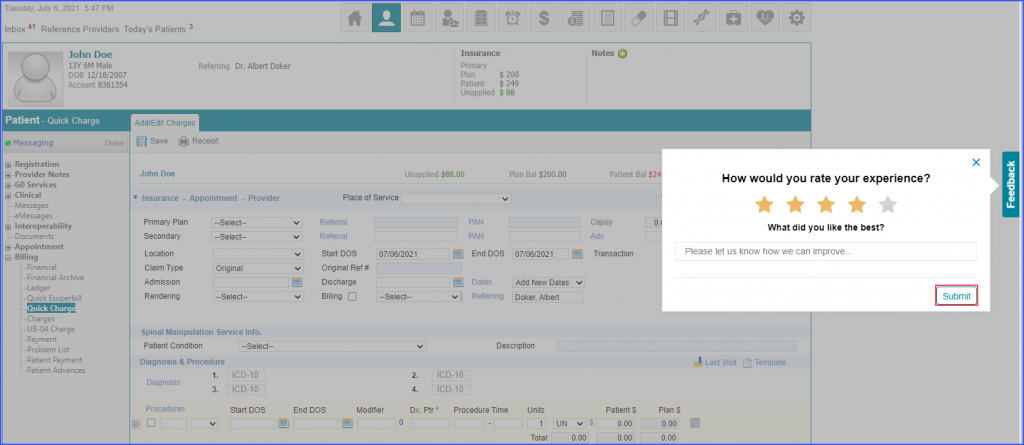
The system automatically displays the feedback overlay after the first, two hundredth, and five hundredth time a user saves a quick charge. To view a similar enhancement made on the ‘Payment’ page, click here.
