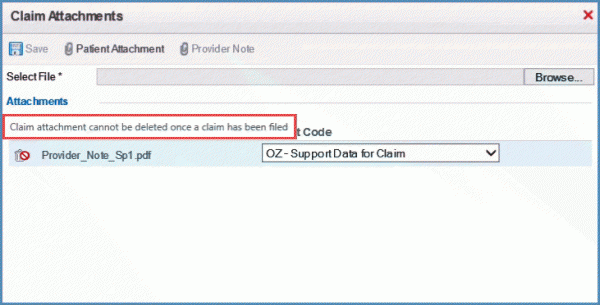How to Attach a File to a Charge?
To attach any file to a charge for reference, navigate to “Add/Edit Charges” page by following the above mentioned workflow.
Here, user can attach a file either by using ‘Claims Attachment’ option or ‘General Attachment’ option.
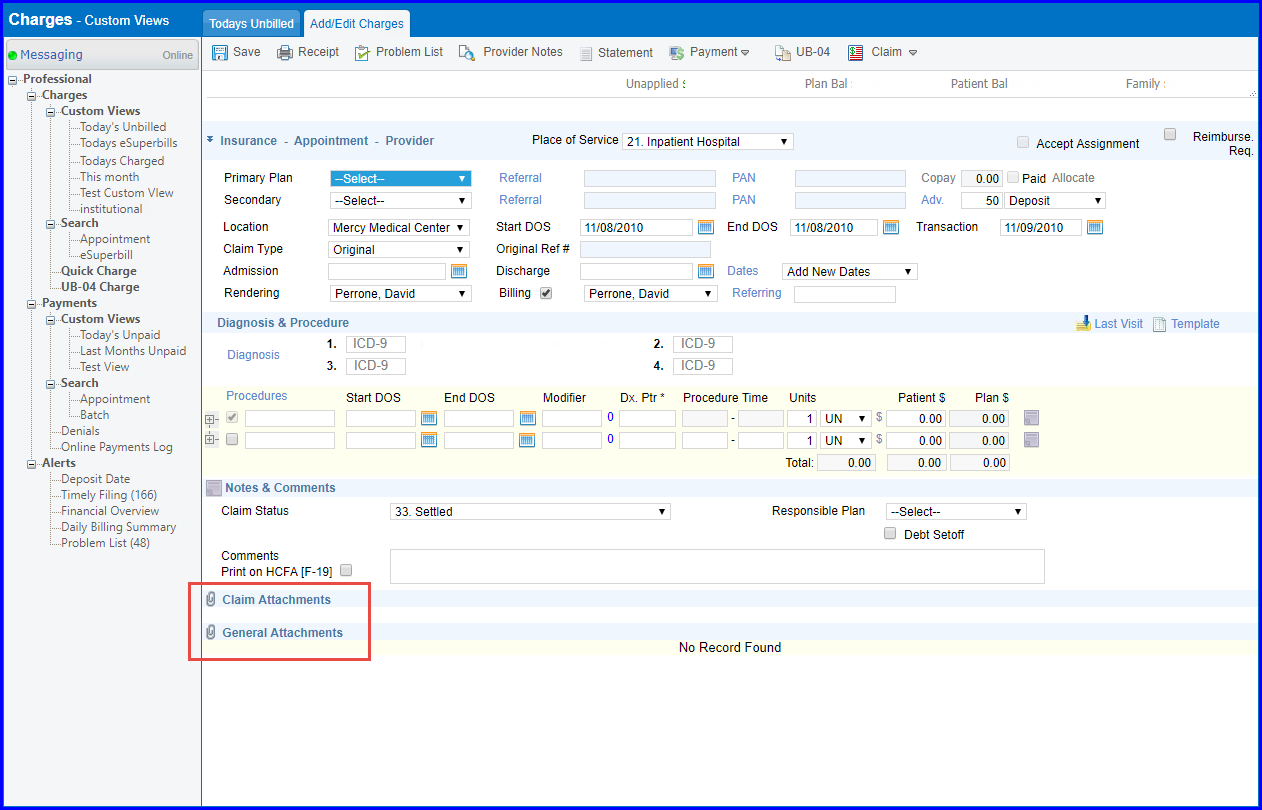
Click on ![]() option on claims attachment to view ‘Claims Management’ pop-up. Here, user can upload patient attachments, provider notes or browse file from the system.
option on claims attachment to view ‘Claims Management’ pop-up. Here, user can upload patient attachments, provider notes or browse file from the system.
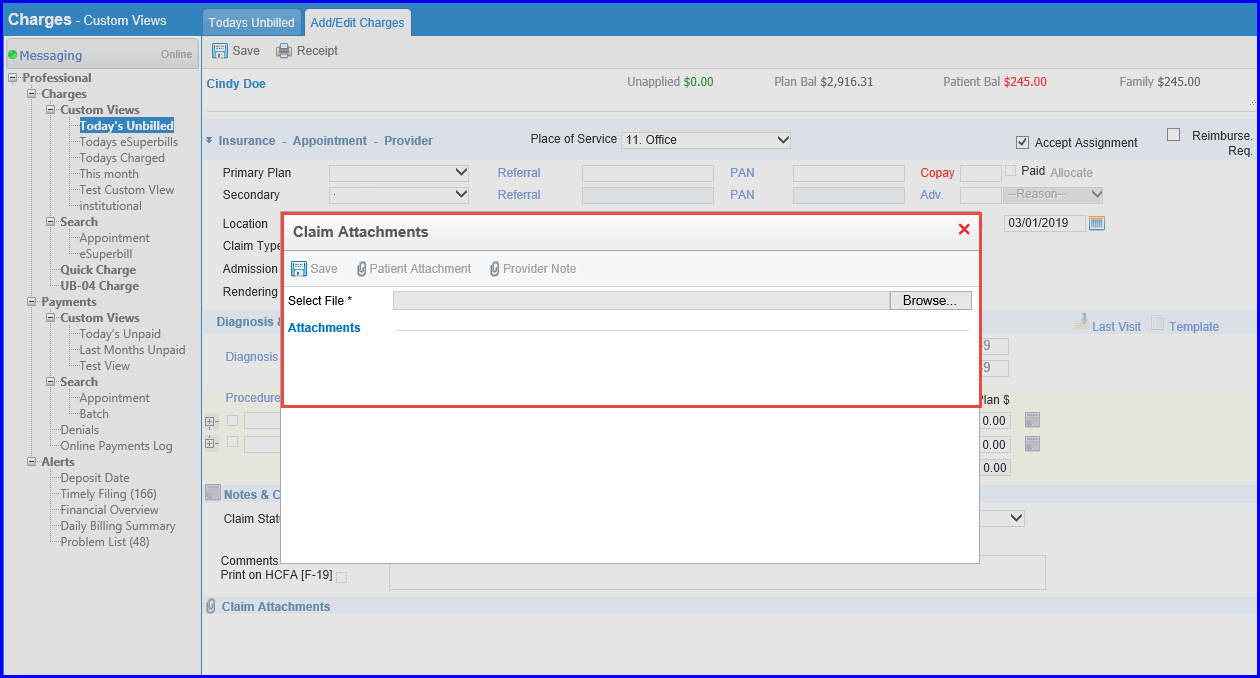
User can upload or scan a file in ‘General Attachments’ by clicking ![]() option.
option.

Clicking ‘Upload’ opens ‘Document Manager’ pop-up. Here, user can browse a file to upload, and select a user to assign the file to.
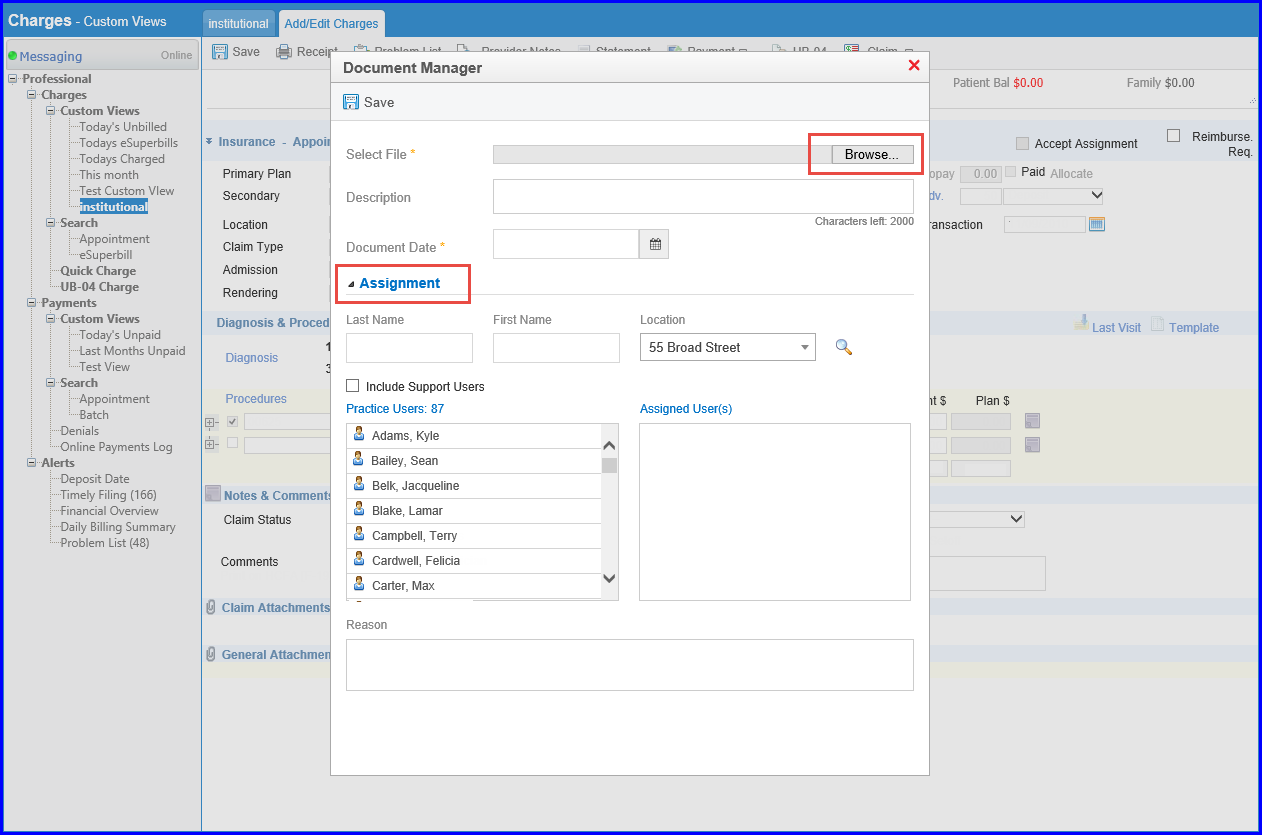
Clicking ‘Scan’ opens ‘Document Manager’ window. Here, once file is scanned, user can enter file name, description, document date, and assign file to a user. Then user clicks save to upload document.
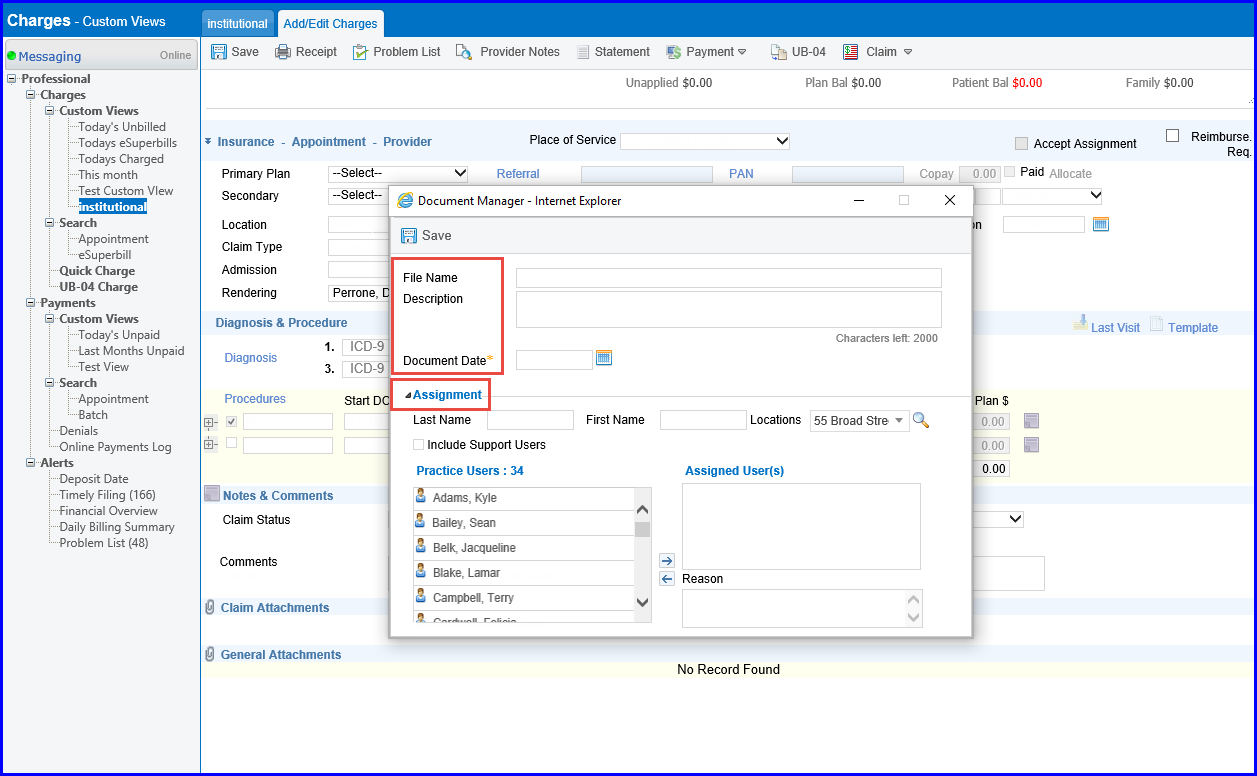
Once a charge has been filed, system does not allow users to delete the claim attachments. ![]()
Navigate to the Claim Attachments popup to view the uploaded file. The delete Icon is disabled and a help text “Claim attachment can not be deleted once a claim has been filed” appears after claim has been filed.