How to Set up Preferred Text Message Alerts for a practice ?
Text Alerts can be customized from application settings. To know how to do this, click here.
The application generates the following types of reminders and alerts which are sent to the patient’s cell phone:
- Appointment Confirmation Request: If patient has a scheduled appointment a text message is sent before scheduled time.
- Appointment Reminder: Message is sent to patient for notification of appointment confirmation.
- Follow up visit alerts: Message is sent on practice defined time before recall time to patients.
- Administrative Alerts: Message is sent on practice defined time before recall time to patients.
- Clinical Reminders: Message is sent on practice defined time before due time to patients.
- Lab Results Notification: Notification message is sent to patients as Lab results are received in the system.
- Birthday Greetings: Birthday Greetings are sent to patients based on their Date of Birth.
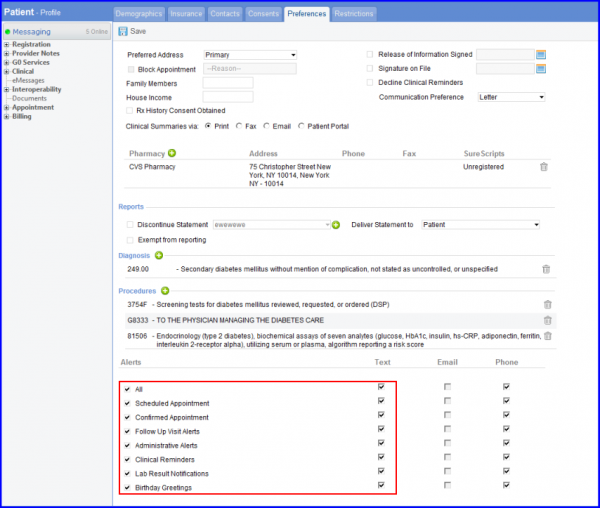
The application also allows users to view a log of messages sent to the patient. Follow the following workflow to reach the ‘Text Messages Status Log’ (TM Status Log):
Home > Administration > TM Status Log.
Records can be searched using the following fields:
- Last Name
- First Name
- Mobile No.
- Type
- Date (From – To)
- Status
Options for text message alerts in ‘Patient Preferences’ and ‘TM Status Log’ are enabled if ‘Enable SMS Alerts’ is checked in the ‘Device Integration’ screen. To do this, click here.
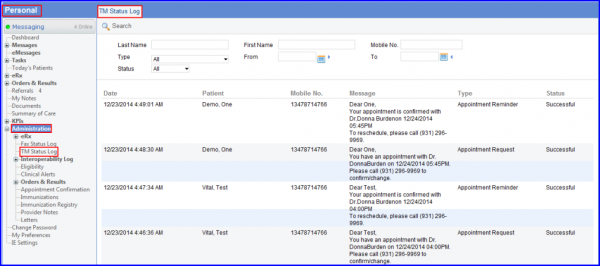
Users can enable patient’s consent for receiving messages via short code from Preferences.
Taking Patients’ prior consent ensures that patient receive all the messages from their providers. ![]()
The system displays a consent disclaimer at the top of the screen stating:
‘Text Notifications not enabled! Enable patient’s consent for receiving Text Messages!’
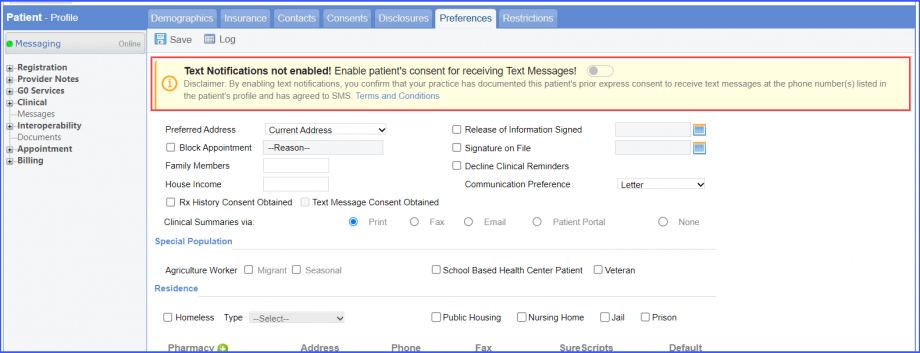
Clicking on the ‘Terms and Conditions’ hyperlink opens up the terms and conditions popup.
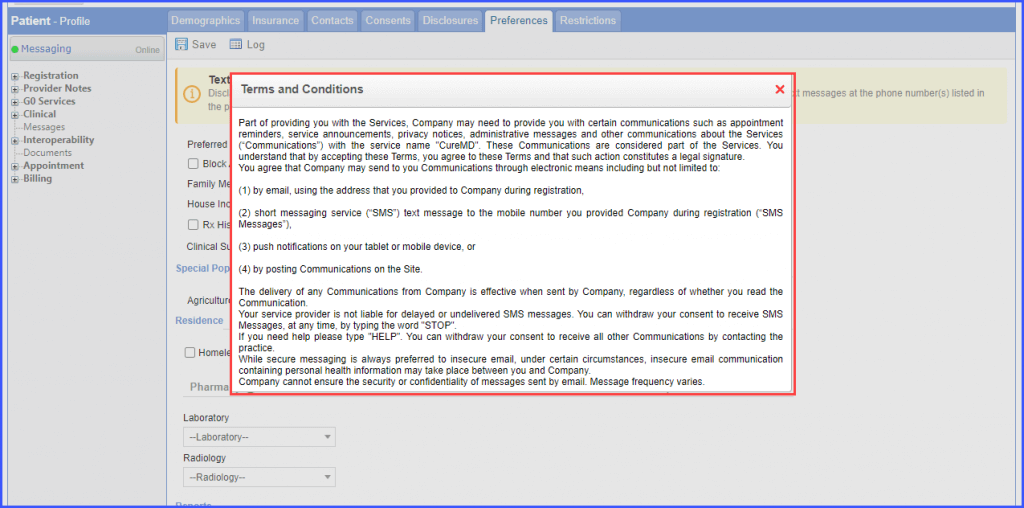
When the toggle is turned on, a reaffirmation prompt is displayed on the screen stating:
‘Patient’s consent for receiving text messages will be enabled. Do you wish to continue?’
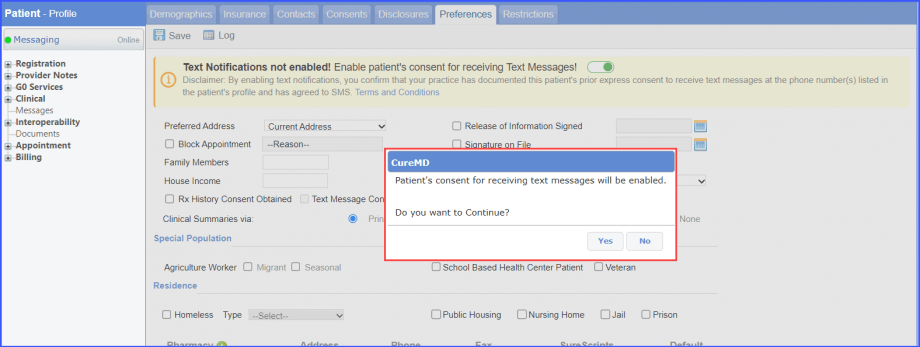
Clicking ‘Yes’ enables the Patient’s consent and the disclaimer disappears from top of the screen.
Moreover, the ‘Text Message Consent Obtained’ checkbox is automatically enabled. However, the state of the ‘Text Message Consent Obtained’ checkbox is greyed out so it cannot be changed manually.
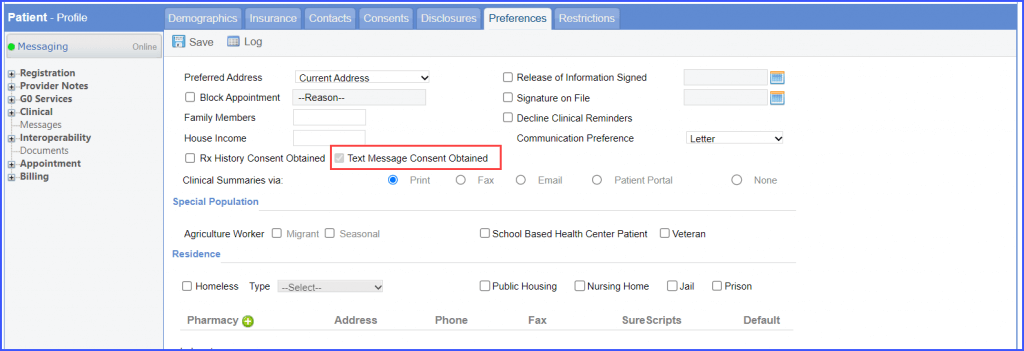
Click here to see similar enhancement has been made in the Scheduler module.
