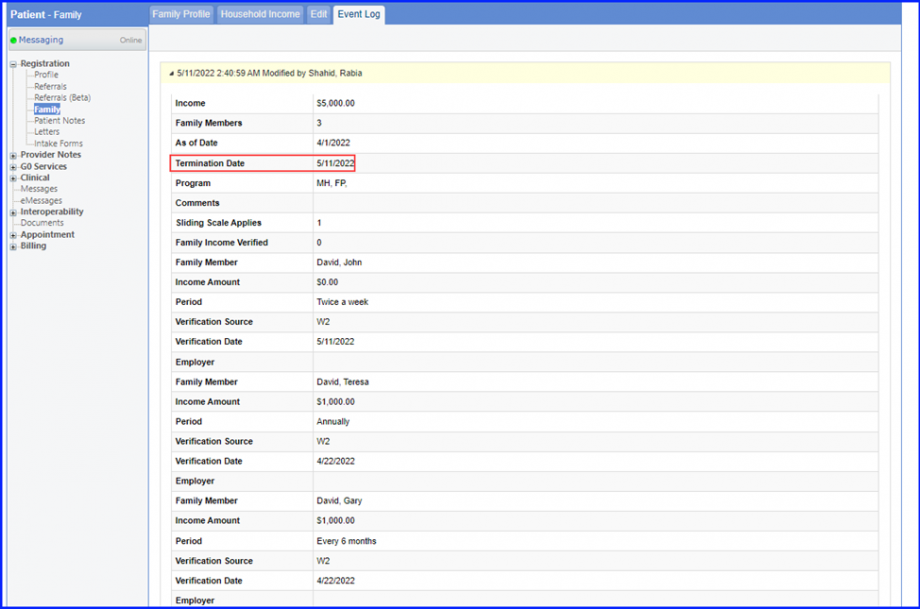How to Create Family Profile?
Registered patients can get their family members enlisted in the Practice by adding new names in the Family list or selecting an existing patient as a member. When a family is created, the registered patient (who is adding family members) becomes the family “owner” and “family head” by default.
If a registered patient is added to another registered patient’s family, the relationship (Relation) must be chosen from the dropdown menu to the right of the patient’s name in the Family Profile tab.
To add a family member, user can follow the above mentioned workflow to land on the ‘Family Profile’ page.
Click ‘+Create Family’ button. The family addition page will pop-up.
To add a family member who is not registered to the practice, click ‘+Add Unregistered Family Member’ button. For details on how to do this, click here.
To add a family member from patients already registered to the practice, click the ‘Add Registered Family Member’ button. For details on how to do this, click here.

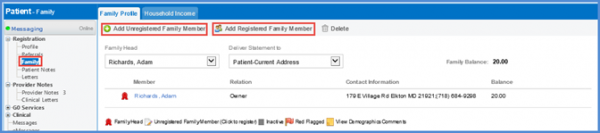
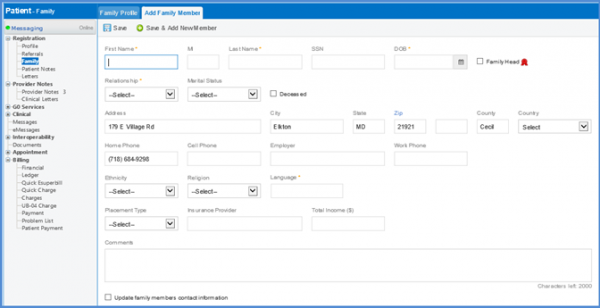
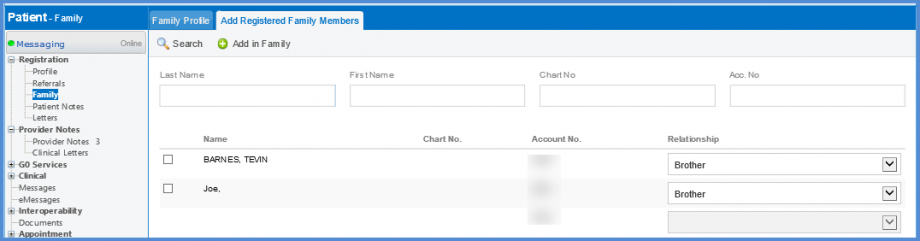
When a patient does not have any family members added to the profile, they become the family head by default. A family head can be changed by using the dropdown menu next to the family member’s name. The family head is indicated by the red ribbon (![]() ) icon next to the owner name hyperlink.
) icon next to the owner name hyperlink.
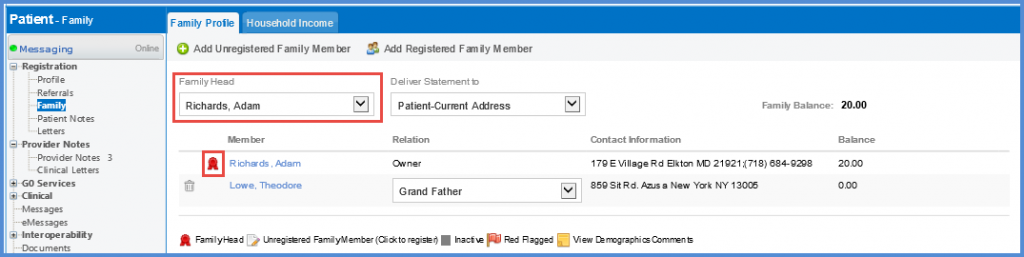
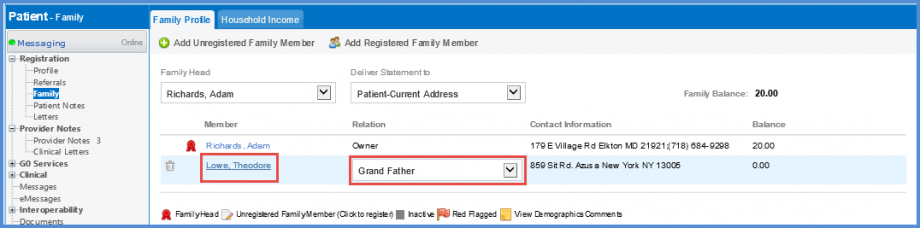
The termination date is displayed in household income when a family member is deleted from the family profile. ![]()
This allows users to view and track the logs of activities being performed in the family profile.
Navigate to family profile of a patient and click on the delete icon next to a member, the system displays a prompt stating:
‘This member is listed in the family income source, removing the member may impact the sliding scale and the system will automatically add the termination date to the existing household Income. Are you sure you want to remove the member from the family?’
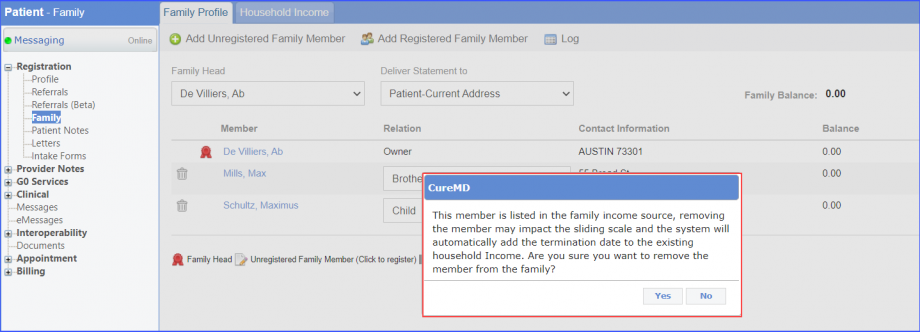
Click ‘Yes’ to delete the family member from the Family Profile.
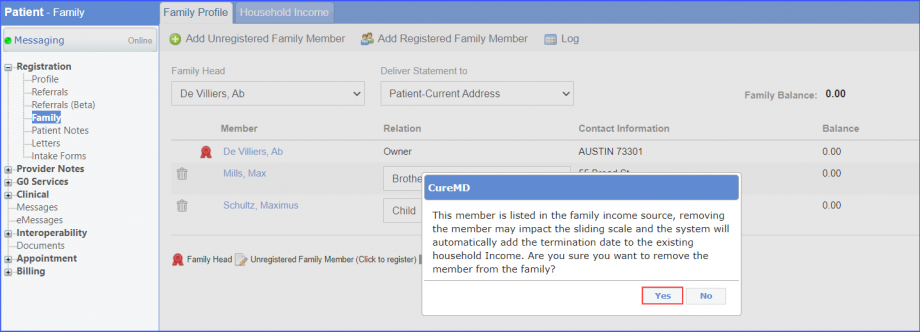
Once a member is deleted, the system automatically adds the ‘Termination Date’ in Household Income.
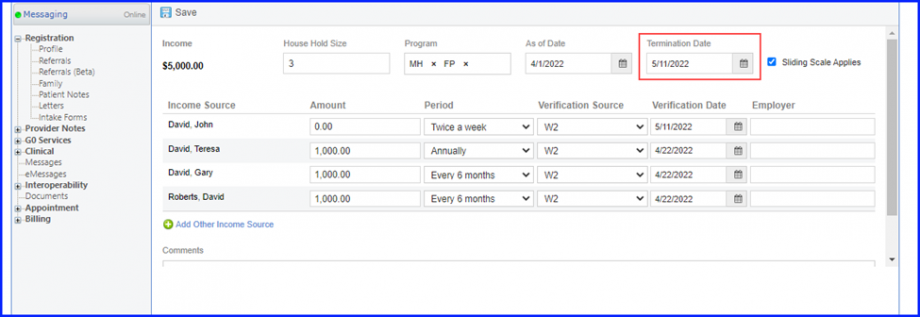
The logs of changes can also be viewed by the users by clicking on the ‘Log’ tab of a Family Profile.
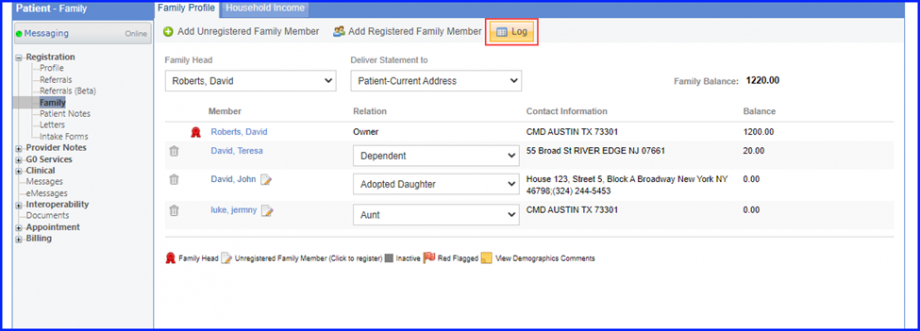
The system records the log for change, change by, date and time.
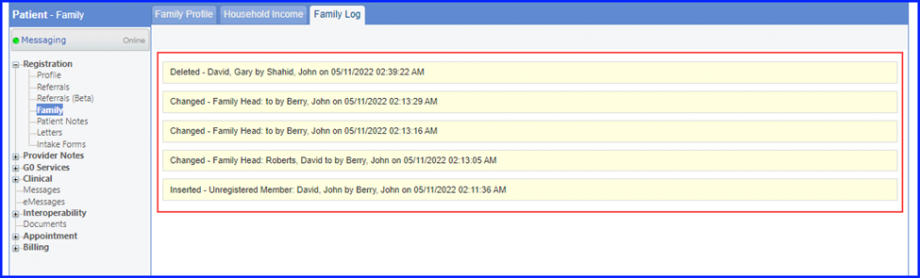
The detailed logs can be viewed by clicking on the log.