What is a Fee Schedule?
Fee Schedules can be created for an individual plan, provider, location, or a combination of the three. When a user enters a CPT code on the charge and presses the TAB key, the appropriate fee of the procedure is populated based on the fee schedule.
The application prioritizes fee schedules in the following order:
a. Plan: A, Provider: AB, Location: ABC
b. Plan: A, Provider: AB, Location: All
c. Plan: A, Provider: ALL, Location: ABC
d. Plan: A, Provider: All, Location: All
e. Plan: None, Provider: AB, Location: ABC
f. Plan: None, Provider: AB, Location: All
g. Plan: None, Provider: All, Location: ABC
h. Plan: None, Provider: All, Location: All
i. Plan: All, Provider: AB, Location: ABC
j. Plan: All, Provider: AB, Location: All
k. Plan: All, Provider: All, Location: ABC
l. Plan: All, Provider: All, Location: All
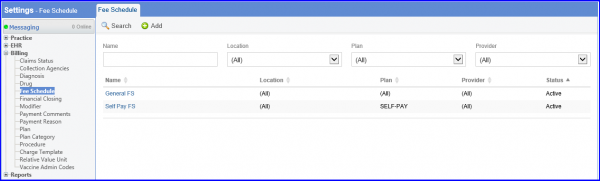
Multiple fees can be added for one CPT in one fee schedule by adding a modifier against that CPT in the fee schedule and entering the amount. So when the user enters the CPT on a charge page and types the modifier, the amount entered against that particular modifier shows up.
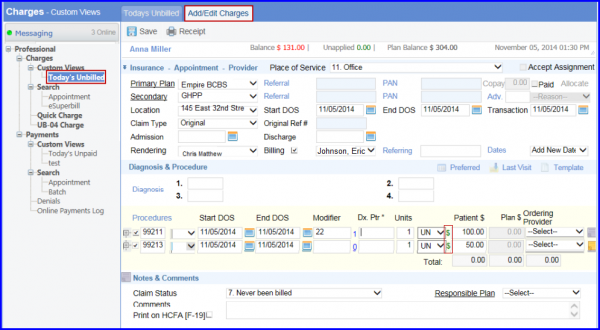
When the application populates the fee from a fee schedule, the ‘$’ sign turns green and displays the fee schedule name when users hover their mouse on it.

To use the fee from a different fee schedule, user clicks the $ sign. This opens a pop-up containing all fee schedules that contain the selected CPT code, along with fee. To use one of these fees, click the ‘Fee schedule’s’ name. To use the same fee schedule for all CPTs present in the charge, mark the ‘Apply same fee schedule to all procedures for this appointment’ checkbox and click the fee schedule’s name.
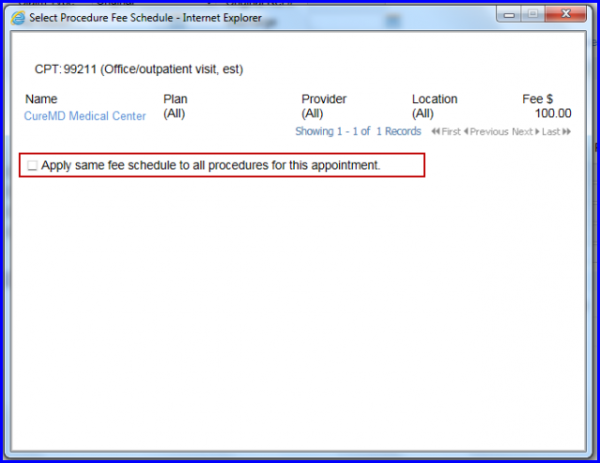
To configure settings for a fee schedule, click here.
