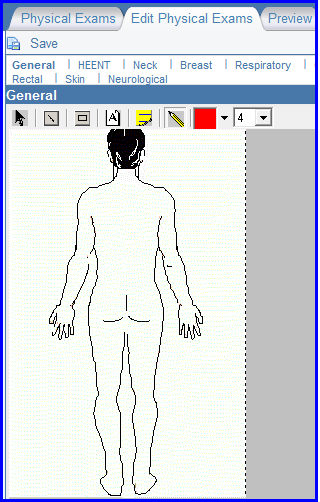How to Add a Physical Exam?
In the ‘Clinical’ tab of the ‘Patient’ module, users can enter details of the patient’s Physical Exam. Past Physical exams are also available and users can view them by clicking on the date on which the exam was recorded.
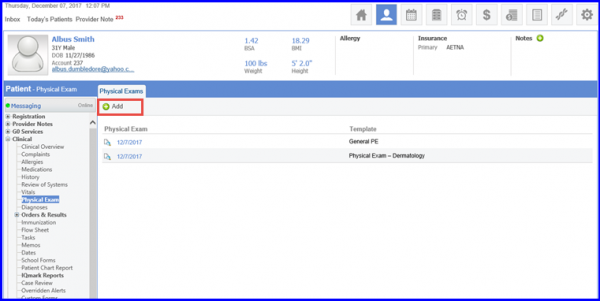
To add a new Physical Exam, follow the steps described below:
Follow the workflow above to land on the ‘Physical Exams’ screen.
Select the appropriate template from the existing PE templates. Different types of templates can be created and customized according to Specialty requirements.
Click on the relevant general patient appearance and specific organ of a Physical Exam highlighted in blue. All applicable boxes are to be checked related to the chosen Physical Exam.
By clicking on the ‘Save as Data Template’ box; the existing form can be saved as a PE template for future reference. The user can also mention general and Physical Exam specific comments in the given boxes.
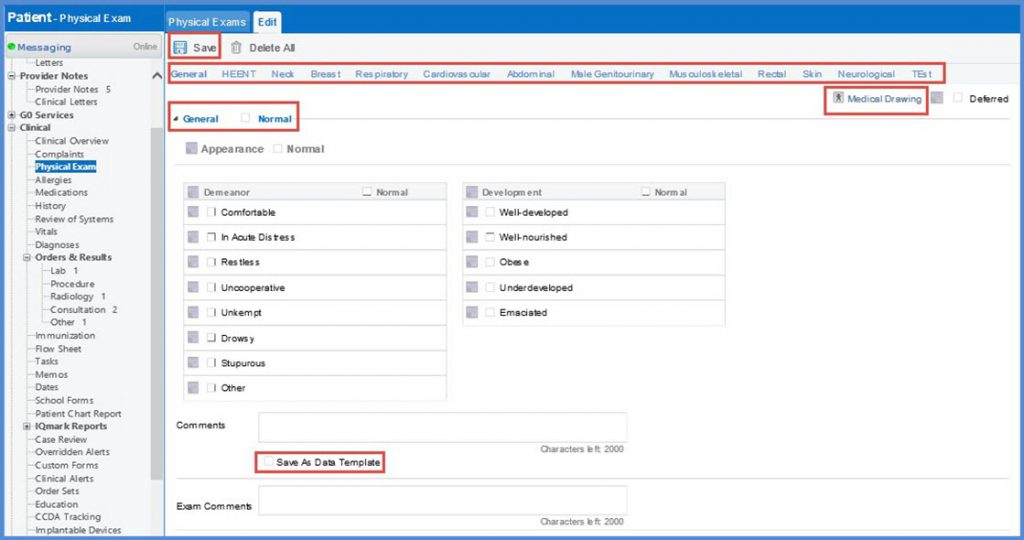
A user can add drawings or medical illustrations to the exam by clicking on the ‘Medical Drawing’ link. After selecting the Medical Drawing option, select an image from the available ‘General Image’ option. Once selected, the user marks the drawings and saves the drawing template.